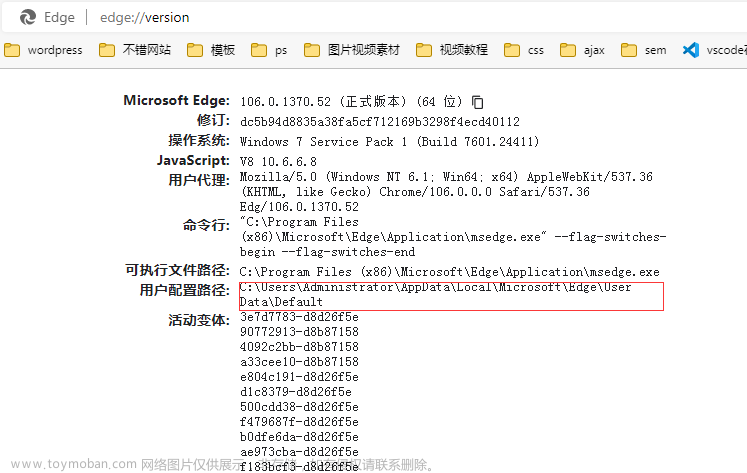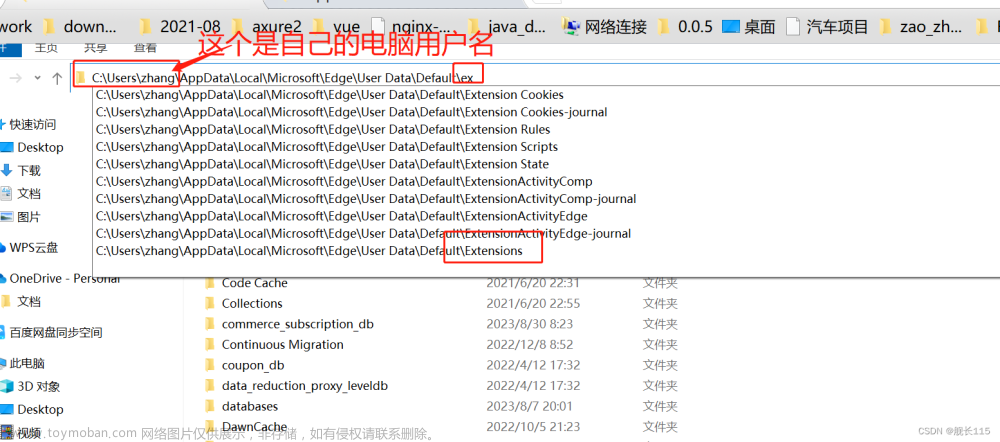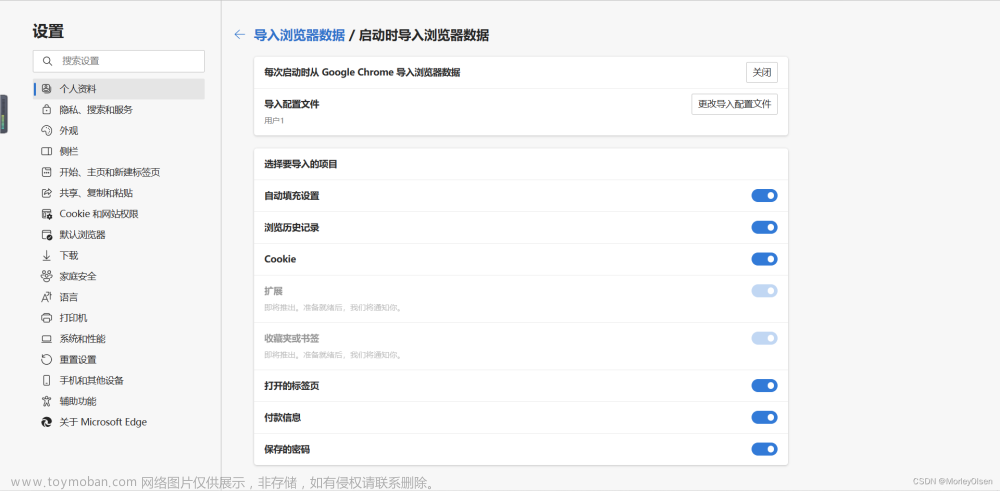浏览器每次打开都有个烦人的提示
要获取将来的 microsoft edge 更新,需要 macos 10.15 或更高版本,找了很久也没有解决办法,有 windows 端的解决方案,有禁止更新的解决方案,就是没有 Mac 上如何避免这个告警的方案,于是走上 Edge 定制化之旅。
效果
使用前后对比
省流
直接下载下面的 com.microsoft.Edge.customized.mobileconfig 文件,安装后重启 Edge 即可。
链接: https://pan.baidu.com/s/15ojiAdmDjzVczj_Whqk09Q 提取码: bh6d
安装流程: 右键文件 -> 打开,或者 双击文件
选择 继续
选择 安装
安装完成后,重启浏览器即可。
功能
此配置文件的主要功能:禁用更新,禁用告警,关闭诊断,优化新标签页 等。所有的配置项,可在安装完此配置后,在 Edge 浏览器地址栏输入 about://policy 后打开查看。点击策略名称,会跳转到相应地址,描述此策略。
如果你想修改此配置中的任意选项或者新增选项,可以打开此地址 admx.help,找到对应配置项(以启用新标签页的预加载以提高呈现速度为例)后点击打开:
找到 Value Name 和 Value 对应的值
然后用 文本编辑器 或其他编辑器打开此配置文件,新增的话,就在 <key>PayloadContent</key> <array> <dict> 这层标签内容新增 key 标签,标签内容对应在上图中找到的 Value Name 值,然后新增一行 <true/> 或者 <false/>。true 对应 Value==1,false 对应 Value==0。
如果有多个 Value 值,就不能用 true 或者 false 标签了,而是用 <integer>xxx</integer>,xxx 的内容对应其 Value 值。
修改的话,就直接搜索此配置项的名称,然后直接修改值即可,修改值的方式同上。
修改后保存,重启安装即可生效。
删除
进入 mac系统偏好设置 -> 描述文件,然后 - 掉此配置即可。
说明
官方说明
Edge 官方说明 在 macOS 上配置 Microsoft Edge 策略。
按照官方说法,是先创建 plist,在 plist 文件里集成 Edge 的策略配置,然后使用首选的 MDM 提供程序,将 plist 部署到用户的 Mac 设备,过程复杂且麻烦。
第三方工具
Mac 用户社区维护了一个 ProfileManifests 项目,旨在为管理员提供一个通用框架,使其能够轻松配置和管理 Apple 产品和支持的第三方软件中的任何可用设置。在此基础上,产生了 ProfileCreator 和 iMazing Profile Editor 等第三方配置文件制作工具。借助三方工具,使得我们能够更高效的配置 Edge 的策略。以 iMazing Profile Editor 为例:
安装 iMazing Profile Editor 后打开,先在 General 里填入必填项
然后在左侧列表,找到 Edge 后点击,在右侧面板里选择 + Add Configuration Payload
然后,就会出现 Edge 的各种配置项,选择你想要编辑的配置项即可。
编辑好后,保存,就会生成后缀为 .mobileconfig 的可安装文件。最后安装此文件即可。
其他软件
此方法也适用于 chrome 浏览器,只不过你要去寻找 chrome 的相关策略,另外在使用工具 iMazing Profile Editor 时,name 就是 com.google.Keystone,相关网址 管理 Chrome 更新 (Mac)。值得让人惊喜的是,去除 chrome 更新和禁止警告的配置,我也放在开头的网盘里了,下载安装即可。
当然以上工具和配置方法也适用于其他第三方软件。
windows 平台
windows 平台直接去修改注册表就好了,百度搜索很多的。
配置源码
最后,附上我的配置文件源码:文章来源:https://www.toymoban.com/news/detail-825214.html
<?xml version="1.0" encoding="UTF-8"?>
<!DOCTYPE plist PUBLIC "-//Apple//DTD PLIST 1.0//EN" "http://www.apple.com/DTDs/PropertyList-1.0.dtd">
<plist version="1.0">
<dict>
<key>PayloadContent</key>
<array>
<dict>
<key>PayloadDisplayName</key>
<string>Microsoft Edge</string>
<key>PayloadIdentifier</key>
<string>com.microsoft.Edge.13D4EE1D-74BF-4963-AE69-88E61F9FD9EA</string>
<key>PayloadType</key>
<string>com.microsoft.Edge</string>
<key>PayloadUUID</key>
<string>AB70BBA2-D881-4C1A-8E36-9EE591429F3E</string>
<key>PayloadVersion</key>
<integer>1</integer>
<key>AddressBarMicrosoftSearchInBingProviderEnabled</key>
<false/>
<key>AutofillCreditCardEnabled</key>
<false/>
<key>AutoplayAllowed</key>
<false/>
<key>BingAdsSuppression</key>
<true/>
<key>BuiltInDnsClientEnabled</key>
<false/>
<key>ComponentUpdatesEnabled</key>
<false/>
<key>SuppressUnsupportedOSWarning</key>
<true/>
<key>InstallDefault</key>
<false/>
<key>UpdateDefault</key>
<false/>
<key>AutoUpdateCheckPeriodMinutes</key>
<integer>43200</integer>
<key>UpdatesSuppressedStartHour</key>
<integer>9</integer>
<key>UpdatesSuppressedStartMin</key>
<integer>0</integer>
<key>UpdatesSuppressedDurationMin</key>
<integer>960</integer>
<key>ConfigureDoNotTrack</key>
<true/>
<key>ConfigureShare</key>
<integer>1</integer>
<key>DefaultBrowserSettingEnabled</key>
<false/>
<key>DiagnosticData</key>
<integer>0</integer>
<key>HideFirstRunExperience</key>
<true/>
<key>HubsSidebarEnabled</key>
<false/>
<key>NewTabPageAllowedBackgroundTypes</key>
<integer>3</integer>
<key>NewTabPageAppLauncherEnabled</key>
<false/>
<key>NewTabPageContentEnabled</key>
<false/>
<key>NewTabPageHideDefaultTopSites</key>
<true/>
<key>OmniboxMSBProviderEnabled</key>
<false/>
<key>PasswordManagerEnabled</key>
<false/>
<key>PaymentMethodQueryEnabled</key>
<false/>
<key>PersonalizationReportingEnabled</key>
<false/>
<key>PromotionalTabsEnabled</key>
<false/>
<key>SendSiteInfoToImproveServices</key>
<false/>
<key>ShowMicrosoftRewards</key>
<false/>
<key>ShowOfficeShortcutInFavoritesBar</key>
<false/>
<key>ShowRecommendationsEnabled</key>
<false/>
<key>TrackingPrevention</key>
<integer>2</integer>
<key>UserFeedbackAllowed</key>
<false/>
</dict>
</array>
<key>PayloadDisplayName</key>
<string>com.microsoft.Edge</string>
<key>PayloadIdentifier</key>
<string>com.example.edge</string>
<key>PayloadType</key>
<string>Configuration</string>
<key>PayloadUUID</key>
<string>6BAC9A8B-19F3-4876-99D9-BCA6C8B30238</string>
<key>PayloadVersion</key>
<integer>1</integer>
</dict>
</plist>
相关文档和资源
使用属性列表为 macOS 配置 Microsoft Edge 策略设置
Microsoft Edge - 策略
Microsoft Edge - 更新策略
Microsoft Edge - Update policies
Group Policy Administrative Templates Catalog - Microsoft Edge 商业版
Group Policy Administrative Templates Catalog - Google Chrome
管理 Chrome 更新設定 (Mac)
Github - ProfileCreator
iMazing Profile Editor文章来源地址https://www.toymoban.com/news/detail-825214.html
到了这里,关于定制你的清爽Mac版Edge浏览器的文章就介绍完了。如果您还想了解更多内容,请在右上角搜索TOY模板网以前的文章或继续浏览下面的相关文章,希望大家以后多多支持TOY模板网!