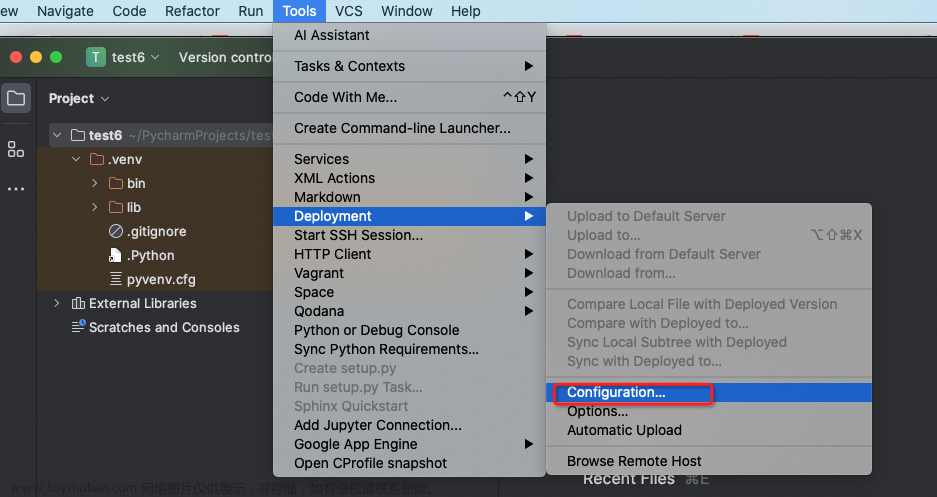本例的服务器基于flask,配置flask可以参见[Flask]上传多个文件到服务器https://blog.csdn.net/weixin_37878740/article/details/128435136?ops_request_misc=%257B%2522request%255Fid%2522%253A%2522170581653516800185854860%2522%252C%2522scm%2522%253A%252220140713.130102334.pc%255Fblog.%2522%257D&request_id=170581653516800185854860&biz_id=0&utm_medium=distribute.pc_search_result.none-task-blog-2~blog~first_rank_ecpm_v1~rank_v31_ecpm-5-128435136-null-null.nonecase&utm_term=flask&spm=1018.2226.3001.4450
一、上传图片
在这里使用POST协议将图片上传到服务器,服务器代码为:
@app.route('/uploader', methods=['POST'])
def uploader():
i=0
for img in request.files.getlist('photo'):
suffix = '.' + img.filename.split('.')[-1] # 获取文件后缀名
img_path = './static/uploads/' + str(int(time.time())) +'_p'+str(i) + suffix # 拼接路径
img.save(img_path) #保存图片
print(img_path)
i=i + 1 #序号戳记++
return {'msg':'ok'}微信端代码为:
postImg(e){
const that = this
//选择图片
wx.chooseImage({
count:1, //选择张数
sizeType:['compressed'], //是否压缩图
sourceType:['album','camera'], //数据源
success(res){
let tempFilePath = res.tempFilePaths; //图片的本地路径
that.upload(that,tempFilePath); //上传图片
}
})
},使用微信提供的wx.chooseImage选择图片,其中upload为单独封装的函数,实质上是一个Post函数,如下:
//上传函数
upload(page,path){
wx.showToast({
icon:'loading',
title: '正在上传',
})
wx.uploadFile({
filePath: path[0],
name: 'photo',
url: '链接/uploader',
header: {"Content-Type": "multipart/form-data"},
//formData:{'session_token':wx.getStorageSync('session_token')}, //放置token
success(res) {
console.log(res.data);},
fail(res){
console.log(res)}
})
},需要注意的是,这个方法只会上传第一张图片,如果需要多张上传,需要在let tempFilePath = res.tempFilePaths;处对图片进行循环解析
二、获取图片
其思路为:设置一个图片路径字符串变量,通过get指令让其等于服务器中的图片地址即可。
flask端代码为:
@app.route('/getImg',methods=['GET'])
def getImg():
idx = request.args.get("index",default=1,type=int) #参数名,默认参数,参数类型
ImgPath = 'static/src/{}.jpg'.format(idx)
return "{}".format(ImgPath)微信端的代码为:文章来源:https://www.toymoban.com/news/detail-828383.html
getImg(e){
const that = this
wx.request({
url:'链接',
method:'GET',
data:{
index:1,
},
success(res) {
console.log(res.data);
that.setData({imgUrl: '服务器绝对路径/'+res.data });
},
fail(res){
console.log(res)
}
});
},![[小程序]向服务器上传图片和从服务器下载图片,工程实践,小程序,服务器,运维](https://imgs.yssmx.com/Uploads/2024/02/828383-1.png) 文章来源地址https://www.toymoban.com/news/detail-828383.html
文章来源地址https://www.toymoban.com/news/detail-828383.html
到了这里,关于[小程序]向服务器上传图片和从服务器下载图片的文章就介绍完了。如果您还想了解更多内容,请在右上角搜索TOY模板网以前的文章或继续浏览下面的相关文章,希望大家以后多多支持TOY模板网!