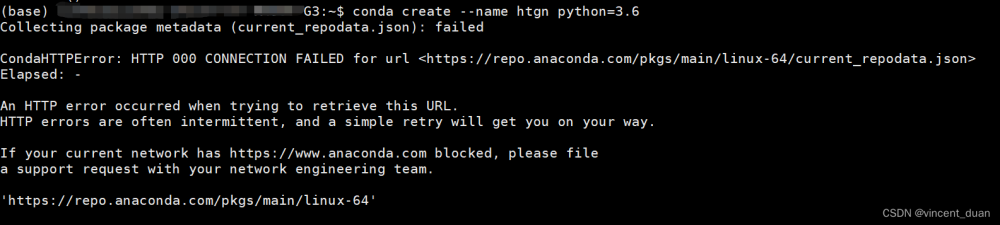下载sd_xl_base_1.0.safetensors
https://huggingface.co/runwayml/stable-diffusion-v1-5/tree/main

我这下载后放到项目 models 里

model_path = "./models/v1-5-pruned-emaonly.safetensors"
# model_path = "./models/v1-5-pruned.safetensors"
# modelId = "runwayml/stable-diffusion-v1-5"
if Util.isMac():
# from_single_file
pipe = StableDiffusionPipeline.from_single_file(model_path, original_config_file='./models/v1-inference.yaml', cache_dir='./cache/', use_safetensors=True)
pipe = pipe.to("mps")
pipe.enable_attention_slicing()
else:
pipe = StableDiffusionPipeline.from_single_file(model_path, torch_dtype=torch.float16, use_safetensors=True)
pipe.to("cuda")
pipe.enable_model_cpu_offload()
pipe.enable_attention_slicing()修改package
Diffusers 里代码写死了会访问 huggingface,需要手工改掉
import sysconfig;
def repalceStringInFile(srcStr, dstStr, filePath):
# Read in the file
with open(filePath, 'r') as file:
filedata = file.read()
# Replace the target string
filedata = filedata.replace(srcStr, dstStr)
# Write the file out again
with open(filePath, 'w') as file:
file.write(filedata)
sitedir=sysconfig.get_paths()["purelib"]
ckPtFilePath=f"{sitedir}/diffusers/pipelines/stable_diffusion/convert_from_ckpt.py"
print(ckPtFilePath)
srcStr="https://raw.githubusercontent.com/CompVis/stable-diffusion/main/configs/stable-diffusion/v1-inference.yaml"
dstStr="http://xxxxxx/github/CompVis_stable-diffusion_main_configs_stable-diffusion_v1-inference.yaml"
repalceStringInFile(srcStr, dstStr, ckPtFilePath)
srcStr="https://raw.githubusercontent.com/Stability-AI/stablediffusion/main/configs/stable-diffusion/v2-inference-v.yaml"
dstStr="http://xxxxxx/github/Stability-AI_stablediffusion_main_configs_stable-diffusion_v2-inference-v.yaml"
repalceStringInFile(srcStr, dstStr, ckPtFilePath)
srcStr="https://raw.githubusercontent.com/Stability-AI/generative-models/main/configs/inference/sd_xl_base.yaml"
dstStr="http://xxxxxx/github/Stability-AI_generative-models_main_configs_inference_sd_xl_base.yaml"
repalceStringInFile(srcStr, dstStr, ckPtFilePath)
srcStr="https://raw.githubusercontent.com/Stability-AI/generative-models/main/configs/inference/sd_xl_refiner.yaml"
dstStr="http://xxxxxx/github/Stability-AI_generative-models_main_configs_inference_sd_xl_refiner.yaml"
repalceStringInFile(srcStr, dstStr, ckPtFilePath)
ckPtFilePath=f"{sitedir}/diffusers/loaders.py"
print(ckPtFilePath)
srcStr="text_encoder=text_encoder,\n vae=vae,"
dstStr="text_encoder=text_encoder,\n local_files_only=True,\n vae=vae,"
repalceStringInFile(srcStr, dstStr, ckPtFilePath)
ckPtFilePath=f"{sitedir}/diffusers/pipelines/stable_diffusion/convert_from_ckpt.py"
print(ckPtFilePath)
srcStr="has_projection=True, **config_kwargs"
dstStr="has_projection=True, local_files_only=local_files_only, **config_kwargs"
repalceStringInFile(srcStr, dstStr, ckPtFilePath)
http://xxxxxx 需要自己下载github里的文件,找地方放,然后替换链接
local_files_only是让取本地缓存,这个缓存在当前用户文件夹下
ubuntu
/home/fxbox/.cache/huggingface/hub
mac
/Users/linzhiji/.cache/huggingface/hub把能翻墙的机器里的缓存,拷贝到不能翻墙的机器里
参考:文章来源:https://www.toymoban.com/news/detail-828909.html
Stable Diffusion 图像生成 攻略三 - 知乎文章来源地址https://www.toymoban.com/news/detail-828909.html
到了这里,关于python diffusers StableDiffusionXLPipeline 离线使用的文章就介绍完了。如果您还想了解更多内容,请在右上角搜索TOY模板网以前的文章或继续浏览下面的相关文章,希望大家以后多多支持TOY模板网!