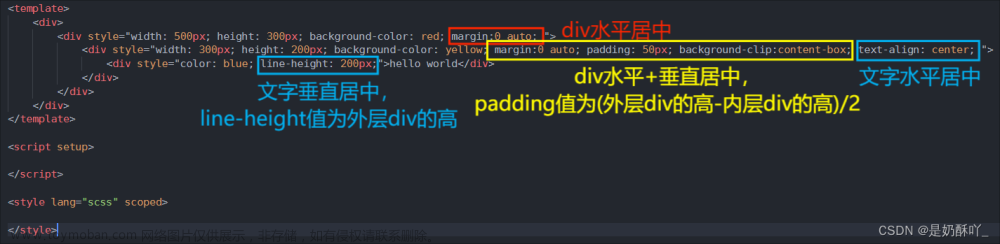在Python的Tkinter中,可以使用Scrollbar来实现Text组件的上下或左右滑动。首先,需要创建一个Scrollbar对象并将其与Text组件绑定,然后将Scrollbar放置在Text组件的右侧或底侧,使其能够控制Text组件的上下或左右滑动。
运行结果:
右侧(垂直)滑动条

底侧(水平)滑动条

示例代码:
右侧(垂直)滑动条示例代码
import tkinter as tk
root = tk.Tk()
# 创建一个Scrollbar对象
scrollbar = tk.Scrollbar(root, orient='vertical')
scrollbar.pack(side=tk.RIGHT, fill='both')
# 创建一个Text组件并与Scrollbar绑定
text = tk.Text(root, yscrollcommand=scrollbar.set)
text.pack()
# 设置Scrollbar的command为Text组件的yview
scrollbar.config(command=text.yview)
# 添加一些文本到Text组件中
for i in range(100):
text.insert(tk.END, f"This is line {i}\n")
root.mainloop()
底侧(水平)滑动条示例代码
import tkinter as tk
root = tk.Tk()
# 创建一个Scrollbar对象
scrollbar = tk.Scrollbar(root, orient='horizontal')
scrollbar.pack(side=tk.BOTTOM, fill='both')
# 创建一个Text组件并与Scrollbar绑定
text = tk.Text(root, wrap='none', xscrollcommand=scrollbar.set)
text.pack()
# 设置Scrollbar的command为Text组件的yview
scrollbar.config(command=text.xview)
# 添加一些文本到Text组件中
for i in range(100):
text.insert(tk.END, f"This is column {i}\t")
root.mainloop()
作者:周华文章来源:https://www.toymoban.com/news/detail-829213.html
创作日期:2023/11/9文章来源地址https://www.toymoban.com/news/detail-829213.html
到了这里,关于Python 使用tkinter的Scrollbar方法创建Text水平和垂直滚动条的文章就介绍完了。如果您还想了解更多内容,请在右上角搜索TOY模板网以前的文章或继续浏览下面的相关文章,希望大家以后多多支持TOY模板网!