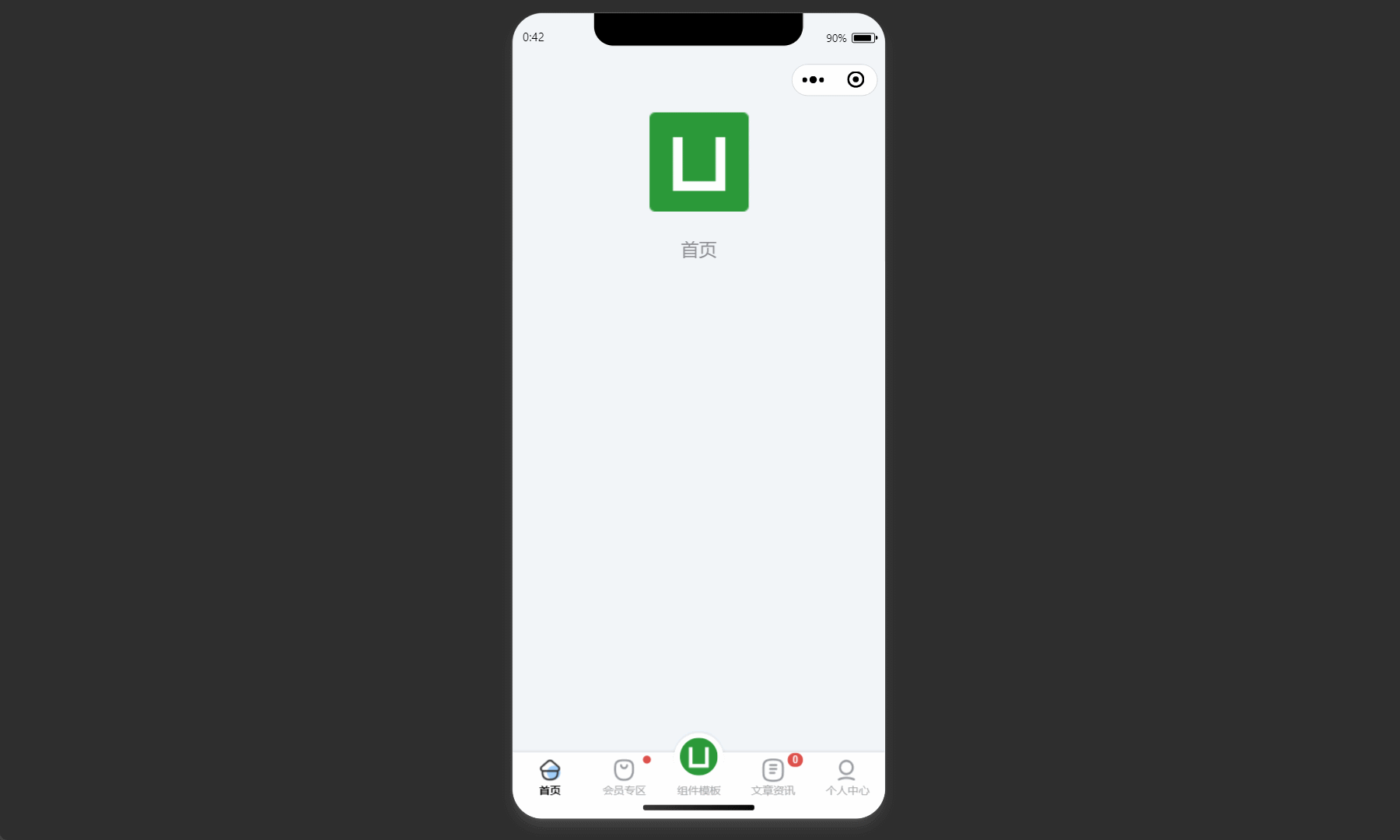一、新建一个 tabbar 组件
1.新建文件
在与 pages 文件夹同级的地方新建 custom-tab-bar 文件夹,并新建 index.wxml 、index.wxss 、index.js 、index.json 四个文件夹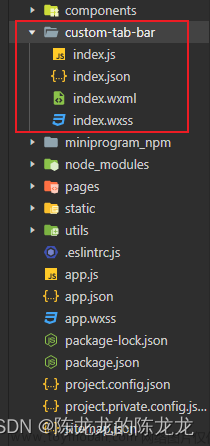
2.index.wxml
<view class="tab-bar">
<view wx:for="{{list}}" wx:key="index" class="tab-bar-item" data-path="{{item.pagePath}}" data-index="{{index}}" bindtap="switchTab">
<view class="center_part">
<view class="center_part_code" wx:if="{{index == 2}}">
<image class=" center-has-noimg" src="{{centerImg}}"></image>
</view>
<image class=" center-has-image" src="{{selected === index ? item.selectedIconPath : item.iconPath}}" wx:else></image>
</view>
<view style="color: {{selected === index ? selectedColor : color}}" class="cover-text">
{{item.text}}
</view>
<view class="number" wx-if="{{item.number != ''}}">{{item.number}}</view>
</view>
<view class="safeArea"></view>
</view>
3.index.wxss
.tab-bar {
position: fixed;
bottom: 0;
left: 0;
right: 0;
height: 100rpx;
display: flex;
padding-bottom: env(safe-area-inset-bottom);
z-index: 99;
padding-top: 17rpx;
background: url("https://ns51.eaia.cn/group1/M00/01/E4/wKgKymLgpdWARzR-AAANbZWJ5GM302.png")
no-repeat;
background-size: 100vw auto;
}
.tab-bar-item {
flex: 1;
text-align: center;
display: flex;
justify-content: center;
align-items: center;
flex-direction: column;
}
.tab-bar-item cover-image {
width: 27px;
height: 27px;
}
.tab-bar-item .cover-text {
font-size: 10px;
}
.txt {
color: #aaaaaa;
}
.fontWeight {
font-weight: bold;
}
.bg_rec {
background: #ffd324;
width: 80rpx;
min-height: auto;
height: 20rpx;
margin-top: -28rpx;
vertical-align: text-bottom;
border-radius: 0;
z-index: -10;
}
.center_img {
width: 100rpx;
height: 100rpx;
transform: translate(-50%);
left: 50%;
bottom: 0;
}
.center-has-noimg {
width: 100%;
height: 100%;
}
.center-has-image {
width: 38rpx;
height: 38rpx;
}
.center_part_code {
padding: 15rpx;
box-shadow: 0 0 0 #000;
/* width: 100rpx;
height: 100rpx; */
position: absolute;
top: -22px;
z-index: 10;
width: 90rpx;
height: 90rpx;
transform: translate(-50%);
left: 50%;
box-sizing: border-box;
border-radius: 50%;
background-color: #1296db;
}
.tab-bar-item:nth-child(3) > .cover-text {
position: absolute;
/* bottom: 4rpx; */
bottom: calc(14rpx + env(safe-area-inset-bottom));
}
.number {
position: absolute;
font-size: 24rpx;
min-width: 40rpx;
min-height: 40rpx;
display: flex;
justify-content: center;
align-items: center;
color: #fff;
padding: 4rpx;
line-height: 24rpx;
background-color: #fd6334;
border-radius: 50%;
transform: translate(26rpx, -40rpx);
}
.safeArea {
position: absolute;
bottom: 0;
left: 0;
width: 100%;
height: calc(6rpx + env(safe-area-inset-bottom));
background-color: #fff;
}
4.index.js
注意路径!!!
Component({
data: {
selected: 0,
color: "#7A7E83",
selectedColor: "#1296db",
list: [
{
pagePath: "/pages/index/index",
text: "首页",
iconPath: "/static/images/tabbar/home.png",
selectedIconPath: "/static/images/tabbar/home-active.png",
number: "",
},
{
pagePath: "/pages/goods/goods",
text: "商品",
iconPath: "/static/images/tabbar/goods.png",
selectedIconPath: "/static/images/tabbar/goods-active.png",
number: "",
},
{
pagePath: "/pages/logs/logs",
text: "",
iconPath: "/static/images/tabbar/home.png",
selectedIconPath: "/static/images/tabbar/home-active.png",
number: "",
},
{
pagePath: "/pages/notice/notice",
text: "消息",
iconPath: "/static/images/tabbar/test.png",
selectedIconPath: "/static/images/tabbar/test-active.png",
number: "",
},
{
pagePath: "/pages/mine/mine",
text: "我的",
iconPath: "/static/images/tabbar/mine.png",
selectedIconPath: "/static/images/tabbar/mine-active.png",
number: "",
},
],
// background: '../static/tabbar-bg.png',
centerImg: "/static/images/tabbar/cart.png",
},
// attached() {
// 如果中间凸起跳转 tabbar 页面,则把下面注释打开
// if (this.data.selected == 2) {
// this.setData({
// centerImg: '/static/icon/xinjian.png'
// })
// } else {
// this.setData({
// centerImg: '/static/icon/xinjian.png'
// })
// }
// 显示数字提示
// let numi = 'list[3].number'
// this.setData({
// [numi]: 12
// })
// },
methods: {
// 切换 tab 事件
switchTab(e) {
const data = e.currentTarget.dataset;
const path = data.path;
const index = data.index;
// 跳转页面
if (index != 2) {
wx.switchTab({
url: path,
});
} else {
//中间凸起跳转非tabbar
//注意,如果跳转tabbar页面则不进行判断
wx.navigateTo({
url: "/pages/cart/cart",
});
}
},
},
});
5.index.json
{
"component": true,
"usingComponents": {}
}
二、配置 tabbar
1.app.json
复制后会报错,把图片和页面路径改掉就好了!!!
{
"tabBar": {
"custom": true, // 一定要写这个!!!
"color": "#000",
"selectedColor": "#1296DB",
"list": [
{
"pagePath": "pages/index/index",
"text": "首页",
"iconPath": "/static/images/tabbar/home.png",
"selectedIconPath": "/static/images/tabbar/home-active.png"
},
{
"pagePath": "pages/goods/goods",
"text": "商品",
"iconPath": "/static/images/tabbar/home.png",
"selectedIconPath": "/static/images/tabbar/home-active.png"
},
{
"pagePath": "pages/logs/logs",
"text": "",
"iconPath": "/static/images/tabbar/home.png",
"selectedIconPath": "/static/images/tabbar/home-active.png"
},
{
"pagePath": "pages/notice/notice",
"text": "消息",
"iconPath": "/static/images/tabbar/test.png",
"selectedIconPath": "/static/images/tabbar/test-active.png"
},
{
"pagePath": "pages/mine/mine",
"text": "我的",
"iconPath": "/static/images/tabbar/mine.png",
"selectedIconPath": "/static/images/tabbar/mine-active.png"
}
]
}
}
2.在 tabbar 页面中设置
onShow() {
if (typeof this.getTabBar === "function" && this.getTabBar()) {
this.getTabBar().setData({
// 这里的数字对应tabbar对应的索引
selected: 4,
});
}
},
三、效果图

总结
提示:文章来源:https://www.toymoban.com/news/detail-830910.html
不要无脑复制,复制到自己的项目中后记得更改图片、页面路径!!!
如需自定义 头部 navbar 请点击这里文章来源地址https://www.toymoban.com/news/detail-830910.html
到了这里,关于微信小程序自定义 底部 tabbar (中间凸起)的文章就介绍完了。如果您还想了解更多内容,请在右上角搜索TOY模板网以前的文章或继续浏览下面的相关文章,希望大家以后多多支持TOY模板网!

![uniapp - [ H5 网页 / App ] 高性能 tabbar 底部菜单凸起效果,原生系统自定义底部菜单不卡顿、切换页面不闪烁、自动缓存页面(底部菜单中间自定义一个图片并悬浮起来)](https://imgs.yssmx.com/Uploads/2024/02/831617-1.gif)