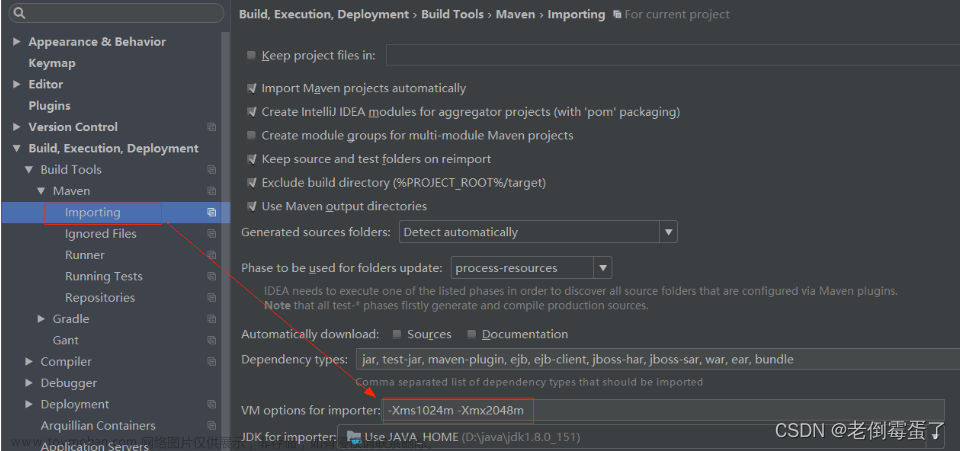Resolving Low-Level Graphics Issues
在远程操作其他工作站上的matlab的时候,无法显示仿真结果,但是在真实的工作站上操作的话又可以看到simulation的结果,并且远程的时候进行仿真,就会显示以下的错误提示:
>>MATLAB has experienced a low-level graphics error, and may not have drawn correctly.
Read about what you can do to prevent this issue at Resolving Low-Level Graphics Issues then restart MATLAB.
To share details of this issue with MathWorks technical support,
please include this file with your service request.
查阅相应资料之后matlab普遍存在这个问题,解决办法见官网。
网上大神方法见这里。
自己实践操作,主要就两步:
1.To set your preferences so that MATLAB always starts with software OpenGL on this computer, execute this command at the MATLAB command line:
opengl('save','software')
2.Upgrade your graphics drivers to the latest versions available文章来源:https://www.toymoban.com/news/detail-831340.html
这里直接就打开你的GPU然后在管理软件里点击更新就可以。
以下为引用原答者的回答:文章来源地址https://www.toymoban.com/news/detail-831340.html
You can work around many graphics issues by using the software version of OpenGL® built-into MATLAB instead of using your graphics hardware. In some cases, MATLAB automatically switches to software OpenGL, for example, if it detects known issues such as outdated drivers or graphics virtualization. Software OpenGL does not support some graphics features, such as graphics smoothing.
To determine if you are using hardware or software OpenGL, type 'opengl info'. The returned information contains the line Software: 'false' if you are using hardware OpenGL or Software: 'true' if you are using software OpenGL.
To switch from hardware to software OpenGL, start MATLAB from the command prompt or terminal on your system using this command:
`matlab -softwareopengl`
To set your preferences so that MATLAB always starts with software OpenGL on this computer, execute this command at the MATLAB command line:
`opengl('save','software')`
These commands work only on Windows® and Linux® systems. Macintosh systems do not support software OpenGL. For more information about switching between hardware and software OpenGL, see the documentation for <http://www.mathworks.com/help/matlab/ref/opengl.html opengl> and the Renderer property for figures.
For the best results with graphics, use graphics hardware that is compliant with OpenGL 2.1 or later. For more information about the graphics features that different versions of OpenGL support, see System Requirements for Graphics.
Graphics hardware vendors frequently provide updated graphics drivers that improve hardware performance. To help ensure that your graphics hardware works with MATLAB, upgrade your graphics drivers to the latest versions available.
Check your computer manufacturer website for driver updates, for example, Dell® or HP®. If no updates are provided, then check your graphics hardware vendor website, such as one of the vendors listed here. To determine your vendor, type opengl info and check the Vendor field.
- AMD
- NVIDIA
- Intel
Alternatively, you may be able to check your driver vendor and versions outside of MATLAB. On Windows systems, enter dxdiag into the Command Prompt, and look at the "Display" tab. Certain Linux distributions will allow you to use glxinfo in the Terminal to see OpenGL and driver information.
If you saved a setting to always start MATLAB with software OpenGL, then after updating your drivers, you can revert that setting by executing:
`opengl('save','hardware')`
Then restart MATLAB.
If you cannot resolve the issues using the options described here, then you might have encountered a bug in MATLAB. Please contact MathWorks Technical Support and provide the following information:
- Output of executing opengl info
- Whether your code runs without error when using software OpenGL.
- Whether your code runs without error on a different computer. Please provide the output of opengl info for all computers you have tested your code on.
- Some error messages contain a link to a file with details about the graphics error you encountered. If a link to this file is provided, please include this file with your service request.
- The full text of the error that appears. If a crash occurs, please provide the crash report generated by MATLAB.
到了这里,关于Resolving Low-Level Graphics Issues的文章就介绍完了。如果您还想了解更多内容,请在右上角搜索TOY模板网以前的文章或继续浏览下面的相关文章,希望大家以后多多支持TOY模板网!