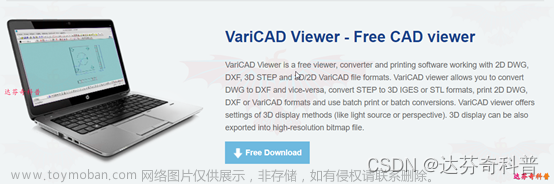1. STP 转 URDF
参考:
从solidworks导出URDF模型_sw_urdf镜像下载-CSDN博客
solidworks模型利用sw2urdf生成urdf模型导入CoppeliaSim(v-rep)步骤及相关错误(以及导入到ros的Rviz中用moveit进行路径规划)_逆风的少年的博客-CSDN博客
1> 安装sw_urdf_exporter
①从sw_urdf_exporter - ROS Wiki下载sw2urdfSetup.exe文件,下载后点击安装
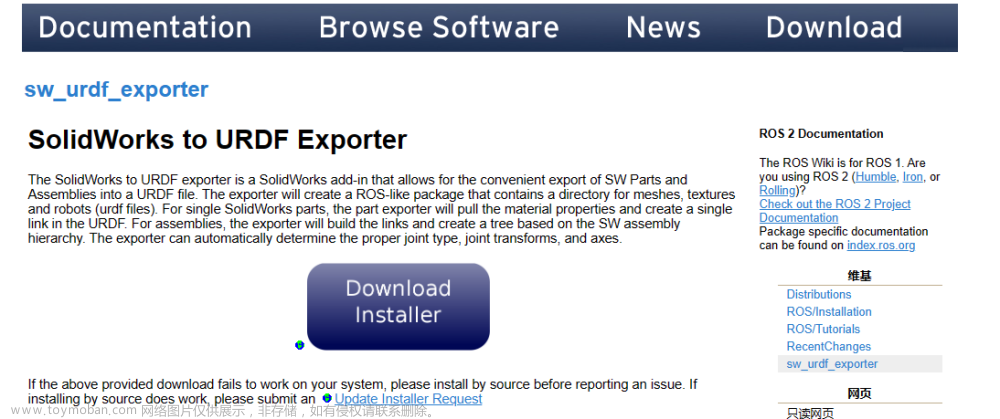
②SW中:工具>插件>勾选SW2URDF,启用插件

③工具>tools/有的版本是File>Export as URDF

2>配置URDF文件信息
①根据需求配置URDF父子关系、关节及其坐标系
base关节需要配置坐标系;旋转关节需要配置旋转轴和坐标系;直线关节需要配置移动轴。
其余按照UI界面提示配置。
②配置完成后点击Preview and Export……导出

③导出时会根据坐标系、材质等生成相关的坐标系、关节名称、固有属性如质量和RPY等信息

 已知SW2018存在的问题:
已知SW2018存在的问题:
如果使用了相同的零部件,在导出后放到ubuntu工作空间下编译, 执行launch文件夹下的launch文件,即用RVIZ或者gazebo显示零部件时会出现散架的情况。
解决方法:
把每个重复的零部件都稍作修改(不影响外观和使用),另存为新零件,再在设计树上右键替换。最后导出即可。导出的文件夹内容如下。

另,实测sw2016不存在如上问题。建议安装2016进行如上模型转换的工作。
检查模型是否正确的方法:
将生成的模型整个文件夹放到ubuntu下的工作空间目录/src文件夹中,编译工作空间。
cd到上面截图的launch文件夹下,执行
roslaunch display.launch和
roslaunch gazebo.launch分别启动rviz和gazebo进行检查。
rviz需要点击add把模型调出来,gazebo直接就会显示。
2. URDF 转 Webots proto
参考:
利用插件将solidworks模型转化为URDF文件,再转化为proto文件并导入Webots_webots导入urdf-CSDN博客
1>安装urdf2webots工具
在终端中执行
pip install urdf2webots==1.0.8
如果不指定版本号,则会安装最新版。对目前的需求来说,用1.0.8版本足矣。
我用的pip install,其他安装方法可以自行搜索。
2>文件转换
python -m urdf2webots.importer --input=someRobot.urdf [--output=outputFile] [--normal] [--box-collision] [--tool-slot=linkName] [--help]示例:python -m urdf2webots.importer --input=D:\\moon_dog_v4\\urdf\\moon_dog_v4.urdf --output=D:\\moon_dog_v4\\urdf --disable-mesh-optimization
[]是argument,可选参数:
-h, --help: Show the help message and exit.
–input=INPUT: Specifies the URDF file to convert.
–output=OUTPUT: If set, specifies the path and, if ending in “.proto”, name of the resulting PROTO file. The filename minus the .proto extension will be the robot name (for PROTO conversion only).
–robot-name: Specify the name of the robot and generate a Robot node string instead of a PROTO file (has to be unique).
–normal: If set, the normals are exported if present in the URDF definition.
–box-collision: If set, the bounding objects are approximated using boxes.
–tool-slot=LinkName: Specify the link that you want to add a tool slot to (exact link name from URDF, for PROTO conversion only).
–translation=“0 0 0”: Set the translation field of the PROTO file or Webots Robot node string.
–rotation=“0 0 1 0”: Set the rotation field of the PROTO file or Webots Robot node string.
–init-pos=JointPositions: Set the initial positions of your robot joints. Example: --init-pos=“[1.2, 0.5, -1.5]” would set the first 3 joints of your robot to the specified values, and leave the rest with their default value.
–link-to-def: Creates a DEF with the link name for each solid to be able to access it using getFromProtoDef(defName) (for PROTO conversion only).
–joint-to-def: Creates a DEF with the joint name for each joint to be able to access it using getFromProtoDef(defName) (for PROTO conversion only).
–relative-path-prefix: If --input is not set, the relative paths in your URDF file sent through stdin will use this prefix. For example: filename=“head.obj” with --relative-path-prefix=“/home/user/myRobot/” will become filename=“/home/user/myRobot/head.obj”.需要加上output就会生成proto文件,其他的[]选项里面可以不用
————————————————
版权声明:本文为CSDN博主「逆风的少年」的原创文章,遵循CC 4.0 BY-SA版权协议,转载请附上原文出处链接及本声明。
原文链接:https://blog.csdn.net/weixin_45125306/article/details/118641926
终端画面:

也有其他转换方法,可以自行搜索。
3. proto导入webots
把刚才生成的proto文件复制到某一个世界的目录下,如\xx机器人\WebotsWorlds\protos。
在webots中的左边一列任意node上右键>新增/add new>proto nodes(current world)就可以看到导入的机器人了。文章来源:https://www.toymoban.com/news/detail-831464.html
 文章来源地址https://www.toymoban.com/news/detail-831464.html
文章来源地址https://www.toymoban.com/news/detail-831464.html
到了这里,关于SolidWorks STP模型->URDF->Webots proto模型的文章就介绍完了。如果您还想了解更多内容,请在右上角搜索TOY模板网以前的文章或继续浏览下面的相关文章,希望大家以后多多支持TOY模板网!