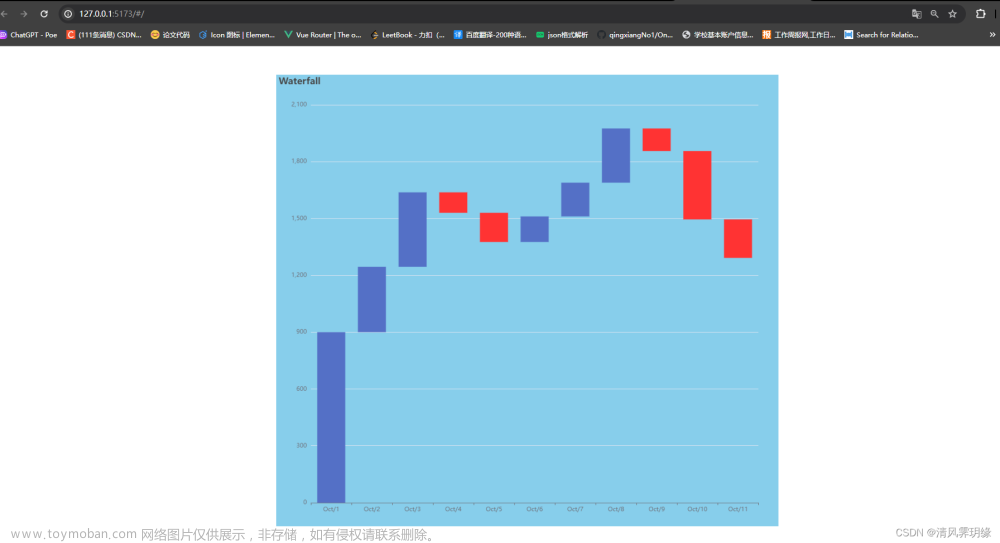先看效果图
直接上代码utils.js
// 用于模拟接口请求
export const getRemoteData = (data = '获取数据', time = 2000) => {
return new Promise((resolve) => {
setTimeout(() => {
console.log(`模拟获取接口数据`, data)
resolve(data)
}, time)
})
}
// 获取数组随机项
export const getRandomElement = (arr) => {
var randomIndex = Math.floor(Math.random() * arr.length);
return arr[randomIndex];
}
// 指定范围随机数
export const getRandomNumber = (min, max) => {
return Math.floor(Math.random() * (max - min + 1) + min);
}
// 节流
export const throttle = (fn, time) => {
let timer = null
return (...args) => {
if (!timer) {
timer = setTimeout(() => {
timer = null
fn.apply(this, args)
}, time)
}
}
}
// 防抖
export const debounce = (fn, time) => {
let timer = null
return (...args) => {
clearTimeout(timer)
timer = setTimeout(() => {
fn.apply(this, args)
}, time)
}
}
data.js 模拟后台返回的数据
import { getRandomElement, getRandomNumber } from "./utils.js"
const colorList = ['red', 'blue', 'green', 'pink', 'yellow', 'orange', 'purple', 'brown', 'gray', 'skyblue']
export const createList = (pageSize) => {
let list = Array.from({ length: pageSize }, (v, i) => i)
return list.map(x => {
return {
background: getRandomElement(colorList),
width: getRandomNumber(200, 600),
height: getRandomNumber(400, 700),
x: 0,
y: 0
}
})
}
瀑布流布局组件waterfall.vue
<template>
<div class="waterfall-container" ref="containerRef" @scroll="handleScroll">
<div class="waterfall-list">
<div
class="waterfall-item"
v-for="(item, index) in resultList"
:key="index"
:style="{
width: `${item.width}px`,
height: `${item.height}px`,
transform: `translate3d(${item.x}px, ${item.y}px, 0)`,
}"
>
<slot name="item" v-bind="item"></slot>
</div>
</div>
</div>
</template>
<script setup>
import { ref, onMounted, computed, nextTick, onUnmounted } from "vue";
import { createList } from "@/common/data.js";
import { getRemoteData, throttle, debounce } from "@/common/utils.js";
const props = defineProps({
// 间距
gap: {
type: Number,
default: 10,
},
// 列数
columns: {
type: Number,
default: 3,
},
// 距离底部
bottom: {
type: Number,
default: 0,
},
// 分页大小
pageSize: {
type: Number,
default: 10,
},
});
// 容器ref
const containerRef = ref(null);
// 卡片宽度
const cardWidth = ref(0);
// 列高度
const columnHeight = ref(new Array(props.columns).fill(0));
// 数据list
const resultList = ref([]);
// 当前页码
const pageNum = ref(1);
// 加载状态
const loading = ref(false);
// 计算最小列高度及其下标
const minColumn = computed(() => {
let minIndex = -1,
minHeight = Infinity;
columnHeight.value.forEach((item, index) => {
if (item < minHeight) {
minHeight = item;
minIndex = index;
}
});
return {
minIndex,
minHeight,
};
});
// 获取接口数据
const getData = async () => {
loading.value = true;
const list = createList(props.pageSize);
const resList = await getRemoteData(list, 300).finally(
() => (loading.value = false)
);
pageNum.value++;
resultList.value = [...resultList.value, ...getList(resList)];
};
// 滚动到底部获取新一页数据-节流
const handleScroll = throttle(() => {
const { scrollTop, clientHeight, scrollHeight } = containerRef.value;
const bottom = scrollHeight - clientHeight - scrollTop;
if (bottom <= props.bottom) {
!loading.value && getData();
}
});
// 拼装数据结构
const getList = (list) => {
return list.map((x, index) => {
const cardHeight = Math.floor((x.height * cardWidth.value) / x.width);
const { minIndex, minHeight } = minColumn.value;
const isInit = index < props.columns && resultList.length <= props.pageSize;
if (isInit) {
columnHeight.value[index] = cardHeight + props.gap;
} else {
columnHeight.value[minIndex] += cardHeight + props.gap;
}
return {
width: cardWidth.value,
height: cardHeight,
x: isInit
? index % props.columns !== 0
? index * (cardWidth.value + props.gap)
: 0
: minIndex % props.columns !== 0
? minIndex * (cardWidth.value + props.gap)
: 0,
y: isInit ? 0 : minHeight,
background: x.background,
};
});
};
// 监听元素
const resizeObserver = new ResizeObserver(() => {
handleResize();
});
// 重置计算宽度以及位置
const handleResize = debounce(() => {
const containerWidth = containerRef.value.clientWidth;
cardWidth.value =
(containerWidth - props.gap * (props.columns - 1)) / props.columns;
columnHeight.value = new Array(props.columns).fill(0);
resultList.value = getList(resultList.value);
});
const init = () => {
if (containerRef.value) {
const containerWidth = containerRef.value.clientWidth;
cardWidth.value =
(containerWidth - props.gap * (props.columns - 1)) / props.columns;
getData();
resizeObserver.observe(containerRef.value);
}
};
onMounted(() => {
init();
});
// 取消监听
onUnmounted(() => {
containerRef.value && resizeObserver.unobserve(containerRef.value);
});
</script>
<style lang="scss">
.waterfall {
&-container {
width: 100%;
height: 100%;
overflow-y: scroll;
overflow-x: hidden;
}
&-list {
width: 100%;
position: relative;
}
&-item {
position: absolute;
left: 0;
top: 0;
box-sizing: border-box;
transition: all 0.3s;
}
}
</style>
使用该组件(这里columns写死了3列)
<template>
<div class="container">
<WaterFall :columns="3" :gap="10">
<template #item="{ background }">
<div class="card-box" :style="{ background }"></div>
</template>
</WaterFall>
</div>
</template>
<script setup>
import WaterFall from "@/components/waterfall.vue";
</script>
<style scoped lang="scss">
.container {
width: 700px; /* 一般业务场景不是固定宽度 */
height: 800px;
border: 2px solid #000;
margin-top: 10px;
margin-left: auto;
}
.card-box {
position: relative;
width: 100%;
height: 100%;
border-radius: 4px;
}
</style>
若要响应式调整列数,可参考以下代码文章来源:https://www.toymoban.com/news/detail-831487.html
const fContainerRef = ref(null);
const columns = ref(3);
const fContainerObserver = new ResizeObserver((entries) => {
changeColumn(entries[0].target.clientWidth);
});
// 根据宽度,改变columns列数
const changeColumn = (width) => {
if (width > 1200) {
columns.value = 5;
} else if (width >= 768 && width < 1200) {
columns.value = 4;
} else if (width >= 520 && width < 768) {
columns.value = 3;
} else {
columns.value = 2;
}
};
onMounted(() => {
fContainerRef.value && fContainerObserver.observe(fContainerRef.value);
});
onUnmounted(() => {
fContainerRef.value && fContainerObserver.unobserve(fContainerRef.value);
});
瀑布流布局组件监听columns变化文章来源地址https://www.toymoban.com/news/detail-831487.html
watch(
() => props.columns,
() => {
handleResize();
}
);
到了这里,关于vue3实现瀑布流布局组件的文章就介绍完了。如果您还想了解更多内容,请在右上角搜索TOY模板网以前的文章或继续浏览下面的相关文章,希望大家以后多多支持TOY模板网!