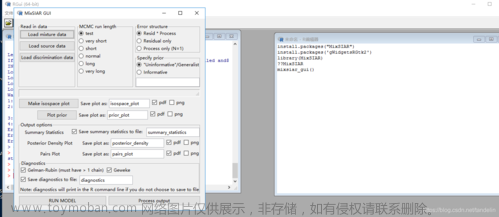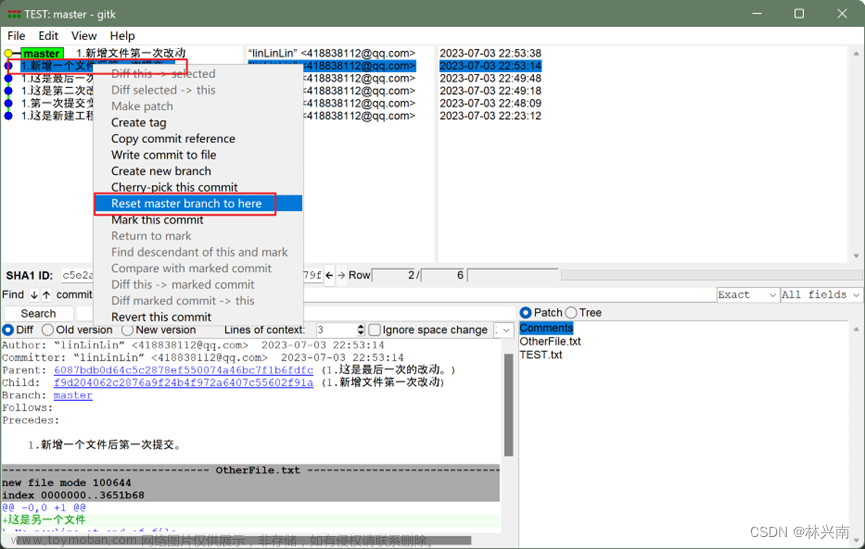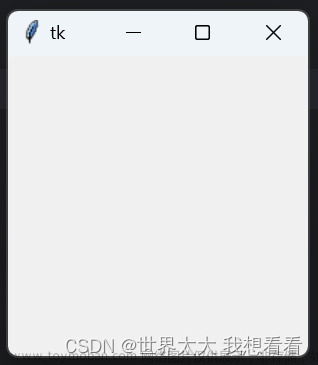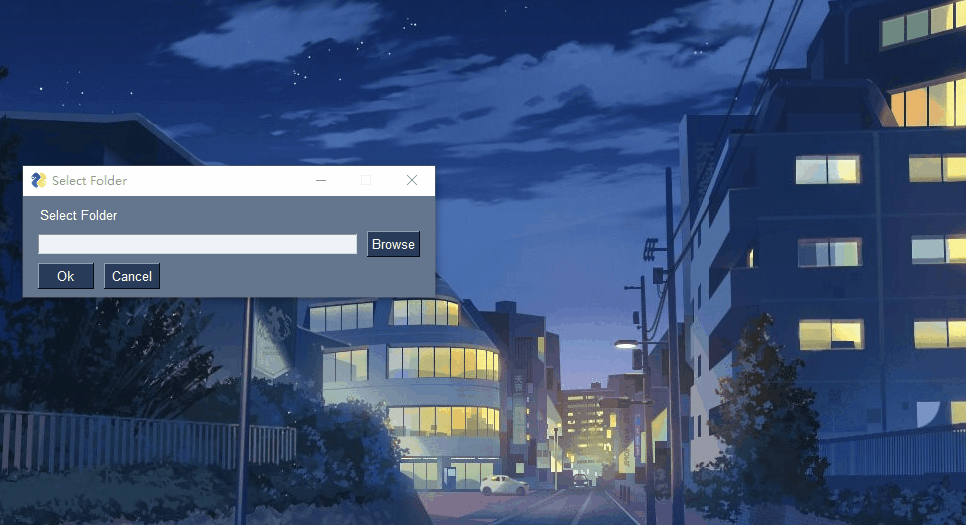import pandas as pd
import json
import datetime
import os
import tkinter as tk
from tkinter import filedialog
def convert_to_excel():
now = datetime.datetime.now()
formatted_time = now.strftime("%Y-%m-%d_%H-%M-%S")
# Open file dialog for selecting a file
file_path = filedialog.askopenfilename(filetypes=[('Text files', '*.txt')])
# Check if a file was selected
if file_path:
# Read JSON data from the selected file with permissive error handling
with open(file_path, 'r', encoding='utf-8', errors='replace') as file:
json_data = json.load(file)
# Extract the 'data' part from JSON
data_list = json_data.get("data", [])
# Convert to DataFrame
df = pd.DataFrame(data_list)
# Save the DataFrame to an Excel file
output_file_path = f"{formatted_time}.xlsx"
df.to_excel(output_file_path, index=False)
# Display a success message
result_label.config(text=f"Conversion successful. File saved as {output_file_path}")
# Create the main application window
app = tk.Tk()
app.title("JSON to Excel Converter")
# Calculate the center coordinates for the window
screen_width = app.winfo_screenwidth()
screen_height = app.winfo_screenheight()
window_width = 400 # Adjust the width as needed
window_height = 150 # Adjust the height as needed
x_position = (screen_width - window_width) // 2
y_position = (screen_height - window_height) // 2
# Set the window geometry
app.geometry(f"{window_width}x{window_height}+{x_position}+{y_position}")
# Create a button for converting to Excel
convert_button = tk.Button(app, text="Convert to Excel", command=convert_to_excel)
convert_button.pack(pady=20)
# Create a label for displaying the result message
result_label = tk.Label(app, text="")
result_label.pack()
# Run the application loop
app.mainloop()文章来源地址https://www.toymoban.com/news/detail-833503.html
文章来源:https://www.toymoban.com/news/detail-833503.html
到了这里,关于优化上一篇的gui界面生成的文章就介绍完了。如果您还想了解更多内容,请在右上角搜索TOY模板网以前的文章或继续浏览下面的相关文章,希望大家以后多多支持TOY模板网!