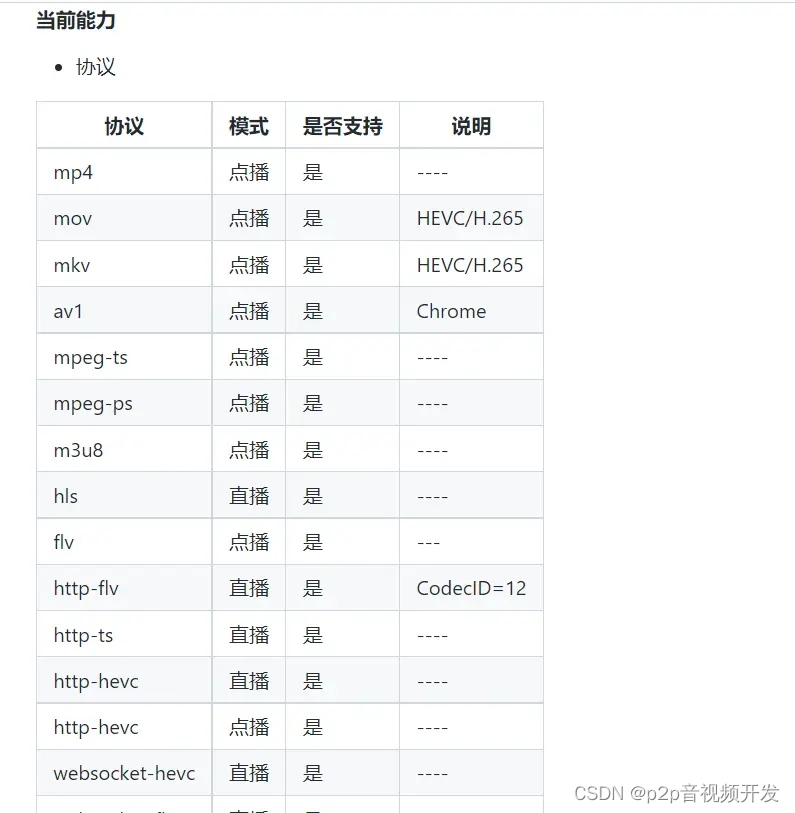一、项目说明
1. H265web.js 简介
H265web.js 是一个用于在 Web 浏览器中播放 H.265 视频的 JavaScript 播放器。它支持在浏览器中直接解码 H.265 编码的视频流,提供了高效的视频播放体验。在 Element UI 项目中集成 H265web.js 可以让我们轻松实现 H.265 视频的播放功能。
H265web.js 开源地址:
https://github.com/numberwolf/h265web.js
文档地址:
https://github.com/numberwolf/h265web.js?tab=readme-ov-file
目前vue里集成H265web.js 还有一定的复杂度,本文作以详细介绍。
2. 准备环境
- 一个 准备好的 element-ui 项目和开发环境
- 本文基于VUE2.0
二、项目配置
1. 下载 H265web.js
我们采用直接下载 dist 的方式,而不是使用 npm 安装,据说npm对wasm不太友好(我没有实证)。
到官网找到最新版本的 releasae或者接下载整个项目:
后面需要使用的是 dist/ 目录的内容。
本文参考了官方目录 example_vue2/ 里的实现代码,主要加入了对 npm 自动化构建的支持。
2. 在vue项目里引入 H265web
首先在 vue 项目里新建一个 template 目录,按如下方式组织文件:
即把 H265web.js 的dist目录,拷到 template/libs/h265web下。
index.html 是构建vue项目时使用的模板文件,内容如下:
<!DOCTYPE html>
<html lang="en">
<head>
<meta charset="utf-8">
<meta name="viewport" content="width=device-width, initial-scale=1">
<title>Your App Title</title>
<script type="text/javascript" src="static/js/missile.js"></script>
<script src="static/js/h265webjs-v20221106.js"></script>
</head>
<body>
<div id="app"></div>
</body>
</html>
使用npm命令构建时,默认情况会在目录的 public/ 目录自动生成 index.html 文件。但是我们需要在 index.html 里引入 h265web.js 的文件,构建后再去添加引用就有些繁琐,所以自定义了此模板页方便构建。
3. 设置 vue.config.js
本步骤的目的是在 npm 构建时,自动将 h265 的库文件拷贝到构建的目标目录 。
这里重点是使用了 copy-webpack-plugin 和 html-webpack-plugin 两个构建的插件。vue.config.js 设置
// 这一句定义在 module.exports 之前
const CopyWebpackPlugin = require('copy-webpack-plugin')
// 定义模板页位置
const HtmlWebpackPlugin = require('html-webpack-plugin')
// 在 module.exports ,加入
module.exports = {
configureWebpack: {
// provide the app's title in webpack's name field, so that
// it can be accessed in index.html to inject the correct title.
name: name,
resolve: {
alias: {
'@': resolve('src')
}
},
plugins: [
new HtmlWebpackPlugin({
template: 'template/index.html'
}),
new CopyWebpackPlugin([
{
from: 'template/libs/h265web',
to: './static/js/'
}
])
]
}
}
这样在执行 npm run dev 或 npm run build:prod时, h265web的库文件会拷到目标的 static/js 目录下。
执行构建命令的效果如下:
三、代码引用
1. 参照官方demo , 创建 executor.js
路径可按自己需要放置,我这里放到了src/utils下:
内容:
const PRESET_CONFIG = {
player: 'glplayer',
width: 960,
height: 540,
token: 'base64:QXV0aG9yOmNoYW5neWFubG9uZ3xudW1iZXJ3b2xmLEdpdGh1YjpodHRwczovL2dpdGh1Yi5jb20vbnVtYmVyd29sZixFbWFpbDpwb3JzY2hlZ3QyM0Bmb3htYWlsLmNvbSxRUTo1MzEzNjU4NzIsSG9tZVBhZ2U6aHR0cDovL3h2aWRlby52aWRlbyxEaXNjb3JkOm51bWJlcndvbGYjODY5NCx3ZWNoYXI6bnVtYmVyd29sZjExLEJlaWppbmcsV29ya0luOkJhaWR1',
extInfo: {
moovStartFlag: true,
coreProbePart: 0.1,
ignoreAudio: 0,
autoPlay: true,
core: 1
}
}
// FYI. the Player class is a wrapper container provide the init and destory methods.
// you should destory the player instance at the page unshift time.
// By the way if you want to impl a progress bar you should view the normal_example.
// It's a full example. This demo only provide a minimalist case.
// Why use class? Convenient der is enough :)
// Should I registry the instnace at a microTask? Of course.
// Pay attention to index.html. vite boy. Don't forget import the static source code :)
export class Player {
#config = {};
instance;
constructor(opt = {}) {
const { presetConfig = PRESET_CONFIG } = opt
if (presetConfig) Object.assign(this.#config, presetConfig)
}
init(url) {
this.instance = window.new265webjs(url, this.#config)
}
}
2. 在 vue 页面里引用
html 模板
<!-- video player content -->
<div class="player-container">
<div id="glplayer" class="glplayer"></div>
</div>
js
这里是用在 dialog 里的, 在watch 的 $nextTick() 中来创建播放器, 可视需要在其它事件中使用。文章来源:https://www.toymoban.com/news/detail-839888.html
import { Player } from '@/utils/executor'
watch: {
show() {
const that = this
this.mrl = this.mediaObject.flv
if (that.visible) {
this.$nextTick(() => {
console.info(TAG, '初始化播放器', this.show)
const player = new Player()
player.init(this.mrl)
that.instance = player.instance
player.instance.onLoadFinish = () => {
const mediaInfo = player.instance.mediaInfo()
console.log(TAG, 'onLoadFinish', mediaInfo)
}
player.instance.onPlayFinish = () => {
console.log(TAG, 'onPlayFinish')
}
player.instance.do()
})
}
}
},
其它地方使用,调用 player.instance 相关的方法即可。
运行效果: 文章来源地址https://www.toymoban.com/news/detail-839888.html
文章来源地址https://www.toymoban.com/news/detail-839888.html
到了这里,关于Vue.js 学习14 集成H265web.js播放器实现webpack自动化构建的文章就介绍完了。如果您还想了解更多内容,请在右上角搜索TOY模板网以前的文章或继续浏览下面的相关文章,希望大家以后多多支持TOY模板网!