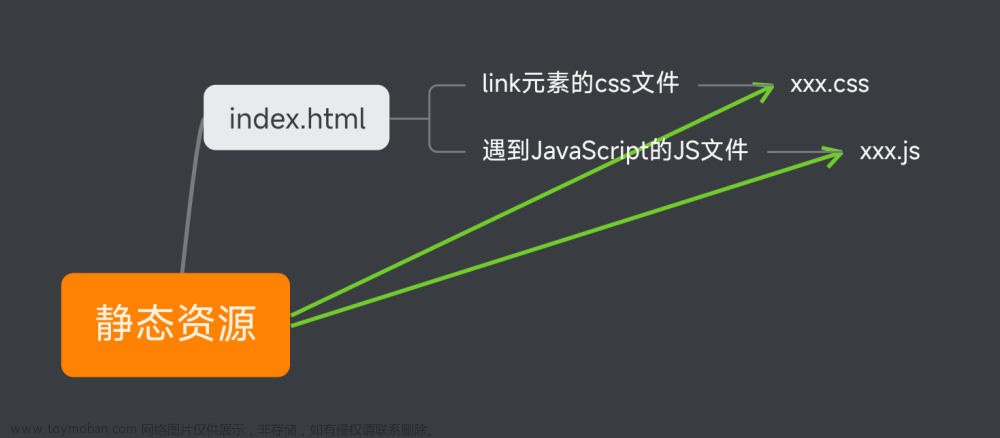很多的大屏适配都是使用的这种方案。
这种方案的原理就是根据宽高比例进行缩放。
1、根据宽度比率进行缩放
(宽度比率=网页当前宽度/设计稿宽度)
<script>
// 设计稿:1920 * 1080
// 1.设计稿尺寸
let targetWidth = 1920;
// 2.拿到当前设备(浏览器)的宽度
// document.documentElement 获取html的宽度
let currentWidth =
document.documentElement.clientWidth || document.body.clientWidth;
// 3.计算缩放比率(屏幕过宽,根据高度计算缩放比例)
let scaleRatio = currentWidth / targetWidth;
// 4.开始缩放网页
document.body.style = `transform: scale(${scaleRatio})`;
</script>
上面这种根据宽度比例进行缩放的,针对1920 * 1080,3840 * 2160(4k)是没有问题的,但是在超宽屏的情况下还是存在只显示一半的问题。
分析原因:
我们的设计稿:
1920 * 1080 => 要适配 (1920*2=3840, 1080*2=2160, 4k屏) 3840 * 2160
也要适配=> ( 1920*4 = 7680 : 1080 * 2 = 2160) 7680 * 2160
我们当前是根据宽度比率进行缩放的:
先设配3840 * 2160
scaleRatio = 3840 / 1920 = 2
根据这个缩放比率
我们的设计稿宽高都会被缩放两倍
1920 * 2 = 3840
1080 * 2 = 2160
设配7680 * 2160
scaleRatio = 7680 / 1920 = 4
根据这个宽度比例我们的设置稿宽高都会被缩放4倍
1920 * 4 = 7680
1080 * 4 = 4240
这个原先的比例是 4 : 2,现在变成了 4 :4 ,这也是为什么我们只看到一半高度的原因。
2、动态计算
动态计算网页宽高比,决定是按照宽度的比例还是高度的比例进行缩放。文章来源:https://www.toymoban.com/news/detail-841828.html
<script>
// 设计稿:1920 * 1080
// 1.设计稿尺寸
let targetWidth = 1920;
let targetHeight = 1080;
let targetRatio = 16 / 9; // 宽高比率 (宽 / 高)
// 2.拿到当前设备(浏览器)的宽度和高度
let currentWidth =
document.documentElement.clientWidth || document.body.clientWidth;
let currentHeight =
document.documentElement.clientHeight || document.body.clientHeight;
// 3.计算缩放比率(屏幕过宽,根据高度计算缩放比例)
// 若currentWidth是4k屏宽度 3840 除于 我们设计稿的宽度 1920 3840/1920 = 2
// 这样页面就行进行2倍缩放
let scaleRatio = currentWidth / targetWidth; // 参照宽度进行缩放(默认情况下)
// 当前页面宽高比例,当页面越宽currentRatio值就越大
let currentRatio = currentWidth / currentHeight;
// 判断是根据宽度进行缩放,还是根据高度进行缩放
if (currentRatio > targetRatio) {
// 根据高度进行网页的缩放
scaleRatio = currentHeight / targetHeight; // 参照高度进行缩放(屏幕很宽的情况下)
document.body.style = `transform: scale(${scaleRatio}) translateX(-50%)`;
} else {
// 根据宽度进行网页的缩放
document.body.style = `transform: scale(${scaleRatio})`;
}
</script>
完整demo代码:文章来源地址https://www.toymoban.com/news/detail-841828.html
<!DOCTYPE html>
<html lang="en">
<head>
<meta charset="UTF-8" />
<meta http-equiv="X-UA-Compatible" content="IE=edge" />
<meta name="viewport" content="width=device-width, initial-scale=1.0" />
<title>Document</title>
<style>
* {
margin: 0;
padding: 0;
}
body {
position: relative;
width: 1920px;
height: 1080px;
border: 3px solid red;
/* 设置缩放原点 */
transform-origin: left top;
box-sizing: border-box;
}
ul {
display: flex;
flex-direction: row;
flex-wrap: wrap;
width: 100%;
height: 100%;
}
li {
width: 33.333%;
height: 50%;
font-size: 30px;
list-style: none;
border: 3px solid green;
box-sizing: border-box;
}
</style>
</head>
<body>
<ul>
<li>1</li>
<li>2</li>
<li>3</li>
<li>4</li>
<li>5</li>
<li>6</li>
</ul>
</body>
<script>
// 设计稿:1920 * 1080
// 设配目标:1920 * 1080 ( 1 : 1) | 3840* 2160 ( 2 : 2 ) | 7680 * 2160 ( 4 : 2)
// 1.设计稿尺寸
let targetWidth = 1920;
let targetHeight = 1080;
let targetRatio = 16 / 9; // 宽高比率 (宽 / 高)
// 2.拿到当前设备(浏览器)的宽度
let currentWidth =
document.documentElement.clientWidth || document.body.clientWidth;
let currentHeight =
document.documentElement.clientHeight || document.body.clientHeight;
// 3.计算缩放比率(屏幕过宽,根据高度计算缩放比例)
let scaleRatio = currentWidth / targetWidth; // 参照宽度进行缩放(默认情况下)
// 当前宽高比例
let currentRatio = currentWidth / currentHeight;
if (currentRatio > targetRatio) {
scaleRatio = currentHeight / targetHeight; // 参照高度进行缩放(屏幕很宽的情况下)
document.body.style = `transform: scale(${scaleRatio}) translateX(-50%); left: 50%;`;
} else {
// 4.开始缩放网页
document.body.style = `transform: scale(${scaleRatio})`;
}
</script>
</html>
到了这里,关于前端scale(缩放)的文章就介绍完了。如果您还想了解更多内容,请在右上角搜索TOY模板网以前的文章或继续浏览下面的相关文章,希望大家以后多多支持TOY模板网!


![[JavaScript] 第三章 Chrome 浏览器中执行 JavaScript](https://imgs.yssmx.com/Uploads/2024/02/600372-1.png)
![[JavaScript] 第三章 Chrome 浏览器中调试JavaScript](https://imgs.yssmx.com/Uploads/2024/02/605493-1.png)