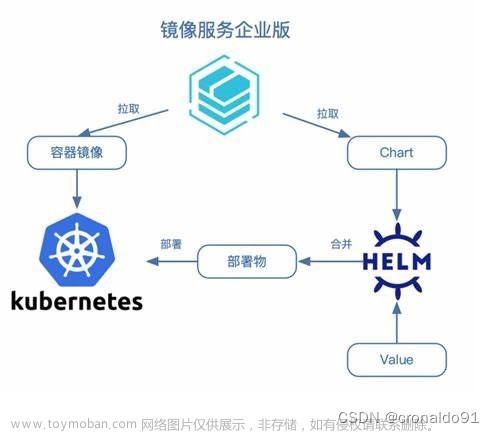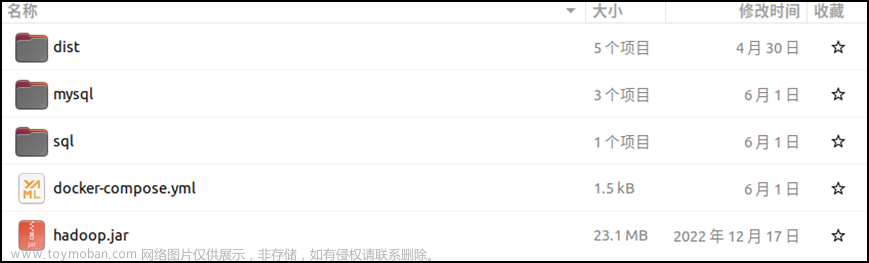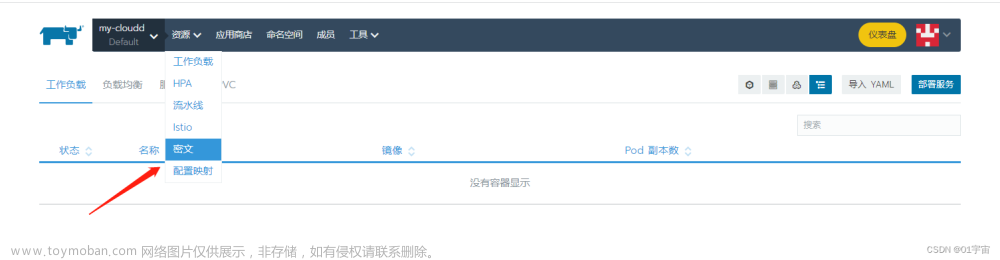一、多种方法创建Pod
1、kubectl直接创建
# kubectl run nginx --image=nginx
pod/nginx created
# 查看pod运行情况
# kubectl get pods -w
NAME READY STATUS RESTARTS AGE
nginx 1/1 Running 0 34s
web-app 1/1 Running 0 86m
# kubectl get pods -o wide
NAME READY STATUS RESTARTS AGE IP NODE NOMINATED NODE READINESS GATES
nginx 1/1 Running 0 43s 10.24.0.13 k8s-node1 <none> <none>
web-app 1/1 Running 0 86m 10.24.0.12 k8s-node1 <none> <none>
2、yaml文件创建
$ sudo vim test.yaml
apiVersion: v1
kind: Pod
metadata:
name: web-app
labels:
role: approle
spec:
containers:
- name: web-app-cont
image: nginx
imagePullPolicy: IfNotPresent
ports:
- name: web-app-port
containerPort: 8080
hostPort: 8080
protocol: TCP
$ kubectl apply -f test.yaml3、删除Pod
$ kubectl delete web-app4、问题汇总
(1)Pod处于一直Pending状态
解决方法参考:0/1 nodes are available: 1 node(s) had taint {node-role.kubernetes.io/master: }, that the pod didn‘t-CSDN博客
# 问题描述
root@K8s-node1:~# kubectl get pod --all-namespaces
NAMESPACE NAME READY STATUS RESTARTS AGE
default web-app 0/1 Pending 0 3s
kube-flannel kube-flannel-ds-vjp9v 1/1 Running 4 23h
kube-system coredns-59d64cd4d4-8fr84 1/1 Running 4 24h
kube-system coredns-59d64cd4d4-954k4 1/1 Running 4 24h
kube-system etcd-k8s-node1 1/1 Running 18 24h
kube-system kube-apiserver-k8s-node1 1/1 Running 27 24h
kube-system kube-controller-manager-k8s-node1 1/1 Running 61 24h
kube-system kube-proxy-8br54 1/1 Running 4 24h
kube-system kube-scheduler-k8s-node1 1/1 Running 60 24h
# 查看问题
root@K8s-node1:~# kubectl describe pod web-app
Name: web-app
Namespace: default
# 中间省略,主要看event描述
Events:
Type Reason Age From Message
---- ------ ---- ---- -------
Warning FailedScheduling 26s (x4 over 2m37s) default-scheduler 0/1 nodes are available: 1 node(s) had taint {node-role.kubernetes.io/master: }, that the pod didn't tolerate.
# 问题分析,master节点 默认不允许调度 pod
# 1个节点有pod不能容忍的污点{node-role.kubernetes.io/master:}。
# 解决方法
kubectl taint nodes --all node-role.kubernetes.io/master-(2)Pod处于CrashLoopBackOff状态
原因:python不能够常驻,只能运行一次,且是后台运行情况,则会出错。
解决方法:将程序设置成能够常驻的,并且在创建容器时使用交互式,即可看到输出以及Pod运行正常。
(3)容器运行python程序不能输出图像
原因:没有安装相关成像的包
解决方法:文章来源地址https://www.toymoban.com/news/detail-842259.html
二、Python程序部署到K8s
1、导出python程序
# 编写main.py程序
if __name__ == "__main__":
print("hello world")打开终端
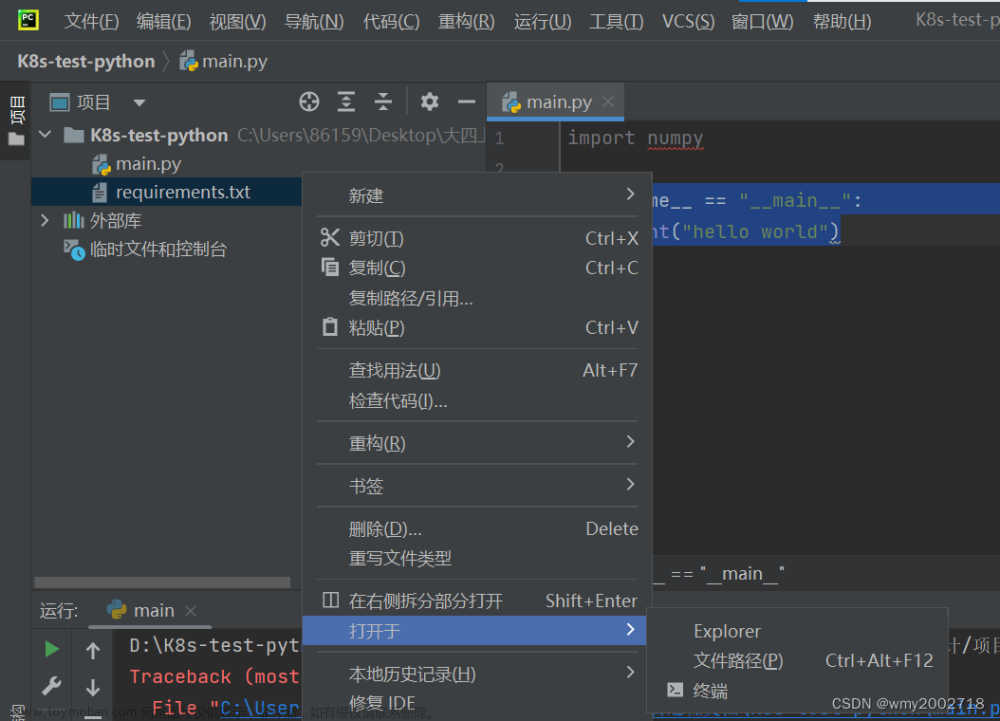
# 在终端中输入
pip freeze > requirements.txt
# 生成requirements.txt文件,存于main.py同文件夹下
# 将.py文件同.txt文件拷贝到盒子所在Linux系统中
2、通过Dockerfile创建镜像
# 在Linux系统下查看文件所在位置
ubuntu@K8s-node1:~/K8s-test-python$ cd ~
ubuntu@K8s-node1:~$ ls
Desktop device_test Documents Downloads examples.desktop k8s K8s-test-python Music Pictures Public Templates Videos VisionWorks-SFM-0.90-Samples
ubuntu@K8s-node1:~$ cd ~/K8s-test-python
ubuntu@K8s-node1:~/K8s-test-python$ ls
Dockerfile main.py requirements.txt
ubuntu@K8s-node1:~/K8s-test-python$ sudo vim Dockerfile# Dockerfile 内容
FROM python:3.7
WORKDIR ./K8s-test-python
ADD . .
# RUN pip install -r requirements.txt
CMD ["python","./main.py"]
# 创建镜像
$ sudo docker build -t test:v1 .
Sending build context to Docker daemon 12.29kB
Step 1/4 : FROM python:3.7
---> 622939041855
Step 2/4 : WORKDIR ./K8s-test-python
---> Using cache
---> de94df403dc1
Step 3/4 : ADD . .
---> 204c379a4116
Step 4/4 : CMD ["python","./main.py"]
---> Running in 0ab10ec63e4d
Removing intermediate container 0ab10ec63e4d
---> 7489ba0c4dca
Successfully built 7489ba0c4dca
Successfully tagged test:v1
# 查看是否成功创建镜像
ubuntu@K8s-node1:~/K8s-test-python$ docker image ls
REPOSITORY TAG IMAGE ID CREATED SIZE
test v1 7489ba0c4dca About an hour ago 852MB
nginx latest eeb9db34b331 2 years ago 134MB
python 3.7 622939041855 2 years ago 852MB
registry.aliyuncs.com/google_containers/pause 3.4.1 d055819ed991 3 years ago 484kB
registry.aliyuncs.com/google_containers/coredns v1.8.0 1a1f05a2cd7c 3 years ago 39.3MB
registry.aliyuncs.com/google_containers/etcd 3.4.13-0 05b738aa1bc6 3 years ago 312MB
3、创建容器和Pod
ubuntu@K8s-node1:~/K8s-test-python$ docker run test:v1
hello world
root@K8s-node1:~# kubectl run pod-demo --image=test:v1
pod/pod-demo created
root@K8s-node1:~# kubectl get pod
NAME READY STATUS RESTARTS AGE
nginx 1/1 Running 1 4h17m
pod-demo 1/1 Running 0 4s
web-app 1/1 Running 1 5h42m
root@K8s-node1:~# kubectl get pod
NAME READY STATUS RESTARTS AGE
nginx 1/1 Running 1 5h20m
pod-demo 0/1 CrashLoopBackOff 17 63m
web-app 1/1 Running 1 6h46m
4、实例
(1)Hello World
(2)计算器
(3)基于Flask框架实现通讯
Ⅰ.Flask库安装
# 终端输入指令
pip install Flask
# 报错
[notice] A new release of pip available: 22.1.2 -> 23.3.2
[notice] To update, run: python.exe -m pip install --upgrade pip
# 原因:pip需要升级
python.exe -m pip install --user --upgrade pip
# 显示以下信息表明pip安装成功
Successfully installed pip-23.3.2
# 再次安装Flask
Requirement already satisfied: Flask in c:\programdata\anaconda3\lib\site-packages (1.1.2)
Requirement already satisfied: Werkzeug>=0.15 in c:\programdata\anaconda3\lib\site-packages (from Flask) (1.0.1)
Requirement already satisfied: Jinja2>=2.10.1 in c:\programdata\anaconda3\lib\site-packages (from Flask) (2.11.2)
Requirement already satisfied: itsdangerous>=0.24 in c:\programdata\anaconda3\lib\site-packages (from Flask) (1.1.0)
Requirement already satisfied: click>=5.1 in c:\programdata\anaconda3\lib\site-packages (from Flask) (7.1.2)
Requirement already satisfied: MarkupSafe>=0.23 in c:\programdata\anaconda3\lib\site-packages (from Jinja2>=2.10.1->Flask) (1.1.1)Ⅱ.基于Flask框架的Python程序
# client.py
import requests
if __name__ == '__main__':
# get 请求
url = "http://localhost:9979/get-test"
r = requests.get(url)
print(r.text)
# post 请求
url = "http://localhost:9979/post-test"
data = {"aaa": 1, "bbb": 2, }
r = requests.post(url, json={"data": data})
print(r.text)# server.py
from flask import Flask, request
app = Flask(__name__)
@app.route('/get-test', methods=['GET'])
def testget():
if request.method == 'GET':
return "get request success"
@app.route('/post-test', methods=['POST'])
def testpost():
if request.method == 'POST':
temp = request.json.get('data')
print(temp)
return "post request success"
if __name__ == '__main__':
app.run(host="localhost", port=9979, threaded=True)三、问题归纳
1、IP问题
问题描述:盒子联网时地IP并不总是固定的,如果在配置文件没有同步更改IP的情况下,就会出现集群无法使用的情况
解决方法:
(1)修改admin.conf等配置文件,并且应用配置,但是在其中也会报错。使用 source 语句应用时会卡顿,不成功;
source ~/.bash_profile(2)使用kubeadm生成新的admin.conf文件
⚠注:在工作节点中,很可能一开始就不存在admin.conf文件,需要将主节点中的文件复制到工作节点上的对应位置;
2、kubectl命令
问题描述:使用kubectl指令时报错,内容如下,
# 工作节点报错
The connection to the server “工作节点IP地址” was refused - did you specify the right host or port?
# 虚拟机工作节点报错
The connection to the server localhost:8080 was refused - did you specify the right host or port?解决方法:
(1)配置文件法
Ⅰ.将主节点(master)中的“/etc/kubernetes/admin.conf”文件拷贝到从节点相同目录下
Ⅱ.配置环境变量
echo "export KUBECONFIG=/etc/kubernetes/admin.conf" >> ~/.bash_profile
Ⅲ.立即生效
source ~/.bash_profileⅣ.重新启动kubelet服务(记得关闭swap)
3、基于Flask 的python通信程序测试
问题描述:服务器文件可以成功运行,这里没有截图,但是post文件在导入库上面报错文章来源:https://www.toymoban.com/news/detail-842259.html
解决方法:
到了这里,关于Python应用程序部署至K8s——循序渐进版的文章就介绍完了。如果您还想了解更多内容,请在右上角搜索TOY模板网以前的文章或继续浏览下面的相关文章,希望大家以后多多支持TOY模板网!

![【Go】K8s 管理系统项目[Jenkins Pipeline K8s环境–应用部署]](https://imgs.yssmx.com/Uploads/2024/01/401963-1.png)