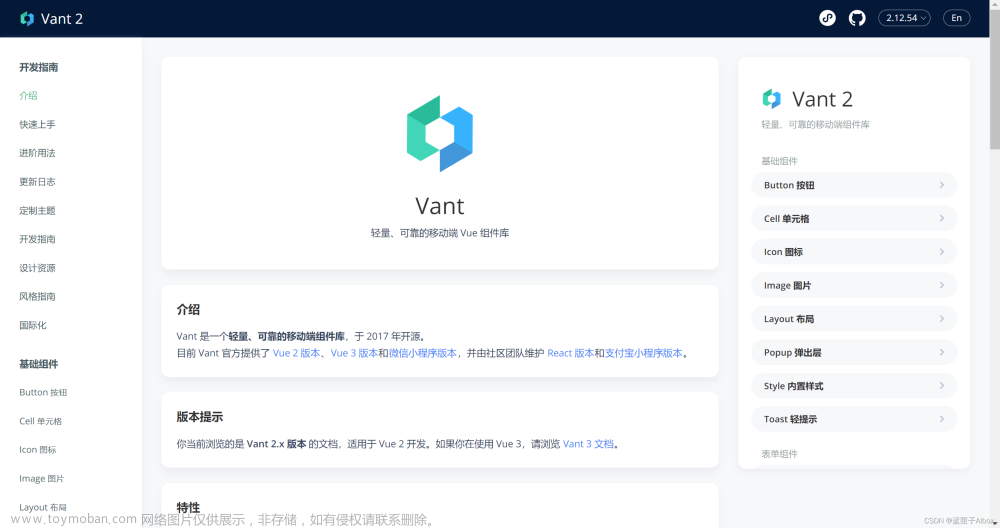首先安装 npm install recorder-core
以下录音组件完整代码可复用文章来源:https://www.toymoban.com/news/detail-843367.html
<template>
<div>
<div>
<img
v-if="!isSound"
src="@/assets/images/mobile/mobileDoWork/answer_question_voice_icon.png"
alt=""
@click="recStart"
/>
<div
v-else
class="flexCenter"
style="padding-top: 1px;color:#707070;cursor: pointer;"
@click="recStop"
>
<img
style="width:24px;height:24px;margin:0 5px 0 0;"
src="@/assets/images/mobile/mobileDoWork/answer_question_voice_pause_icon.png"
alt=""
/>
暂停录音
</div>
<span v-if="!isSound">语音</span>
<!--<button @click="recPlay">本地试听</button> -->
</div>
<div>
<div
v-show="isSound"
style="padding-top: 6px"
>
<!-- 波形绘制区域 -->
<div style="
border: 1px solid #ccc;
display: inline-block;
vertical-align: bottom;
border-radius: 80px;
padding: 0 10px;
">
<div
ref="recwave"
style="height: 40px; width: 248px"
/>
</div>
</div>
<!-- <audio v-if="localUrl && !isSound" :src="localUrl" controls /> -->
</div>
</div>
</template>
<script>
// 引用后台上传接口
import upload from '@/api/upload.js'
import Recorder from 'recorder-core'
// 引入mp3格式支持文件;如果需要多个格式支持,把这些格式的编码引擎js文件放到后面统统引入进来即可
import 'recorder-core/src/engine/mp3'
import 'recorder-core/src/engine/mp3-engine'
// 录制wav格式的用这一句就行
import 'recorder-core/src/engine/wav'
// 可选的插件支持项,这个是波形可视化插件
import 'recorder-core/src/extensions/waveview'
export default {
name: 'sound',
components: {},
props: {},
data () {
return {
localUrl: '', // 本地试听录音文件
isSound: false, // 是否录制完成
isStop: false // 是否停止录制
}
},
watch: {},
computed: {},
mounted () { },
methods: {
// 开始录音
recStart () {
this.isSound = true
// 创建录音对象
this.rec = Recorder({
type: 'wav', // 录音格式,可以换成wav等其他格式
sampleRate: 16000, // 录音的采样率,越大细节越丰富越细腻
bitRate: 16, // 录音的比特率,越大音质越好
onProcess: (
buffers,
powerLevel,
bufferDuration,
bufferSampleRate,
newBufferIdx,
asyncEnd
) => {
// 录音实时回调,大约1秒调用12次本回调
// 可实时绘制波形,实时上传(发送)数据
if (this.wave) {
this.wave.input(
buffers[buffers.length - 1],
powerLevel,
bufferSampleRate
)
}
}
})
// 打开录音,获得权限
this.rec.open(
() => {
console.log('录音已打开')
if (this.$refs.recwave) {
// 创建音频可视化图形绘制对象
this.wave = Recorder.WaveView({ elem: this.$refs.recwave })
}
this.rec.start()
this.$toast({
message: '已开始录音',
type: 'success'
})
},
(msg, isUserNotAllow) => {
// 用户拒绝了录音权限,或者浏览器不支持录音
this.isSound = false
this.$toast({
message: (isUserNotAllow ? 'UserNotAllow,' : '') + msg,
type: 'fail'
})
}
)
if (!this.rec) {
this.isSound = false
this.$toast({
message: '未打开录音',
type: 'fail'
})
return
}
},
// 结束录音
recStop () {
// 控制频繁点击暂停录制按钮导致报错问题
if (this.isStop) {
return
}
if (!this.rec) {
this.isSound = false
this.$toast({
message: '未打开录音',
type: 'fail'
})
return
}
// envInLast 录制结束时间 envInFirst 录制开始时间
var time = this.rec.envInLast - this.rec.envInFirst
console.log('sound 【共录制time:', time, 'ms】')
// 获取录制时间 需求至少录制三秒
if (time < 3000) {
this.$toast({
message: '至少录制三秒',
type: 'fail'
})
return
} else {
this.$toast.clear()
this.isStop = true
}
this.rec.stop(
(blob, duration) => {
this.$emit('loadingTrue')
// blob就是我们要的录音文件对象,可以上传,或者本地播放
this.recBlob = blob
// 简单利用URL生成本地文件地址,此地址只能本地使用,比如赋值给audio.src进行播放,赋值给a.href然后a.click()进行下载(a需提供download="xxx.mp3"属性)
this.localUrl = URL.createObjectURL(blob)
console.log('录音成功blob', blob)
// console.log('localUrl', this.localUrl)
console.log('时长:' + duration + 'ms')
this.upload(blob, this.localUrl) // 把blob文件上传到服务器(请求后台接口)
},
(err) => {
console.error('结束录音出错:' + err)
this.isSound = false
this.$toast({
message: '结束录音出错:' + err,
type: 'fail'
})
this.reset('now')
}
)
},
// 上传录音
upload (blob, localUrl) {
var params = new FormData()
params.append('file', blob)
params.append('token', decodeURIComponent(JSON.parse(window.localStorage.getItem('token')).value))
// 请求后台上传接口
upload
.upload(params)
.then((res) => {
console.log('data', res.data)
var obj = {
voice_url: res.data.url,
voice_duration: res.data.time
}
// 给父页面传值 页面赋值
this.$emit('onMenu', 1, obj)
this.isSound = false
this.$emit('loadingFalse')
this.reset('now')
})
.catch((err) => {
this.isSound = false
this.$emit('loadingFalse')
this.$toast({
message: '语音上传失败' + err.message,
type: 'fail'
})
this.reset('now')
})
},
// 本地试听
recPlay () {
// 本地播放录音试听,可以直接用URL把blob转换成本地播放地址,用audio进行播放
var localUrl = URL.createObjectURL(this.recBlob)
var audio = document.createElement('audio')
audio.controls = true
document.body.appendChild(audio)
audio.src = localUrl
audio.play() // 这样就能播放了
// 注意不用了时需要revokeObjectURL,否则霸占内存
setTimeout(function () {
URL.revokeObjectURL(audio.src)
}, 5000)
},
// 重置
reset (type) {
// 当在录音时 如页面退出需重置否则再次进入页面录音会报错(同时清除toast提示)
if (!type) {
this.$toast.clear()
}
if (this.rec) {
this.rec.close() // 关闭录音,释放录音资源,当然可以不释放,后面可以连续调用start
this.rec = null
this.isStop = false
this.isSound = false
}
}
}
}
</script>
<style lang="scss" scoped>
i {
color: #707070;
font-size: 26px;
}
img {
width: 27px;
height: 27px;
cursor: pointer;
margin-bottom: 2px;
}
</style>
父页面引用该组件:文章来源地址https://www.toymoban.com/news/detail-843367.html
<template>
<div class="upload_media_box">
<Sound
ref="sound"
/>
</div>
</template>
<script>
import Sound from '@/components/sound'
export default {
components: {
Sound
},
methods: {
// 停止录音
resetSound () {
this.$nextTick(() => {
this.$refs.sound.reset()
})
},
},
}
</script>到了这里,关于VUE pc端+移动端上传录音并上传(recorder-core)的文章就介绍完了。如果您还想了解更多内容,请在右上角搜索TOY模板网以前的文章或继续浏览下面的相关文章,希望大家以后多多支持TOY模板网!