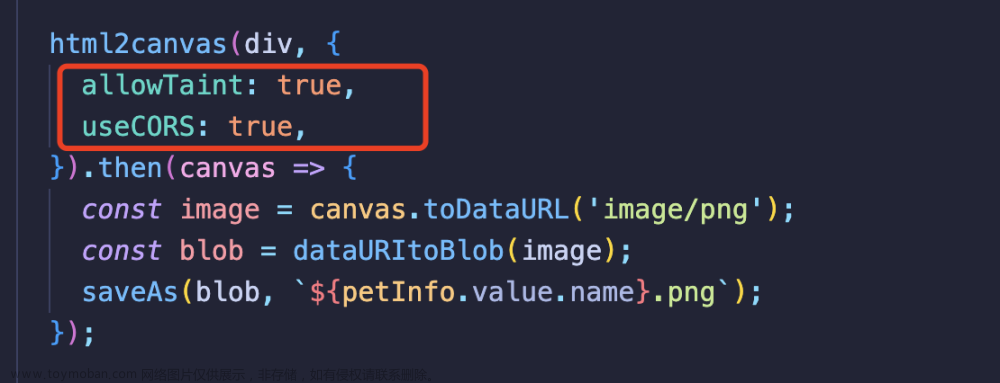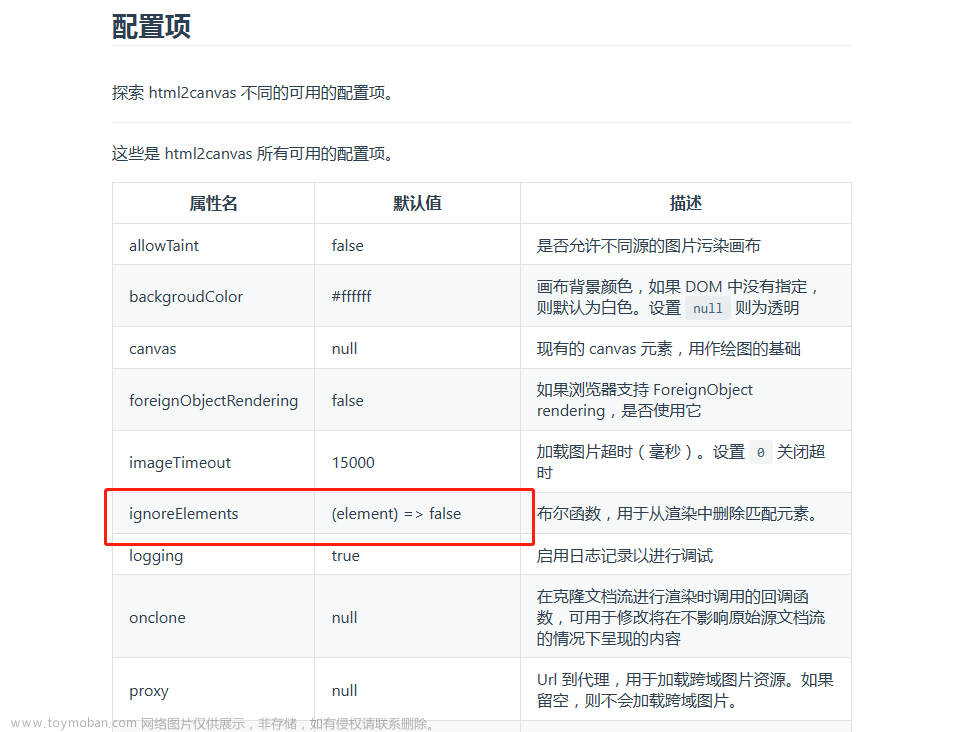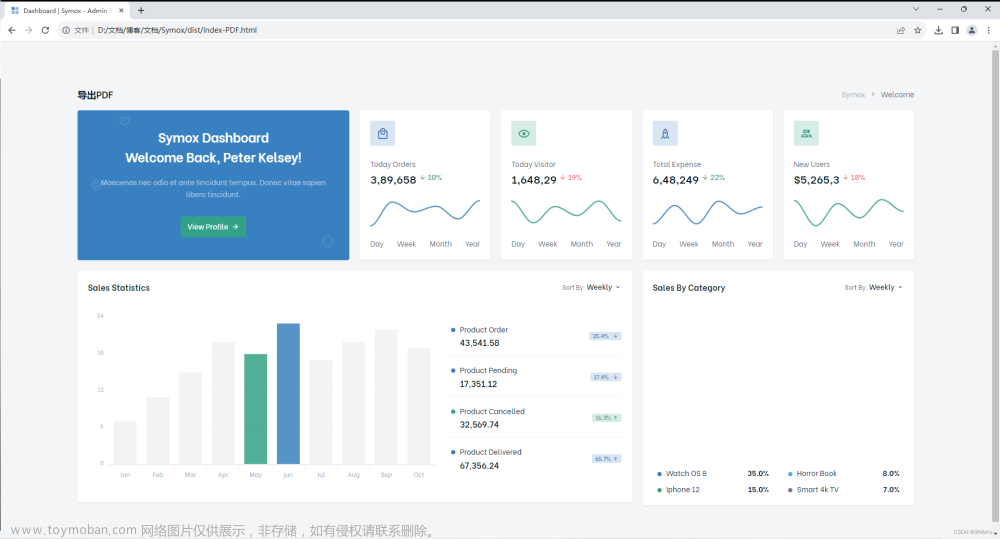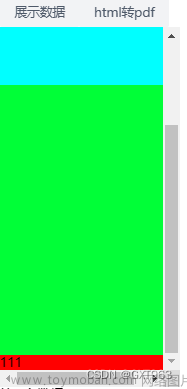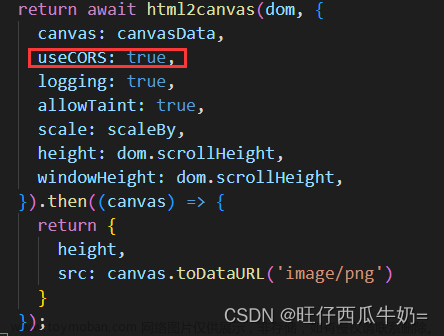一、安装
Install NPM
npm install --save html2canvas
Install Yarn
yarn add html2canvas
二、引入
import html2canvas from 'html2canvas';
三、使用
以 vue 举例,这样写起来比较方便
<div ref="picture">
<h4>Hello world!</h4>
</div>
// 配置项
const setup = {
useCORS: true, // 使用跨域
};
html2canvas(this.$refs.picture, setup).then((canvas) => {
document.body.appendChild(canvas); // 自动在下方显示绘制的canvas图片
});
如果想要将图片导出,可以这样写文章来源:https://www.toymoban.com/news/detail-844037.html
// 生成图片
creatImg() {
const setup = {
useCORS: true, // 使用跨域
};
html2canvas(this.$refs.picture, setup).then((canvas) => {
const link = canvas.toDataURL("image/jpg");
this.exportPicture(link, "文件名");
});
}
// 导出图片
exportPicture(link, name = "未命名文件") {
const file = document.createElement("a");
file.style.display = "none";
file.href = link;
file.download = decodeURI(name);
document.body.appendChild(file);
file.click();
document.body.removeChild(file);
}
四、配置项
| 名称 | 默认值 | 描述 |
|---|---|---|
| allowTaint | false |
是否允许跨源图像污染画布 |
| backgroundColor | #ffffff |
画布背景色(如果在DOM中未指定),为透明设置null |
| canvas | null |
用作绘图基础的现有画布元素 |
| foreignObjectRendering | false |
如果浏览器支持ForeignObject渲染,是否使用它 |
| imageTimeout | 15000 |
加载图像超时(毫秒),设置为0可禁用超时 |
| logging | true |
为调试目的启用日志记录 |
| proxy | null |
用于加载跨源图像的代理的Url。如果留空,则不会加载跨原点图像。 |
| removeContainer | true |
是否清除html2canvas临时创建的克隆DOM元素 |
| scale | window.devicePixelRatio |
用于渲染的比例。默认为浏览器设备像素比率。 |
| useCORS | false |
是否尝试使用CORS从服务器加载图像 |
| width |
Element width |
画布的宽度 |
| height |
Element height |
画布的高度 |
| x |
Element x-offset |
裁剪画布x坐标 |
| y |
Element y-offset |
裁剪画布y坐标 |
| scrollX |
Element scrollX |
渲染元素时要使用的x滚动位置(例如,如果元素使用位置:fixed) |
| scrollY |
Element scrollY |
渲染元素时要使用的y轴滚动位置(例如,如果元素使用位置:fixed) |
| windowWidth | Window.innerWidth |
渲染Element时使用的窗口宽度,这可能会影响Media查询等内容 |
| windowHeight | Window.innerHeight |
渲染Element时使用的窗口高度,这可能会影响Media查询等内容 |
大部分情况下使用默认配置即可,如有需要,可根据配置项修改。文章来源地址https://www.toymoban.com/news/detail-844037.html
到了这里,关于html2canvas使用文档的文章就介绍完了。如果您还想了解更多内容,请在右上角搜索TOY模板网以前的文章或继续浏览下面的相关文章,希望大家以后多多支持TOY模板网!