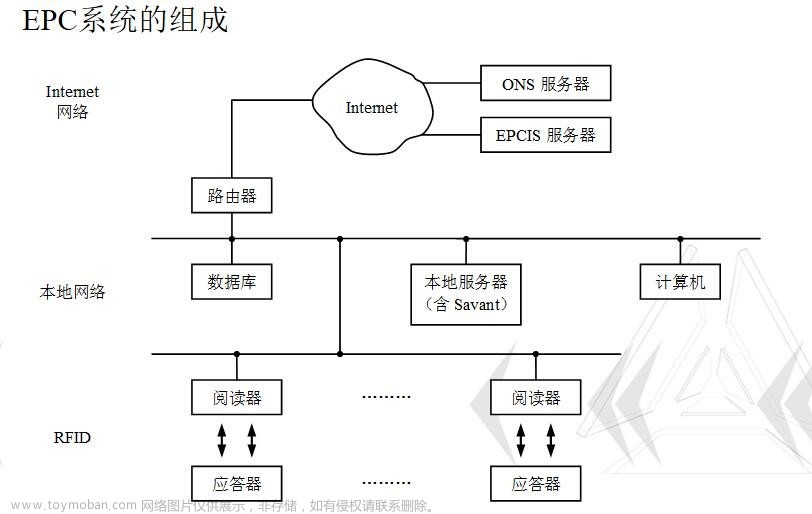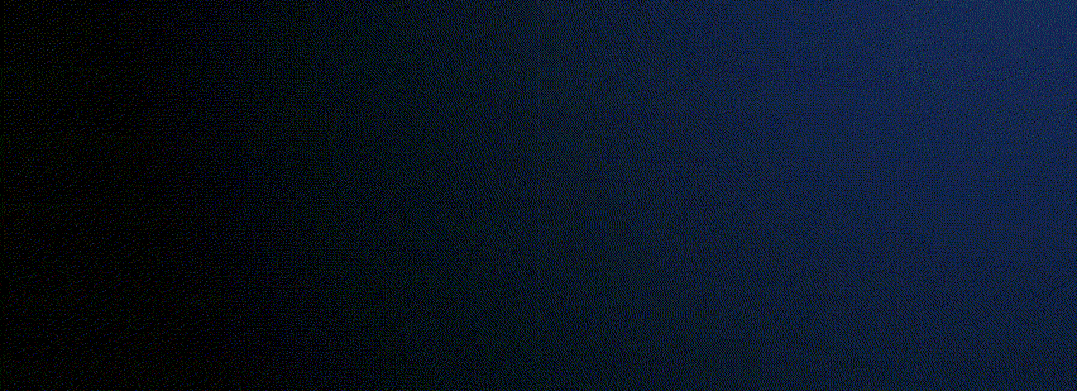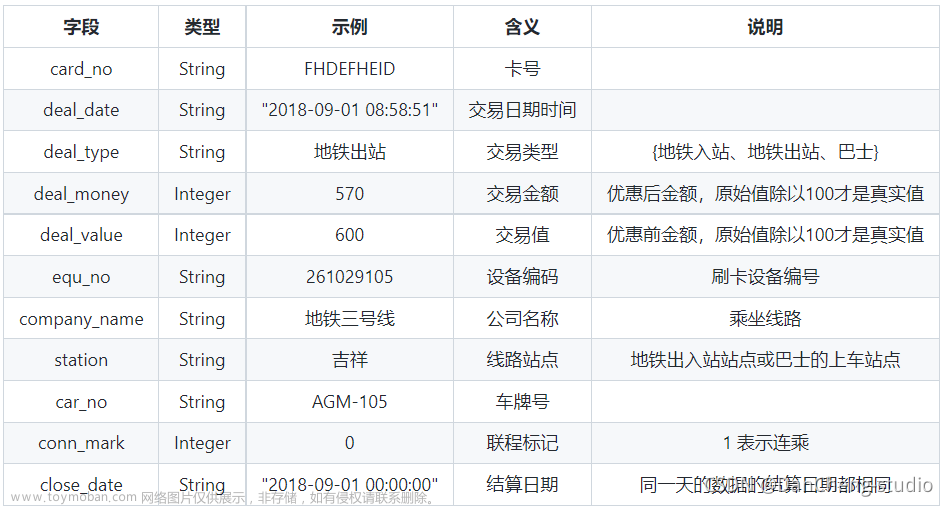一、环境信息
1、Windows版本:Windows10 专业版
2、virtualbox版本:6.1.10
3、centos版本:7.9
4、本文出处:https://www.cnblogs.com/crazyMyWay/p/18104612
二、安装步骤
1、Virtualbox 工具先设置网卡及DHCP服务器

文章来源地址https://www.toymoban.com/news/detail-844323.html

2、virtualbox设置两个网卡,一个是仅主机,一个是桥接


3、Windows 网络连接自动多出如下网卡及IP地址

4、通过如下命令修改虚拟机固定IP:如192.168.56.113
#需要确认是哪个网卡对应仅主机网络,我这里是enp0s3
#本文出处:https://www.cnblogs.com/crazyMyWay/p/18104612
vi /etc/sysconfig/network-scripts/ifcfg-enp0s3
nmcli c reload #重启网卡
nmcli c up enp0s3 #启动网卡0s3

5、Windows查看及验证:


6、虚拟机上验证,可以访问本地主机以及外网:


7、有些文章说需要共享网络,但是我的不设置也行

三、参考
https://blog.csdn.net/m0_51929611/article/details/109275309
https://blog.csdn.net/yxzone/article/details/118097533
https://blog.csdn.net/liu_shi_jun/article/details/123072775文章来源:https://www.toymoban.com/news/detail-844323.html
到了这里,关于Virtualbox 虚拟机实现与本地、互联网互通的文章就介绍完了。如果您还想了解更多内容,请在右上角搜索TOY模板网以前的文章或继续浏览下面的相关文章,希望大家以后多多支持TOY模板网!