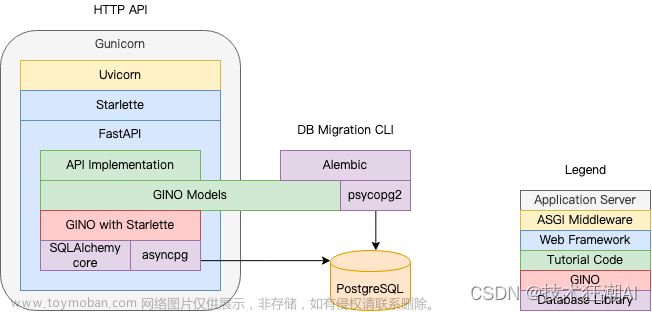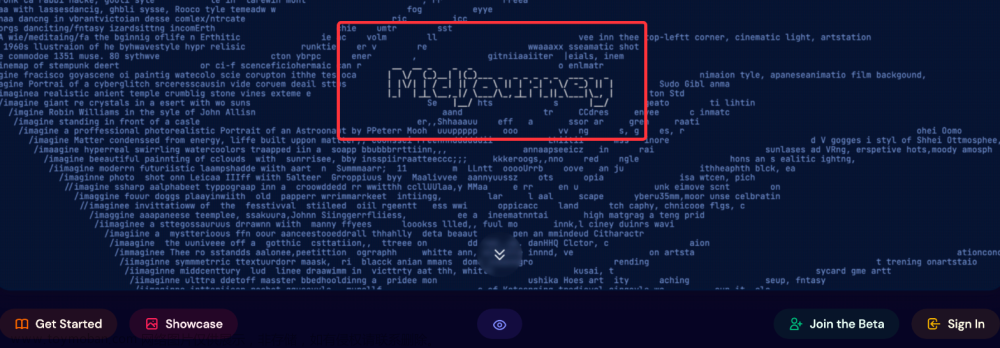目录
彩色方块连连看
第一步
第二步
第三步
第四步
第五步
第六步
第七步
动态效果展示
小结
彩色方块连连看
本篇除了介绍怎样用pyglet制作连连看游戏,还将介绍如果使用自定义库colorlib,用它来描绘游戏中多种颜色的彩色方块。自定义库colorlib的由来,另请阅读《python 教你如何创建一个自定义库 colorlib.py》,链接:
https://hannyang.blog.csdn.net/article/details/136861675
第一步
见原文中,有一个创建随机彩色霓虹方块的代码:
import pyglet
from colorlib import randcolorTuples as ctpl
window = pyglet.window.Window(800, 600, caption='色块展示')
color = ctpl(16)
batch = pyglet.graphics.Batch()
shape = [pyglet.shapes.Rectangle(180+i%4*120, 120+i//4*100, 100, 80, color=color[i], batch=batch) for i in range(len(color))]
@window.event
def on_draw():
window.clear()
batch.draw()
def change_color(e):
for i,c in enumerate(ctpl(16)):
shape[i].color = c
pyglet.clock.schedule_interval(change_color, 0.1)
pyglet.app.run()运行效果:

第二步
创建更多方块,方块大小由参数决定;随机色由colorlib.randcolorTuples函数产生。
from pyglet import *
from colorlib import randcolorTuples as ctpl
W, H = 800, 600
window = window.Window(W, H, caption='色块展示')
batch = graphics.Batch()
row, col, space = 8, 10, 5
width = w = (W-space)//col-space
height = h = (H-space)//row-space
x0, y0 = (W-(w+space)*col+space)//2, (H-(h+space)*row+space)//2
color = ctpl(row*col)
shape = [[1]*col for _ in range(row)]
for r,arr in enumerate(shape):
for c,num in enumerate(arr):
shape[r][c] = shapes.Rectangle(x0+c*(w+space), y0+r*(h+space), w, h, color=color[c+r*len(arr)], batch=batch)
@window.event
def on_draw():
window.clear()
batch.draw()
def change_color(e):
for i,c in enumerate(ctpl(row*col)):
shape[i//col][i%col].color = c
clock.schedule_interval(change_color, 0.1)
app.run()
第三步
取消“闪烁”,方块增加边框并改写为Box类、增加一个对应存放方块状态的列表Array。
from pyglet import *
from colorlib import *
ctpl = randcolorTuples
W, H = 800, 600
window = window.Window(W, H, caption='色块展示')
gl.glClearColor(*Color('lightblue3').decimal)
batch = graphics.Batch()
row, col, space = 8, 10, 5
width = w = (W-space)//col-space
height = h = (H-space)//row-space
x0, y0 = (W-(w+space)*col+space)//2, (H-(h+space)*row+space)//2
color = ctpl(row*col)
Array = [[1]*col for _ in range(row)] # 用于控制方块的状态
class Box:
def __init__(self, x, y, w, h, color, batch=batch):
self.rect = shapes.Rectangle(x, y, w, h, color=color, batch=batch)
self.box = shapes.Box(x, y, w, h, color=(255,255,255), thickness=3, batch=batch)
def visible(self, visible=True):
self.box.batch = self.rect.batch = batch if visible else None
Array[0][0] = Array[2][2] = Array[5][7] = 0 # 设置三个方块消失
for r,arr in enumerate(Boxes:=[_[:] for _ in Array]):
for c,_ in enumerate(arr):
Boxes[r][c] = Box(x0+c*(w+space), y0+r*(h+space), w, h, color[c+r*len(arr)])
Boxes[r][c].visible(Array[r][c])
@window.event
def on_draw():
window.clear()
batch.draw()
app.run()
运行效果:

注:顺带测试一下在for...in...语句enumerate()函数中使用海象操作符:=。
for r,arr in enumerate(Boxes:=[_[:] for _ in Array]):
第四步
限制生产颜色时,每种颜色只能出现4次,即2组连连看。
COLOR = []
while len(COLOR)<row*col//4:
if (c:=randcolorTuple()) not in COLOR:
COLOR.append(c)
COLOR = sample(COLOR*4, row*col
from pyglet import *
from colorlib import *
ctpl = randcolorTuples
W, H = 800, 600
window = window.Window(W, H, caption='色块展示')
gl.glClearColor(*Color('lightblue3').decimal)
batch = graphics.Batch()
row, col, space = 8, 10, 5
width = w = (W-space)//col-space
height = h = (H-space)//row-space
x0, y0 = (W-(w+space)*col+space)//2, (H-(h+space)*row+space)//2
COLOR = []
while len(COLOR)<row*col//4:
if (c:=randcolorTuple()) not in COLOR:
COLOR.append(c)
COLOR = sample(COLOR*4, row*col)
class Box:
def __init__(self, x, y, w, h, color, batch=batch):
self.rect = shapes.Rectangle(x, y, w, h, color=color, batch=batch)
self.box = shapes.Box(x, y, w, h, color=(255,255,255), thickness=3, batch=batch)
self.visible = True
def visible(self, visible=True):
self.box.batch = self.rect.batch = batch if visible else None
Array, Boxes = [[[1]*col for _ in range(row)] for _ in range(2)]
for r,arr in enumerate(Boxes):
for c,_ in enumerate(arr):
Boxes[r][c] = Box(x0+c*(w+space), y0+r*(h+space), w, h, COLOR[c+r*len(arr)])
@window.event
def on_draw():
window.clear()
batch.draw()
app.run()
运行效果:

第五步
增加Game类,并加入点击坐标和状态,可以记录方块的位置和状态。
方块的行列坐标与窗口中实际坐标的转换:
r, c = (y-y0)//(h+space), (x-x0)//(w+space)
from pyglet import *
from colorlib import *
W, H = 800, 600
window = window.Window(W, H, caption='色块展示')
gl.glClearColor(*Color('lightblue3').decimal)
batch = graphics.Batch()
row, col, space = 8, 10, 5
width = w = (W-space)//col-space
height = h = (H-space)//row-space
x0, y0 = (W-(w+space)*col+space)//2, (H-(h+space)*row+space)//2
COLOR = []
while len(COLOR)<row*col//4:
if (c:=randcolorTuple()) not in COLOR:
COLOR.append(c)
COLOR = sample(COLOR*4, row*col)
Array, Boxes = [[[[11]]*col for _ in range(row)] for _ in range(2)]
class Box:
def __init__(self, x, y, w, h, color, batch=batch):
self.x, self.y = x, y
self.w, self.h = w, h
self.visible, self.pressed = True, False
self.rect = shapes.Rectangle(x, y, w, h, color=color, batch=batch)
self.box = shapes.Box(x, y, w, h, color=(255,255,255), thickness=3, batch=batch)
def show(self, visible=True):
self.visible, self.pressed = visible, False
self.box.batch = self.rect.batch = batch if visible else None
def hide(self):
self.show(False)
def on_mouse_over(self, x, y):
return self.x<=x<=self.x+self.w and self.y<=y<=self.y+self.h
def on_mouse_click(self):
if self.visible:
self.pressed = True
if Color('RED').equal(self.box.color):
self.hide()
else:
self.pressed = False
self.show()
self.box.color = Color('RED' if self.pressed else 'WHITE').rgba
for r,arr in enumerate(Boxes):
for c,_ in enumerate(arr):
Boxes[r][c] = Box(x0+c*(w+space), y0+r*(h+space), w, h, COLOR[c+r*len(arr)])
class Game:
def __init__(self):
self.array = Array
self.boxes = Boxes
def on_mouse_click(self, x, y):
r, c = (y - y0)//(h+space), (x - x0)//(w+space)
if r in range(row) and c in range(col) and self.boxes[r][c].on_mouse_over(x, y):
self.boxes[r][c].on_mouse_click()
self.array[r][c] = self.boxes[r][c].visible*10+self.boxes[r][c].pressed
return r, c, self.array[r][c]
game = Game()
@window.event
def on_mouse_press(x, y, dx, dy):
window.set_caption(f'色块展示——坐标和状态:{game.on_mouse_click(x, y)}')
@window.event
def on_draw():
window.clear()
batch.draw()
app.run()
运行效果:

第六步
增加连线功能,用shapes.Line画一根淡金色的直线来表示:
self.line = shapes.Line(0, 0, 0, 0, width=5, color=Color('light gold').rgba)
再增加一个属性self.click来存储一组连线方块的坐标;增加方法getxy(),以获取方块在窗口中的实际坐标:
def getxy(self, row, col):
return x0+col*(w+space)+w//2, y0+row*(h+space)+h//2
from pyglet import *
from colorlib import *
W, H = 800, 600
window = window.Window(W, H, caption='彩色色块连连看')
gl.glClearColor(*Color('lightblue3').decimal)
batch = graphics.Batch()
group = graphics.Group()
row, col, space = 8, 10, 5
width = w = (W-space)//col-space
height = h = (H-space)//row-space
x0, y0 = (W-(w+space)*col+space)//2, (H-(h+space)*row+space)//2
COLOR = []
while len(COLOR)<row*col//4:
if (c:=randcolorTuple()) not in COLOR:
COLOR.append(c)
COLOR = sample(COLOR*4, row*col)
Array, Boxes = [[[1]*col for _ in range(row)] for _ in range(2)]
class Box:
def __init__(self, x, y, w, h, color, batch=batch):
self.x, self.y = x, y
self.w, self.h = w, h
self.pressed = False
self.rect = shapes.Rectangle(x, y, w, h, color=color, batch=batch)
self.box = shapes.Box(x, y, w, h, color=Color('WHITE').rgba, thickness=3, batch=batch)
self.box.group = group
def hide(self):
self.box.batch = self.rect.batch = None
def on_mouse_over(self, x, y):
return self.x<=x<=self.x+self.w and self.y<=y<=self.y+self.h
for r,arr in enumerate(Boxes):
for c,_ in enumerate(arr):
Boxes[r][c] = Box(x0+c*(w+space), y0+r*(h+space), w, h, COLOR[c+r*len(arr)])
class Game:
def __init__(self):
self.array = Array
self.boxes = Boxes
self.click = []
self.last = None
self.row, self.col = 0, 0
self.line = shapes.Line(0, 0, 0, 0, width=5, color=Color('light gold').rgba)
self.line.batch = batch
self.line.group = group
self.line.visible = False
def on_mouse_click(self, x, y):
if self.line.visible: return
r, c = (y-y0)//(h+space), (x-x0)//(w+space)
if r in range(row) and c in range(col) and self.boxes[r][c].on_mouse_over(x, y) and self.array[r][c]:
self.row, self.col = r, c
if len(self.click)==0:
self.click.append((r,c))
self.last = r, c, self.boxes[r][c]
self.boxes[r][c].box.color = Color('RED').rgba
elif len(self.click)==1:
if (r,c) in self.click:
r,c = self.click.pop()
self.boxes[r][c].box.color = Color('WHITE').rgba
else:
self.click.append((r,c))
self.boxes[r][c].box.color = Color('RED').rgba
r2, c2 = self.click[0][0], self.click[0][1]
self.line.x, self.line.y = self.getxy(r, c)
self.line.x2, self.line.y2 = self.getxy(r2, c2)
self.array[r2][c2] = self.array[r][c] = 0
self.line.visible = True
self.click.clear()
clock.schedule_interval(self.update, 0.3)
return r, c, self.array[r][c]
def getxy(self, row, col):
return x0+col*(w+space)+w//2, y0+row*(h+space)+h//2
def update(self, event):
self.line.visible = False
one, another = self.last, self.boxes[self.row][self.col]
if one[-1].rect.color==another.rect.color:
one[-1].hide(); another.hide()
self.last = None
else:
self.array[self.row][self.col] = self.array[one[0]][one[1]] = 1
one[-1].box.color = another.box.color = Color('WHITE').rgba
clock.unschedule(self.update)
@window.event
def on_mouse_press(x, y, dx, dy):
window.set_caption(f'彩色色块连连看——坐标和状态:{game.on_mouse_click(x, y)}')
@window.event
def on_draw():
window.clear()
batch.draw()
game = Game()
app.run()
运行效果:

第七步
继续优化代码,放弃self.click记录方块的坐标,改为直接用self.last和self.last2来记录一组方块,同样也能操作它们的位置和状态;增加判断任务完成的方法。
def success(self):
return sum(sum(self.array,[]))==0
再增加一个记录行列坐标的类,方便代码的书写:
class RC:
def __init__(self, x=0, y=0):
self.r, self.c = x, y
def __eq__(self, other):
return self.rc == other.rc
@property
def rc(self):
return self.r, self.c
from pyglet import *
from colorlib import *
W, H = 800, 600
window = window.Window(W, H, caption='彩色色块连连看')
gl.glClearColor(*Color('lightblue3').decimal)
batch, group = graphics.Batch(),graphics.Group()
row, col, space = 8, 10, 5
w, h = W//col-space*2, H//row-space*2
x0, y0 = (W-(w+space)*col+space)//2, (H-(h+space)*row+space)//2
COLOR = []
while len(COLOR)<row*col//4:
if (c:=randcolorTuple()) not in COLOR:
COLOR.append(c)
COLOR = sample(COLOR*4, row*col)
Array, Boxes = [[[1]*col for _ in range(row)] for _ in range(2)]
class Box:
def __init__(self, x, y, w, h, color, batch=batch):
self.x, self.y, self.w, self.h = x, y, w, h
self.rect = shapes.Rectangle(x, y, w, h, color=color, batch=batch)
self.box = shapes.Box(x, y, w, h, color=Color('WHITE').rgba, thickness=3, batch=batch)
self.box.group = group
def hide(self):
self.box.batch = self.rect.batch = None
def on_mouse_over(self, x, y):
return self.x<=x<=self.x+self.w and self.y<=y<=self.y+self.h
for r,arr in enumerate(Boxes):
for c,_ in enumerate(arr):
Boxes[r][c] = Box(x0+c*(w+space), y0+r*(h+space), w, h, COLOR[c+r*len(arr)])
class RC:
def __init__(self, x=0, y=0):
self.x, self.y = x, y
def __eq__(self, other):
return self.rc == other.rc
@property
def rc(self):
return self.x, self.y
class Game:
def __init__(self):
self.array = Array
self.boxes = Boxes
self.rc, self.rc2 = RC(), RC()
self.last, self.last2 = None, None
self.line = shapes.Line(0, 0, 0, 0, width=5, color=Color('light gold').rgba, batch=batch, group=group)
self.line.visible = False
def on_mouse_click(self, x, y):
if self.line.visible or self.success(): return
r, c = (y-y0)//(h+space), (x-x0)//(w+space)
if r in range(row) and c in range(col) and self.boxes[r][c].on_mouse_over(x, y) and self.array[r][c]:
if self.last is None and self.last2 is None:
self.rc, self.last = RC(r, c), self.boxes[r][c]
self.last.box.color = Color('RED').rgba
elif self.last is not None and self.last2 is None:
self.rc2, self.last2 = RC(r, c), self.boxes[r][c]
self.last2.box.color = Color('RED').rgba
if self.rc == self.rc2:
self.last.box.color = Color('WHITE').rgba
self.last, self.last2 = None, None
else:
self.line.x, self.line.y = self.getxy(r, c)
self.line.x2, self.line.y2 = self.getxy(self.rc.x, self.rc.y)
self.line.visible = True
clock.schedule_interval(self.update, 0.3)
return (r, c), Color(self.boxes[r][c].rect.color).name
def getxy(self, row, col):
return x0+col*(w+space)+w//2, y0+row*(h+space)+h//2
def update(self, event):
self.line.visible = False
clock.unschedule(self.update)
if self.last.rect.color==self.last2.rect.color:
self.last.hide(); self.last2.hide()
self.array[self.rc.x][self.rc.y] = self.array[self.rc2.x][self.rc2.y] = 0
else:
self.last.box.color = self.last2.box.color = Color('WHITE').rgba
self.last, self.last2 = None, None
if game.success():
window.set_caption('彩色色块连连看——任务完成!')
def success(self):
return sum(sum(self.array,[]))==0
@window.event
def on_draw():
window.clear()
batch.draw()
@window.event
def on_mouse_press(x, y, dx, dy):
ret = game.on_mouse_click(x, y)
if ret and not game.success():
window.set_caption(f'彩色色块连连看——坐标:{ret[0]} 颜色:{ret[1]}')
game = Game()
app.run()
运行效果:

动态效果展示
为节省截图时间把第9行代码的8行10列暂改为4行5列。

小结
至此,一个代码不到100行的简单的“彩色方块连连看”游戏完成了。下一期文章将继续探讨“连连看”的直线规则,即不能有斜线连接方块,只能由水平和垂直的直线相连方块且直线最多转弯2次。
待续......
附录
colorlib库Color类的主代码介绍
class Color:
'''
Color(3-tuple: tuple) -> Color # 3-tuple as (r, g, b)
Color(4-tuple: tuple) -> Color # 4-tuple as (r, g, b, a)
Color(color_name: str) -> Color # color_name as 'Red','Blue',...
Color(color_string: str) -> Color # color_string as '#rrggbb'
Object for color representations.
'''
def __init__(self, r=0, g=0, b=0, a=None):
self.__alpha = (a is not None) and isinstance(a, (int, float))
if all(map(lambda r:isinstance(r, (int, float)),(r,g,b))):
self.r, self.g, self.b = map(lambda n:int(n)%256,(r,g,b))
elif isinstance(r, (tuple, list)) and len(r) in (3, 4):
self.r, self.g, self.b, self.a = *[int(c)%256 for c in r[:3]], 255
if len(r)==4: a, self.__alpha = int(r[3])%256, True
elif isinstance(r, str) and len(r)==7 and r.startswith('#'):
self.r, self.g, self.b = str2tuple(r)
elif isinstance(r, str):
if (rgb := ColorDict.get(r, None)) is None:
raise ValueError("Invalid Color Name")
self.r, self.g, self.b, a = *rgb, 255
else:
raise ValueError("Invalid argument for class Color")
self.a = a if self.__alpha else 255
self.rgb = self.r, self.g, self.b
self.rgba = self.r, self.g, self.b, self.a
self.value = self.rgba if self.__alpha else self.rgb
self.string = tuple2str(self.value[:3])
self.decimal = tuple(map(lambda x:x/255, self.rgba))
self.name = {v:k for k,v in ColorDict.items()}.get(self.rgb, 'Noname')
def __repr__(self):
rgba = 'RGBA(' if self.__alpha else 'RGB('
return ', '.join(map(lambda x:str(x).rjust(3),self.value)).join((rgba,')'))
def randcolor(self):
'''Convert the Color to any random color in ColorDict.keys().'''
rgb = randcolorTuple()
return Color(*rgb, self.a) if self.__alpha else Color(rgb)
def random(self):
'''Convert rgb to a 3-tuple of random integer between 0 and 255.'''
rgb = randint(0,255), randint(0,255), randint(0,255)
return Color(*rgb, self.a) if self.__alpha else Color(rgb)
def alpha(self, a=255):
'''Set alpha value of the Color, or change RGB to RGBA.'''
self.__init__(*self.rgb, a)
def equal(self, other):
'''Compare self.rgba with another color's RGBA tuple.'''
return self.rgba == other
其中,属性 self.decimal 用在了窗口背景设置的代码上:
gl.glClearColor(*Color('lightblue3').decimal)
游戏代码中还用到以下属性:
self.rgba = self.r, self.g, self.b, self.a
self.name = {v:k for k,v in ColorDict.items()}.get(self.rgb, 'Noname') 文章来源:https://www.toymoban.com/news/detail-844718.html
完 文章来源地址https://www.toymoban.com/news/detail-844718.html
到了这里,关于Python 一步一步教你用pyglet制作“彩色方块连连看”游戏的文章就介绍完了。如果您还想了解更多内容,请在右上角搜索TOY模板网以前的文章或继续浏览下面的相关文章,希望大家以后多多支持TOY模板网!