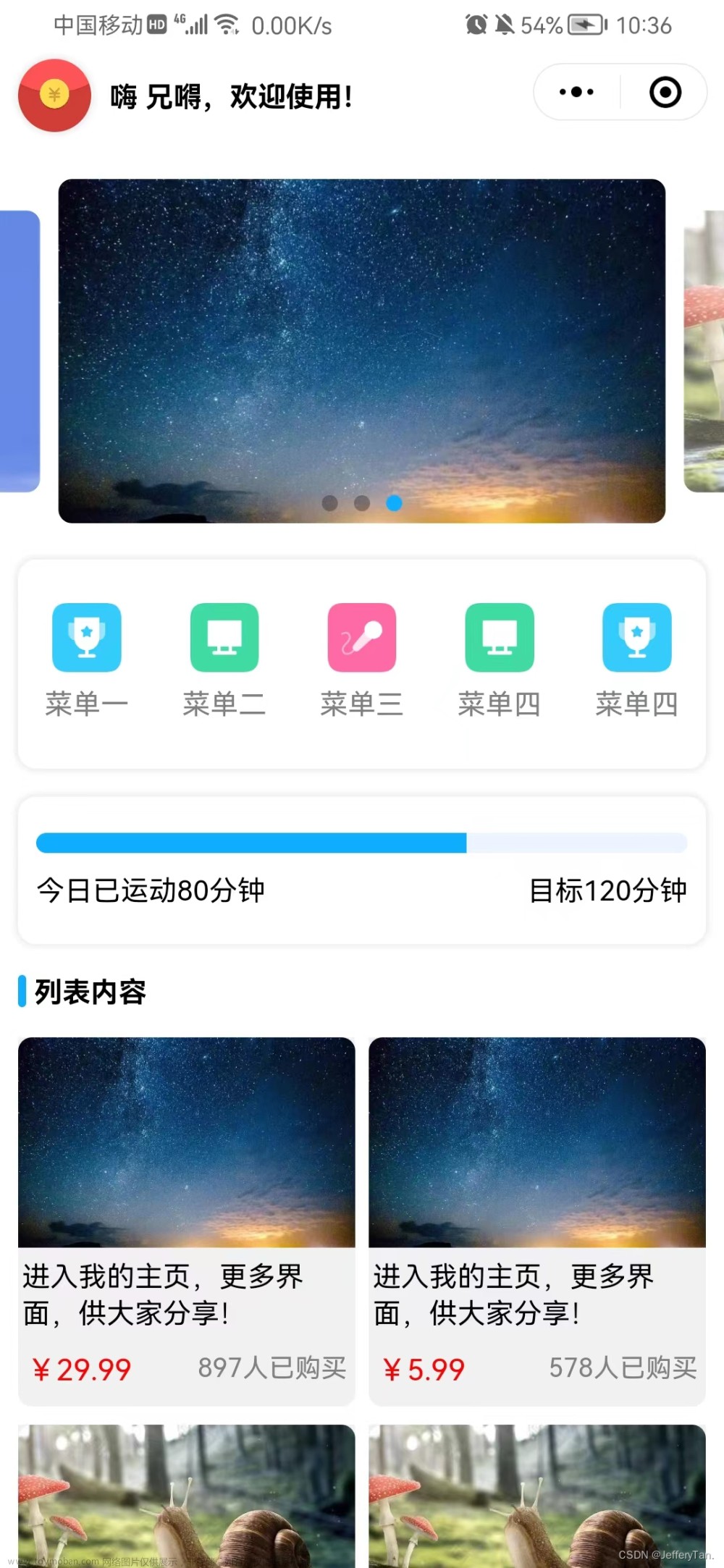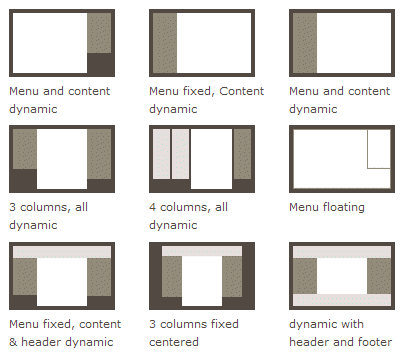1.创建一个公共目录common来存放css和images
App.vue中引用
<style lang="scss">
/*每个页面公共css */
@import 'common/style/common-style.scss';
</style>
2.渲染轮播图
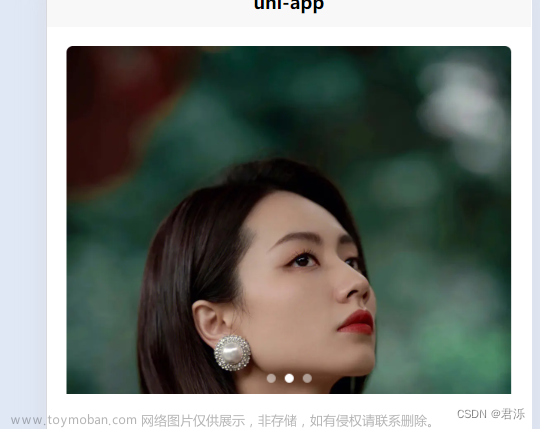
<template>
<view class="homeLayout">
<view class="banner">
<swiper indicator-dots indicator-color="rgba(255,255,255,0.5)"
indicator-active-color="#fff" autoplay
circular
>
<swiper-item v-for="item in 3" >
<image src="../../common/images/lxja.webp" mode="widthFix"></image>
</swiper-item>
</swiper>
</view>
</view>
</template>
<script setup>
</script>
<style lang="scss" scoped>
.homeLayout{
.banner{
width: 750rpx;
padding: 30rpx 0;
swiper{
width: 750rpx;
height: 340rpx;
// swiper-item{}
//简化
&-item{
width: 100%;
height: 100%;
padding: 0 30rpx;
image{
width: 100%;
height: 100%;
border-radius: 10rpx;
}
}
}
}
}
</style>
3.公告的轮播

<view class="notice">
<view class="left">
<uni-icons type="sound-filled" size="20" color="#28b389"></uni-icons>
<text class="text">公告</text>
</view>
<view class="center">
<swiper vertical autoplay interval="1500" duration="300" circular>
<swiper-item v-for="item in 4">文字内容文字内容文字内容文字内容文字内容文字内容</swiper-item>
</swiper>
</view>
<view class="right">
<uni-icons type="right" size="16" color="#333"></uni-icons>
</view>
</view> .notice{
width: 690rpx;
height: 80rpx;
line-height: 80rpx;
background: #f9f9f9;
margin: 0 auto;
border-radius: 80rpx;
display: flex;
.left{
width: 140rpx;
display: flex;
align-items: center;
justify-content: center;
.text{
color: #28b389;
font-weight: 600;
font-size: 28rpx;
}
}
.center{
flex: 1;
swiper{
height: 100%;
&-item{
height: 100%;
font-size: 30rpx;
color: #666;
//超出的文字用...替换
overflow: hidden;
white-space: nowrap;
text-overflow: ellipsis;
}
}
}
.right{
width: 70rpx;
display: flex;
align-items: center;
justify-content: center;
}
}4.渲染公告下的内容

创建公共标题组件common-title
<view class="select">
<common-title></common-title>
<view class="content">
<scroll-view scroll-x>
<view class="box" v-for="item in 8">
<image src="../../common/images/lxja.webp" mode="aspectFill"></image>
</view>
</scroll-view>
</view>
</view>将元素的
display属性设置为inline-block可以让元素既有行内元素可以一行显示多个的特性,又有块级元素可以设置宽高的特性。
.select{
padding-top: 50rpx;
.content{
width: 720rpx;
margin-left: 30rpx;
margin-top: 30rpx;
scroll-view{
white-space: nowrap;
.box{
width: 200rpx;
height: 430rpx;
display: inline-block;
margin-right: 15rpx;
image{
width: 100%;
height: 100%;
border-radius: 10rpx;
}
}
.box:last-child{
margin-right: 30rpx;
}
}
}
}
5.引入插槽定义公共标题模块
common-title
<template>
<view class="common-title">
<view class="name">
<!-- 插槽 -->
<slot name="name"></slot>
</view>
<view class="custom">
<slot name="custom"></slot>
</view>
</view>
</template>
<script setup>
</script>
<style lang="scss" scoped>
.common-title{
display: flex;
justify-content: space-between;
align-items: center;
padding: 0 30rpx;
.name{
font-size: 40rpx;
}
}
</style>index.vue
<view class="select">
<common-title>
<template #name>每日推荐</template>
<template #custom>
<view class="date">
<uni-icons type="calendar" size="18" color="#28b389"></uni-icons>
<view>
<uni-dateformat :date="Date.now()" format="dd日"></uni-dateformat>
</view>
</view>
</template>
</common-title>
<view class="content">
<scroll-view scroll-x>
<view class="box" v-for="item in 8">
<image src="../../common/images/lxja.webp" mode="aspectFill"></image>
</view>
</scroll-view>
</view>
</view>
<view class="theme">
<common-title>
<template #name>专题精选</template>
<template #custom>
<navigator url="" class="more">More+</navigator>
</template>
</common-title>
</view>6.渲染专题精选

index.vue
<view class="theme">
<common-title>
<template #name>专题精选</template>
<template #custom>
<navigator url="" class="more">More+</navigator>
</template>
</common-title>
<view class="content">
<theme-item v-for="item in 8"></theme-item>
</view>
</view>
.theme{
padding-top: 50rpx;
.more{
font-size: 32rpx;
color: #888;
}
.content{
margin-top: 30rpx;
padding: 0 30rpx;
//网格布局
display: grid;
//每个元素中间有一个间隙
gap: 15rpx;
//一行展示三个每行平均分配
grid-template-columns: repeat(3,1fr);
}
}新创建一个组件them-item
<template>
<view class="themeTtem">
<navigator url="" class="box">
<image class="pic" src="https://img1.baidu.com/it/u=871832137,2572636834&fm=253&fmt=auto&app=120&f=JPEG?w=800&h=1198" mode="aspectFill"></image>
<view class="mask">盛世美颜</view>
<view class="tab">3天前更新</view>
</navigator>
</view>
</template>.themeTtem{
.box{
height: 340rpx;
border-radius: 10rpx;
//不加overflow:圆角显示不出来
overflow: hidden;
position: relative;
.pic{
width: 100%;
height: 100%;
}
.mask{
width: 100%;
height: 70rpx;
position: absolute;
bottom: 0;
left: 0;
//磨砂透明
background: rgba(0,0,0,0.2);
color: #fff;
display: flex;
align-items: center;
justify-content: center;
//模糊滤镜
backdrop-filter: blur(20rpx);
font-weight: 600;
font-size: 30rpx;
}
.tab{
position: absolute;
left: 0;
top: 0;
background: rgba(250,129,90,0.7);
backdrop-filter: blur(20rpx);
color: #fff;
font-size: 22rpx;
padding: 6rpx 14rpx;
//左上 右上 右下 左下
border-radius: 0 0 20rpx 0;
//网格文字最小为12px,要想小于12px,可进行如下操作
//缩放
transform: scale(0.8);
//以左上角基准偏移
transform-origin: left top;
}
}
}
1)渲染更多标题

index.vue
<view class="theme">
<common-title>
<template #name>专题精选</template>
<template #custom>
<navigator url="" class="more">More+</navigator>
</template>
</common-title>
<view class="content">
<theme-item v-for="item in 8"></theme-item>
<theme-item :isMore="true"></theme-item>
</view>
</view>
them-item
<view class="themeTtem">
<navigator url="" class="box" v-if="!isMore">
<image class="pic" src="https://img1.baidu.com/it/u=871832137,2572636834&fm=253&fmt=auto&app=120&f=JPEG?w=800&h=1198" mode="aspectFill"></image>
<view class="mask">盛世美颜</view>
<view class="tab">3天前更新</view>
</navigator>
<navigator url="" class="box more" v-else>
<image class="pic" src="https://img1.baidu.com/it/u=351608013,944758287&fm=253&fmt=auto&app=138&f=JPEG?w=500&h=751" mode="aspectFill"></image>
<view class="mask">
<uni-icons type="more-filled" size="34" color="#fff"></uni-icons>
<view class="text">更多</view>
</view>
</navigator>
</view>文章来源:https://www.toymoban.com/news/detail-844742.html
.box.more{
.mask{
width: 100%;
height: 100%;
flex-direction: column;
}
.text{
font-size: 28rpx;
}
}文章来源地址https://www.toymoban.com/news/detail-844742.html
到了这里,关于壁纸小程序Vue3(首页布局)的文章就介绍完了。如果您还想了解更多内容,请在右上角搜索TOY模板网以前的文章或继续浏览下面的相关文章,希望大家以后多多支持TOY模板网!