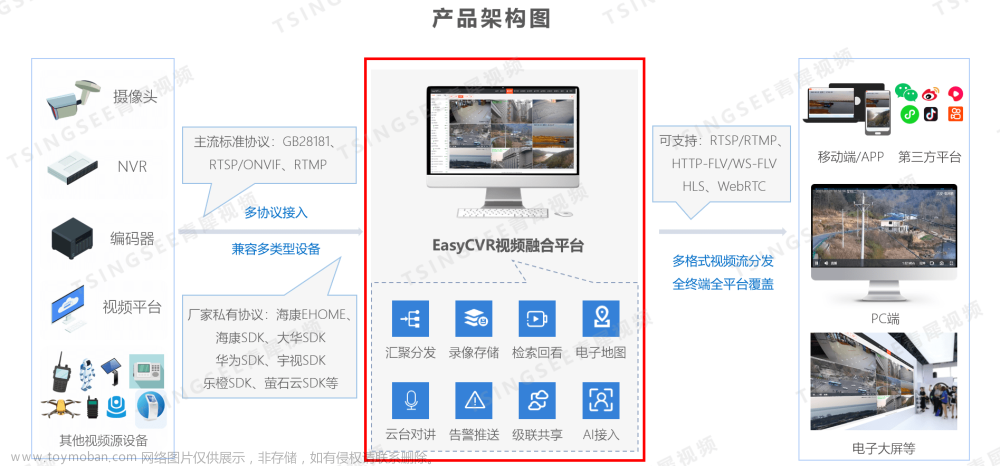实现以上功能的播放,只需要传入一个流的地址即可,当然组件也只有简单的实时播放功能
下面直接上组件
里面的flvjs通过npm i flv.js直接下载
<template>
<div class="player" style="position: relative;">
<p style="position: absolute !important;top: 10px;left: 20px;">通道{{ title }}</p>
<img src="@/assets/img/videostop.png" alt="" class="centeredVideo" v-show="url == ''">
<video v-show="url" ref="videoElement" class="centeredVideo" controls autoplay
muted></video>
</div>
</template>
<script>
import flvjs from "flv.js"; //引入flv
export default {
props: {
title: {
type: String,
default: ''
},
url: {
type: String,
default: ''
},
},
data() {
return {
flvPlayer: null,
// src: ["http://172.21.1.111/live?port=1935&app=myapp&stream=streamname"],
};
},
mounted() {
this.flv_load(this.url);
},
methods: {
flv_load(url) {
if (flvjs.isSupported()) {
let videoElement = this.$refs.videoElement;
this.flvPlayer = flvjs.createPlayer(
{
type: "flv", //媒体类型
url: url || '', //flv格式媒体URL
isLive: true, //数据源是否为直播流
hasAudio: false, //数据源是否包含有音频
hasVideo: true, //数据源是否包含有视频
enableStashBuffer: false, //是否启用缓存区
},
{
enableWorker: false, // 是否启用分离的线程进行转换
enableStashBuffer: false, //关闭IO隐藏缓冲区
autoCleanupSourceBuffer: true, //自动清除缓存
}
);
this.flvPlayer.attachMediaElement(videoElement); //将播放实例注册到节点
this.flvPlayer.load(); //加载数据流
this.flvPlayer.play(); //播放数据流
}
},
//销毁断流方法
destoryVideo() {
if (this.flvPlayer) {
this.flvPlayer.pause();
this.flvPlayer.unload();
this.flvPlayer.detachMediaElement();
this.flvPlayer.destroy();
this.flvPlayer = null;
}
},
},
//3.在销毁的声明周期中 必须要销毁掉播放器的容器!!!!血的教训
beforeUnmount() {
if (this.flvPlayer) {
this.flvPlayer.pause();
this.flvPlayer.unload();
this.flvPlayer.detachMediaElement();
this.flvPlayer.destroy();
this.flvPlayer = null;
}
},
watch: {
url(val) {
this.destoryVideo()
this.flv_load(val, '变化后');
}
}
}
</script>
<style scoped lang="less">
.player {
background-color: black;
height: 100%;
width: 100%;
border: 1px solid white;
color: white;
text-align: center;
display: flex;
align-items: center;
}
/* .video-container {
display: inline-block;
margin-right: 10px;
width: 32%;
height: 45%;
} */
.centeredVideo {
width: 100%;
height: 98%;
}
</style>
这里我封装了两个组件 ,一个是单个的播放,另外一个是窗口切换的
这个是窗口切换的组件
<template>
<div class="cell">
<div class="cell-tool">
<div class="bk-button-group">
<el-radio-group v-model="cellCount" size="">
<el-radio-button @click="handleCount(1)" label="1" value="1" />
<el-radio-button @click="handleCount(4)" label="4" value="4" />
<el-radio-button @click="handleCount(6)" label="6" value="6" />
</el-radio-group>
<!-- <el-button @click="handleCount(1)" size="small">1</el-button>
<el-button @click="handleCount(4)" size="small">4</el-button>
<el-button @click="handleCount(6)" size="small">6</el-button> -->
<!-- <el-button @click="handleCount(9)" size="small">9</el-button>
<el-button @click="handleCount(16)" size="small">16</el-button> -->
</div>
</div>
<div class="cell-player">
<div :class="cellClass(item.i)" v-for="item, index in cellData" :key="index">
<hw-cell-player :title="item.i + ''" v-if="cellCount != 6" :url="item.url"> </hw-cell-player>
<hw-cell-player :title="item.i + ''" v-if="cellCount == 6 && item.i != 2 && item.i != 3"
:url="item.url"></hw-cell-player>
<template v-if="cellCount == 6 && item.i == 2">
<div class="cell-player-6-2-cell">
<hw-cell-player :title="item.i + ''" :url="item.url"></hw-cell-player>
<hw-cell-player :title="(item.i + 1) + ''" :url="cellData[index + 1].url"></hw-cell-player>
</div>
</template>
</div>
</div>
</div>
</template>
<script setup lang="ts">
import HwCellPlayer from './HwCellPlayer.vue'
import { ref, reactive, computed } from 'vue'
const cellCount = ref<Number>(4)
const cellData2=ref<any>([])
const cellData = ref<any>([
{
url: '',
i: 1
},
// {
// url: '',
// i: 2
// },
// {
// url: '',
// i: 3
// },
// {
// url: '',
// i: 4
// }
])
const cellClass = computed(() => {
return function (index) {
switch (cellCount.value) {
case 1:
return ['cell-player-1']
case 4:
return ['cell-player-4']
case 6:
if (index == 1)
return ['cell-player-6-1']
if (index == 2)
return ['cell-player-6-2']
if (index == 3)
return ['cell-player-6-none']
return ['cell-player-6']
case 9:
return ['cell-player-9']
case 16:
return ['cell-player-16']
default:
break;
}
}
})
const handleCount = (num: any) => {
cellData.value = []
cellCount.value = num
if(cellData2.value.length>=6){
cellData.value=cellData2.value.slice(0,num)
return
}
for (let i = 1; i <= num; i++) {
cellData.value.push({
url: '',
i: i
})
}
console.log(cellData.value, 'this.cellData');
}
defineExpose({
handleCount,
cellCount,
cellData,
cellData2,
})
</script>
<style scoped>
.cell-tool {
height: 40px;
line-height: 30px;
padding: 0 7px;
}
.cell-player {
width: 100%;
height: calc(100% - 40px);
flex: 1;
display: flex;
flex-wrap: wrap;
justify-content: space-between;
}
.cell-player-4 {
width: 50%;
height: 50% !important;
box-sizing: border-box;
}
.cell-player-1 {
width: 100%;
height: 100%;
box-sizing: border-box;
}
.cell-player-6-1 {
width: 66.66%;
height: 66.66% !important;
box-sizing: border-box;
}
.cell-player-6-2 {
width: 33.33%;
height: 66.66% !important;
box-sizing: border-box;
display: flex;
flex-direction: column;
}
.cell-player-6-none {
display: none;
}
.cell-player-6-2-cell {
width: 100%;
height: 50% !important;
box-sizing: border-box;
}
.cell-player-6 {
width: 33.33%;
height: 33.33% !important;
box-sizing: border-box;
}
.cell-player-9 {
width: 33.33%;
height: 33.33% !important;
box-sizing: border-box;
}
.cell-player-16 {
width: 25%;
height: 25% !important;
box-sizing: border-box;
}
.cell {
display: flex;
flex-direction: column;
height: 100%;
width: 100%;
}
</style>
下面是实际使用方法
因为上面的组件暴露了,所以直接改组件里面的数据、直接播放了6路,下面两个arr是因为来回切换的数据需要
player.value.cellCount = 6;
player.value.cellData = arr;文章来源:https://www.toymoban.com/news/detail-844927.html
player.value.cellData2 = arr;文章来源地址https://www.toymoban.com/news/detail-844927.html
到了这里,关于vue3中播放flv流视频,以及组件封装超全的文章就介绍完了。如果您还想了解更多内容,请在右上角搜索TOY模板网以前的文章或继续浏览下面的相关文章,希望大家以后多多支持TOY模板网!