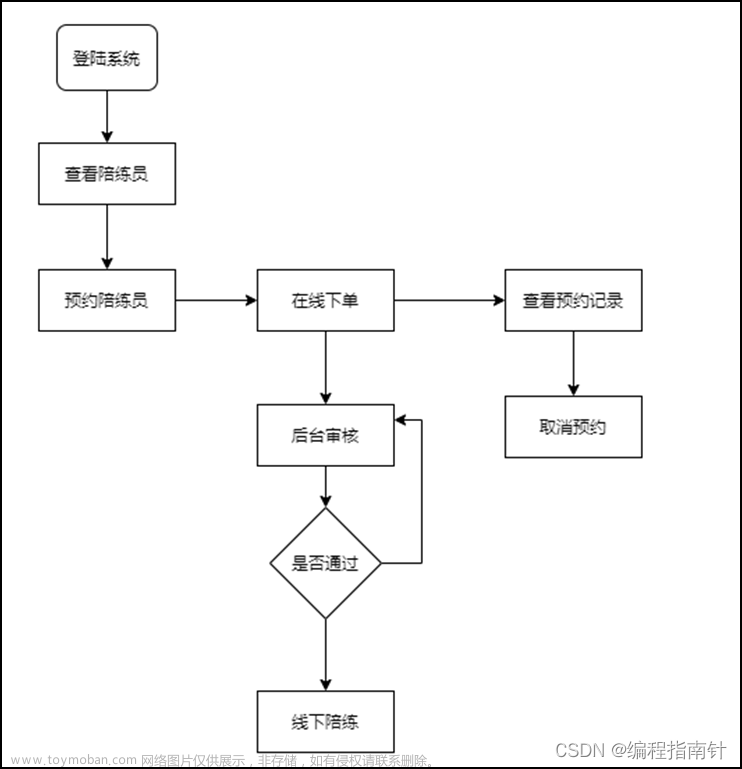个人介绍
hello hello~ ,这里是 code袁~💖💖 ,欢迎大家点赞🥳🥳关注💥💥收藏🌹🌹🌹
🦁作者简介:一名喜欢分享和记录学习的在校大学生
💥个人主页:code袁
💥 个人QQ:2647996100
🐯 个人wechat:code8896
专栏导航
code袁系列专栏导航
1.毕业设计与课程设计:本专栏分享一些毕业设计的源码以及项目成果。🥰🥰🥰
2.微信小程序开发:本专栏从基础到入门的一系开发流程,并且分享了自己在开发中遇到的一系列问题。🤹🤹🤹
3.vue开发系列全程线路:本专栏分享自己的vue的学习历程。非常期待和您一起在这个小小的互联网世界里共同探索、学习和成长。💝💝💝 ✨✨ 欢迎订阅本专栏 ✨✨

1.功能实现
当选择图片后,生成对象tempFilePaths文件路径。在通过for循环依次的图片的src上传到服务器。当服务器的状态码为200且图片上传完毕后将图片的src转化为Json字符串存在数组中以便将其添加到数据库
2.代码实现
1.mp-uploader
<view class="page">
<view class="page__bd">
<mp-cells>
<mp-cell>
<mp-uploader select="{{selectFile}}" upload="{{uplaodFile}}" files="{{files}}" max-count="4" title="附件上传" tips="最多可上传4张照片"></mp-uploader>
</mp-cell>
</mp-cells>
</view>
</view>
//data中
this.setData({
selectFile: this.selectFile.bind(this),
uplaodFile: this.uplaodFile.bind(this)
})
uplaodFile(files) {
console.log('upload files', files)
console.log('upload files', files)
// 文件上传的函数,返回一个promise
return new Promise((resolve, reject) => {
const tempFilePaths = files.tempFilePaths;
//上传返回值
const that = this;
const object = {};
for (var i = 0; i < tempFilePaths.length; i++) {
let filePath = tempFilePaths[i]
wx.uploadFile({
filePath: filePath,
name: 'file',
url: 'http://localhost:3000/upload/upload',
success: function(res){
console.log('444',res.statusCode)
if (res.statusCode=== 200 ) {
const url = JSON.parse(res.data).url
that.data.files.push(url)
if (that.data.files.length === tempFilePaths.length) {
object.urls = that.data.files;
resolve(object) //这就是判断是不是最后一张已经上传了,用来返回,
}
} else {
reject('error')
}
}
})
}
})
// 文件上传的函数,返回一个promise
},


2.chooseImage
<view>
<block wx:for="{{images}}" wx:for-item="src">
<image src="{{src}}"></image>
</block>
<view bindtap="upload">上传</view>
upload(){
let that = this;
wx.chooseImage({//异步方法
count: 9,//最多选择图片数量
sizeType: ['original', 'compressed'],//选择的图片尺寸 原图,压缩图
sourceType: ['album', 'camera'],//相册选图,相机拍照
success(res) {
//tempFilePaths可以作为图片标签src属性
const tempFilePaths = res.tempFilePaths
console.log("选择成功", res)
for (let i = 0; i < tempFilePaths.length; i++) {//多个图片的循环上传
wx.cloud.uploadFile({//上传至微信云存储
cloudPath: 'myImage/' + new Date().getTime() + "_" + Math.floor(Math.random() * 1000) + ".jpg",//使用时间戳加随机数作为上传至云端的图片名称
filePath: tempFilePaths[i],// 本地文件路径
success: res => {
// 返回文件 ID
console.log("上传成功", res.fileID)
that.setData({
images: res.fileID//获取上传云端的图片在页面上显示
})
wx.showToast({
title: '上传成功',
})
}
})
}
}
})
}
3.页面展示
图片的src在数据库中是以字符串的形式存储。当需要展示时我们只需要将字符串转化为数组对象即可
原始数据 “http://localhost:3000/images/17112466754606371.jpg”,“http://localhost:3000/images/17112466755133666.jpg”,“http://localhost:3000/images/17112466756494564.jpg”]
getShare().then(res=>{
const list=res.data
list.forEach(obj => {
console.log('8888',obj.img)
const imgString = obj.img;
const trimmedString = imgString.replace('["', '').replace('\"]', '');
const imgArray = trimmedString.split('"\,\"');
console.log('444',imgArray)
obj.img = imgArray;
})
this.setData({
shareList:list
})
})

🎉写在最后
🍻伙伴们,如果你已经看到了这里,觉得这篇文章有帮助到你的话不妨点赞👍或 Star ✨支持一下哦!手动码字,如有错误,欢迎在评论区指正💬~文章来源:https://www.toymoban.com/news/detail-845668.html
你的支持就是我更新的最大动力💪~ 文章来源地址https://www.toymoban.com/news/detail-845668.html
文章来源地址https://www.toymoban.com/news/detail-845668.html
到了这里,关于微信小程序实现多张照片上传的文章就介绍完了。如果您还想了解更多内容,请在右上角搜索TOY模板网以前的文章或继续浏览下面的相关文章,希望大家以后多多支持TOY模板网!