1http协议
一、http协议
- 应用层协议
- 作用
- 在客户端、web服务器传递数据
- Hyper Text Transfer Protocol 超文本传输协议
- 客户端访问web服务时,传递代码,由浏览器解析代码进行展示
二、web服务
1、类型
- 静态网站
- 网页上所有资源都是固定的
- html语言,js, jquery
- 动态网站
- 一段程序代码,根据传递的参数不同展示不同的结果
- PHP语言 *.php文件
- Java语言 *.jsp文件
- 一段程序代码,根据传递的参数不同展示不同的结果
2、cookie、session
- 作用
- 识别客户端登录身份


三、HTTP协议特性
1、http/0.9
- 只支持传输纯文本数据
2、http/1.0
- 引用MIME机制
- 传输非文本数据(图片、视频、音频、动画)
- 缓存机制,加速网站的访问
- 服务器缓存
- 客户端缓存
3、http/1.1
- 长连接机制 keepalive
- 允许在一条连接上发送多次请求
- 限制长连接的超时时间
- 限制每个长连接的最大请求数 5000
- 允许在一条连接上发送多次请求
- 管道机制、
- 允许一次性发送多个请求,并行
- 加强了缓存的管理
- 缓存静态数据
- 缓存过期时间
4、http/2
- 以并行的方式发送请求、响应
四、HTTP状态码、请求方法
1、状态码
- 200
- 成功响应
- 301、302、304
- 成功响应
- 重定向
- 4xx
- 错误响应
- 403 权限拒绝
- 404 文件找不到
- 错误响应
- 5xx
- 错误响应
- 服务端配置
- 错误响应
2、请求方法
- GET
- 用于获取内容、数据
- POST
- 上传数据
- DELETE
2httpd安装配置
一、httpd软件介绍
- Linux
- httpd、nginx、tomcat
- Windows server
- IIS
httpd介绍:
- 构建web服务器
- 处理静态页面
- http://httpd.apache.org/
1、httpd软件版本
- 2.2
- 2.4
2、httpd部署方式
- RPM
- 源码编译
3、httpd特性
- 开源、跨平台的
- 模块化软件
- 支持虚拟主机功能
- 支持https虚拟主机
- 支持缓存
二、安装启动httpd
1、安装httpd
[root@8 ~]# yum install -y httpd2、启动httpd
[root@8 ~]# systemctl start httpd
[root@8 ~]# systemctl enable httpd
Created symlink from /etc/systemd/system/multi-user.target.wants/httpd.service to /usr/lib/systemd/system/httpd.service.root@8 ~]# netstat -anlp | grep http
tcp6 0 0 :::80 :::* LISTEN 8048/httpd
unix 3 [ ] STREAM CONNECTED 27734 8048/httpd [root@8 ~]# ps -elf | grep http
4 S root 8048 1 0 80 0 - 57610 poll_s 20:14 ? 00:00:00 /usr/sbin/httpd -DFOREGROUND
5 S apache 8049 8048 0 80 0 - 57610 inet_c 20:14 ? 00:00:00 /usr/sbin/httpd -DFOREGROUND
5 S apache 8050 8048 0 80 0 - 57610 inet_c 20:14 ? 00:00:00 /usr/sbin/httpd -DFOREGROUND
5 S apache 8051 8048 0 80 0 - 57610 inet_c 20:14 ? 00:00:00 /usr/sbin/httpd -DFOREGROUND
5 S apache 8052 8048 0 80 0 - 57610 inet_c 20:14 ? 00:00:00 /usr/sbin/httpd -DFOREGROUND
5 S apache 8053 8048 0 80 0 - 57610 inet_c 20:14 ? 00:00:00 /usr/sbin/httpd -DFOREGROUND
0 S root 8075 7980 0 80 0 - 28206 pipe_w 20:16 pts/0 00:00:00 grep --color=auto http- 父进程
- 管理子进程、记录日志、读取配置文件
- 子进程
- 用于接收、处理客户端请求
3、测试访问httpd
http://192.168.50.8/

4、删除测试页面
[root@8 ~]# rm -rf /etc/httpd/conf.d/welcome.conf
[root@8 ~]# systemctl restart httpd
5、建立测试网页
root@8 ~]# ls /var/www/html/
index.html music.html
[root@8 ~]# vim /var/www/html/music.html 
三、httpd相关文件目录
1、主配置文件
/etc/httpd/conf/httpd.conf
2、子配置文件
/etc/httpd/conf.d/*.conf
3、模块路径、配置文件
/etc/httpd/modules
/etc/httpd/conf.modules.d/*.conf
4、存放PID文件
/etc/httpd/run
5、日志目录、
/var/log/httpd
access_log error_log
- access_log:访问日志
- error_log:错误日志
6、默认网页数据目录
/var/www/html
四、配置文件解析——httpd.conf
1、指定httpd的工作目录
ServerRoot "/etc/httpd"
2、指定监听的端口
Listen 192.168.59.8:80
3、加载子配置文件
Include conf.modules.d/*.conf
4、指定启动进程的用户身份
User www
Group www
5、指定管理员邮箱
ServerAdmin root@localhost
6、指定网站的主机名
ServerName test1.linux.com
7、指定网页目录
DocumentRoot "/var/www/html"
8、指定默认的网页名称
<IfModule dir_module>
DirectoryIndex index.html
</IfModule>9、错误日志文件、级别
ErrorLog "logs/error_log"
# Possible values include: debug, info, notice, warn, error, crit, alert, emerg.
LogLevel error10、访问日志名称、记录格式
CustomLog "logs/access_log" combined
web访问量:
1、PV Page View 页面访问量
2、UV User View 用户访问量
11、定义访问日志格式
LogFormat "%h %l %u %t \"%r\" %>s %b \"%{Referer}i\" \"%{User-Agent}i\"" combined
变量说明:
- %h 客户端地址
- %l web认证用户
- %u windows用户
- %t 访问时间
- %r 请求方法 文件名称 HTTP协议版本
- %s 状态码
- %b 响应数据的大小
- %{Referer}i 超链接地址
- %{User-Agent}i 浏览器类型
12、长连接配置
KeepAliveTimeout 5
MaxKeepAliveRequests 10013、针对目录授权
<Directory "/var/www/html">
Options Indexes FollowSymLinks
AllowOverride None
Require all granted
</Directory>配置说明:
- options
- 客户端访问对应目录下的文件时受什么影响
- Indexes
- 无index.html首页时,列出所有文件
- FollowSymLinks
- 允许网页目录下的软链接文件被正常访问
- Indexes
- 客户端访问对应目录下的文件时受什么影响
- require 客户端访问认
14、客户端访问认证
- 基于客户端地址进行认证
- 基于用户名、密码进行认证
1) 基于客户端地址进行认证
Require all granted //允许所有客户端访问Require ip 10.1.1.1 //仅允许10.1.1.1访问<RequireAll>
Require all granted
Require not ip 10.252.46.165
</RequireAll>Require all denied2) 基于用户名、密码认证
- a) 创建认证用户
[root@localhost ~]# htpasswd -c /etc/httpd/.webuser martin
New password:
Re-type new password:
Adding password for user martin
[root@localhost ~]#
[root@localhost ~]# cat /etc/httpd/.webuser
martin:$apr1$6KV5I5w.$6iQ5ip.1bF3la2pHq9lX4/b) 编辑httpd.conf
[root@localhost ~]# vim /etc/httpd/conf/httpd.conf
<Directory "/var/www/html">
........................
AuthType Basic
AuthName "Need to login: "
AuthUserFile "/etc/httpd/.webuser"
Require valid-user
</Directory>c) 重启服务
[root@localhost ~]# systemctl restart httpd
3虚拟主机
虚拟主机 Virtual Host
一、虚拟主机介绍
1、作用
- 在一台服务器可以部署多套网站
-
注意:
- 虚拟主机配置后,主配置文件中部署的网站会失效!!!!!
2、类型
- 基于名称的虚拟主机 【常用】
- 不同的网站指定不同的ServerName、DocumentRoot
- 基于IP地址的虚拟主机
- 不同的网站监听在不同的IP地址上
- 基于端口的虚拟主机
3、配置虚拟主机
<VirtualHost IP:port>
DocumentRoot xxxxx
ServerName xxxxx
ErrorLog xxxxxxxxxxxx
CustomLog xxxxxxxxxxxxxxxx
</VirtualHost>二、基于名称的虚拟主机
网站名称: vedio.linux.com 网页目录: /var/www/html/vedio
网站名称: mp3.linux.com 网页目录: /mp3
1、配置vedio网站
1) 创建网页目录、测试首页
[root@localhost ~]# mkdir /var/www/html/vedio
[root@localhost ~]# vim /var/www/html/vedio/index.html
<h1> vedio </h1>2) 编辑虚拟主机配置文件
[root@localhost ~]# cat /etc/httpd/conf.d/vedio.conf
<VirtualHost 192.168.140.10:80>
ServerName vedio.linux.com
DocumentRoot /var/www/html/vedio
ErrorLog /var/log/httpd/vedio_error.log
CustomLog /var/log/httpd/vedio_access.log combined
</VirtualHost>[root@localhost ~]# httpd -t
Syntax OK[root@localhost ~]# systemctl restart httpd3) 测试访问
2、配置mp3网站
1) 创建网页目录、测试首页
[root@localhost ~]# mkdir /mp3
[root@localhost ~]# vim /mp3/index.html
<h1> mp3 </h1>2) 编辑配置文件
[root@localhost ~]# cat /etc/httpd/conf.d/mp3.conf
<VirtualHost 192.168.140.10:80>
ServerName mp3.linux.com
DocumentRoot /mp3
ErrorLog /var/log/httpd/mp3_error.log
CustomLog /var/log/httpd/mp3_access.log combined
</VirtualHost>
<Directory "/mp3">
Require all granted
</Directory>[root@localhost ~]# httpd -t
Syntax OK[root@localhost ~]# systemctl restart httpd3) 测试访问
三、基于IP地址的虚拟主机
网站: python.linux.com 网页目录: /python 192.168.140.100
网站: shell.linux.com 网页目录: /shell 192.168.140.200
1、主机添加网卡、配置多个地址
[root@localhost network-scripts]# ip a
1: lo: <LOOPBACK,UP,LOWER_UP> mtu 65536 qdisc noqueue state UNKNOWN group default qlen 1000
link/loopback 00:00:00:00:00:00 brd 00:00:00:00:00:00
inet 127.0.0.1/8 scope host lo
valid_lft forever preferred_lft forever
inet6 ::1/128 scope host
valid_lft forever preferred_lft forever
2: ens33: <BROADCAST,MULTICAST,UP,LOWER_UP> mtu 1500 qdisc pfifo_fast state UP group default qlen 1000
link/ether 00:0c:29:8f:c3:68 brd ff:ff:ff:ff:ff:ff
inet 192.168.140.10/24 brd 192.168.140.255 scope global noprefixroute ens33
valid_lft forever preferred_lft forever
inet6 fe80::20c:29ff:fe8f:c368/64 scope link
valid_lft forever preferred_lft forever
3: ens37: <BROADCAST,MULTICAST,UP,LOWER_UP> mtu 1500 qdisc pfifo_fast state UP group default qlen 1000
link/ether 00:0c:29:8f:c3:72 brd ff:ff:ff:ff:ff:ff
inet 192.168.140.100/24 brd 192.168.140.255 scope global noprefixroute ens37
valid_lft forever preferred_lft forever
inet6 fe80::20c:29ff:fe8f:c372/64 scope link
valid_lft forever preferred_lft forever
4: ens38: <BROADCAST,MULTICAST,UP,LOWER_UP> mtu 1500 qdisc pfifo_fast state UP group default qlen 1000
link/ether 00:0c:29:8f:c3:7c brd ff:ff:ff:ff:ff:ff
inet 192.168.140.200/24 brd 192.168.140.255 scope global noprefixroute ens38
valid_lft forever preferred_lft forever
inet6 fe80::20c:29ff:fe8f:c37c/64 scope link tentative
valid_lft forever preferred_lft forever2、配置python网站
[root@localhost ~]# cat /etc/httpd/conf.d/python.conf
<VirtualHost 192.168.140.100:80>
ServerName python.linux.com
DocumentRoot /python
ErrorLog /var/log/httpd/python_error.log
CustomLog /var/log/httpd/python_access.log combined
</VirtualHost>
<Directory "/python">
Require all granted
</Directory>3、配置shell网站
[root@localhost ~]# cat /etc/httpd/conf.d/shell.conf
<VirtualHost 192.168.140.200:80>
ServerName shell.linux.com
DocumentRoot /shell
ErrorLog /var/log/httpd/shell_error.log
CustomLog /var/log/httpd/shell_access.log combined
</VirtualHost>
<Directory "/shell">
Require all granted
</Directory>4基于https协议部署虚拟主机
一、网站传输协议
- http
- 80/tcp
- 数据以明文的方式传输
- https
- 443/tcp
- 数据以密文的方式传输
二、安全性保障
- 数据安全性
- 加密、解密
- 数据完整性
- 校验算法 MD5/SHA hash哈希算法
- 身份的真实性保障
三、数据安全性的保障
通过加密算法确保数据的安全
发送方发送数据前加密数据、接收方解密数据
1、对称加密算法
加密数据时使用的密钥、解密的密钥是一样的

典型对称加密算法
- DES
- 3DES
- AES
加密数据
# openssl enc -e -des -in /tmp/file01 -out /tmp/file01_s
enter des-cbc encryption password:
Verifying - enter des-cbc encryption password:
解密数据
# openssl enc -d -des -in /opt/file01_s -out /opt/file01
enter des-cbc decryption password:
2、非对称加密算法
加密、解密数据时用的密钥是不一样的
密钥对 【公钥、私钥】
数据加密:
公钥加密、私钥解密

典型非对称加密算法:
- RSA
- DSA
实际使用:
使用对称算法加密真实的数据, 使用非对称加密算法加密对称算法的密钥
四、数据完整性保障
1、校验算法
- MD5
- SHA
发送数据时,使用校验算法对数据进行校验,生成校验码,同时将数据+校验码发送出去
接收方接收数据,使用相同的校验算法再次进行校验,对比校验码

五、身份的真实性
1、密钥对
- 数据加密
- 公钥加密、私钥解密
- 验证签名
- 私钥签名、公钥验证签名

流程:
1、电商服务器生成证书申请【.csr文件】, 同时将电商服务器的公钥放入证书申请;将证书申请发送给CA
2、CA审批信息, 通过后CA会使用自己的私钥进行签名;相当于签署证书【.crt】
3、客户端访问电商服务器时,服务器会将证书信息发送给客户端
4、客户端通过CA的公钥验证证书,验证通过后可获取电商服务器的公钥
5、客户端选取对称算法、密钥,使用公钥加密,发送给服务器、服务器解密
6、进行真实数据交互
六、配置基于https协议的虚拟主机

1、配置私有CA
- 生成密钥对
- 生成自签证书
1) 创建CA服务器需要的数据库文件
[root@ca ~]# touch /etc/pki/CA/index.txt
[root@ca ~]# echo 01 > /etc/pki/CA/serial2) 创建CA服务器需要的密钥
[root@ca ~]# openssl genrsa -out /etc/pki/CA/private/cakey.pem 1024
Generating RSA private key, 1024 bit long modulus
..++++++
.....++++++
e is 65537 (0x10001)3) 颁发自签证书
[root@ca ~]# openssl req -new -x509 -key /etc/pki/CA/private/cakey.pem -out /etc/pki/CA/cacert.pem -days 3650
You are about to be asked to enter information that will be incorporated
into your certificate request.
What you are about to enter is what is called a Distinguished Name or a DN.
There are quite a few fields but you can leave some blank
For some fields there will be a default value,
If you enter '.', the field will be left blank.
-----
Country Name (2 letter code) [XX]:china
string is too long, it needs to be less than 2 bytes long
Country Name (2 letter code) [XX]:cn
State or Province Name (full name) []:bj
Locality Name (eg, city) [Default City]:bj
Organization Name (eg, company) [Default Company Ltd]:bj
Organizational Unit Name (eg, section) []:bj
Common Name (eg, your name or your server's hostname) []:ca.linux.com
Email Address []:bj@qq.com
[root@ca ~]#
[root@ca ~]#
[root@ca ~]# ls /etc/pki/CA/
cacert.pem certs crl index.txt newcerts private serial2、在web server上申请证书
1) 在web server创建密钥对
[root@web_server ~]# mkdir /etc/httpd/ssl
[root@web_server ~]# openssl genrsa -out /etc/httpd/ssl/www.linux.com.key 2048
Generating RSA private key, 2048 bit long modulus
......................+++
.....................................................................+++
e is 65537 (0x10001)
[root@web_server ~]#2) 创建证书申请
[root@localhost ~]# openssl req -new -key /etc/httpd/ssl/www.linux.com.key -out /etc/httpd/ssl/www.linux.com.csr
You are about to be asked to enter information that will be incorporated
into your certificate request.
What you are about to enter is what is called a Distinguished Name or a DN.
There are quite a few fields but you can leave some blank
For some fields there will be a default value,
If you enter '.', the field will be left blank.
-----
Country Name (2 letter code) [XX]:cn
State or Province Name (full name) []:bj
Locality Name (eg, city) [Default City]:bj
Organization Name (eg, company) [Default Company Ltd]:bj
Organizational Unit Name (eg, section) []:bj
Common Name (eg, your name or your server's hostname) []:www.linux.com
Email Address []:bj@qq.com
Please enter the following 'extra' attributes
to be sent with your certificate request
A challenge password []:
An optional company name []:
3) 将证书申请发送给CA
[root@web_server ~]# rsync -av /usr/local/nginx/ssl/www.linux.com.csr root@192.168.140.11:/tmp/4) CA签署证书
[root@ca ~]# openssl ca -in /tmp/www.linux.com.csr -out /etc/pki/tls/certs/www.linux.com.crt -days 3650
Using configuration from /etc/pki/tls/openssl.cnf
Check that the request matches the signature
Signature ok
Certificate Details:
Serial Number: 1 (0x1)
Validity
Not Before: Jun 21 06:06:54 2021 GMT
Not After : Jun 19 06:06:54 2031 GMT
Subject:
countryName = cn
stateOrProvinceName = bj
organizationName = bj
organizationalUnitName = bj
commonName = www.linux.com
emailAddress = bj@qq.com
X509v3 extensions:
X509v3 Basic Constraints:
CA:FALSE
Netscape Comment:
OpenSSL Generated Certificate
X509v3 Subject Key Identifier:
67:6D:B8:84:3A:5C:BE:99:81:4A:49:F4:CD:61:5E:8B:99:3B:EF:13
X509v3 Authority Key Identifier:
keyid:C8:EF:D2:FB:E8:D5:2B:50:D8:7C:07:7A:27:72:B5:D6:33:09:D6:56
Certificate is to be certified until Jun 19 06:06:54 2031 GMT (3650 days)
Sign the certificate? [y/n]:y
1 out of 1 certificate requests certified, commit? [y/n]y
Write out database with 1 new entries
Data Base Updated
[root@ca ~]# ls /etc/pki/tls/certs/
ca-bundle.crt ca-bundle.trust.crt make-dummy-cert Makefile renew-dummy-cert www.linux.com.crt
[root@ca ~]#
[root@ca ~]# cat /etc/pki/CA/serial
02
[root@ca ~]# cat /etc/pki/CA/index.txt
V 310619060654Z 01 unknown /C=cn/ST=bj/O=bj/OU=bj/CN=www.linux.com/emailAddress=bj@qq.com
5) 将证书发送给web server
[root@ca ~]# rsync -av /etc/pki/tls/certs/www.linux.com.crt root@192.168.140.10:/etc/httpd/ssl3、安装mod_ssl模块
[root@localhost ~]# yum install -y mod_ssl 4、创建网页目录、测试文件
[root@localhost ~]# mkdir /linux
[root@localhost ~]# vim /linux/index.html
<h1> www.linux.com </h1>5、配置ssl虚拟主机
[root@localhost ~]# vim /etc/httpd/conf.d/ssl.conf
....................
<VirtualHost _default_:443>
# General setup for the virtual host, inherited from global configuration
DocumentRoot "/linux"
ServerName www.linux.com:443
SSLCertificateFile /etc/httpd/ssl/www.linux.com.crt
SSLCertificateKeyFile /etc/httpd/ssl/www.linux.com.key
<Directory "/linux">
Require all granted
</Directory>[root@localhost ~]# httpd -t
AH00558: httpd: Could not reliably determine the server's fully qualified domain name, using localhost.localdomain. Set the 'ServerName' directive globally to suppress this message
Syntax OK[root@localhost ~]# systemctl restart httpd[root@localhost ~]# netstat -antp | grep http
tcp 0 0 0.0.0.0:80 0.0.0.0:* LISTEN 7144/httpd
tcp6 0 0 :::443 :::* LISTEN 7144/httpd 6、测试访问
Linux.com - News For Open Source Professionals
 文章来源:https://www.toymoban.com/news/detail-845977.html
文章来源:https://www.toymoban.com/news/detail-845977.html
七、配置https自动跳转文章来源地址https://www.toymoban.com/news/detail-845977.html
RewriteEngine On
RewriteCond %{HTTP_HOST} www.linux.com [NC]
RewriteRule ^/ https://www.linux.com [L]- %{HTTP_HOST}
- 调用客户端所访问的网站主机名
- [NC]
- 忽略大小写
- [L]
- 立即响应
到了这里,关于云计算Linux运维——基础服务应用——HTTPD服务(8)更新中......的文章就介绍完了。如果您还想了解更多内容,请在右上角搜索TOY模板网以前的文章或继续浏览下面的相关文章,希望大家以后多多支持TOY模板网!


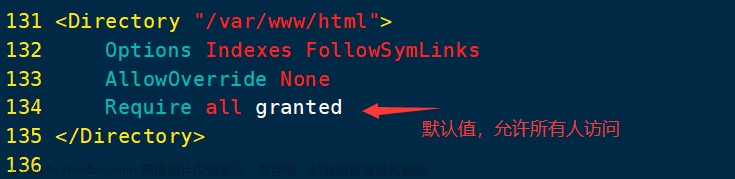

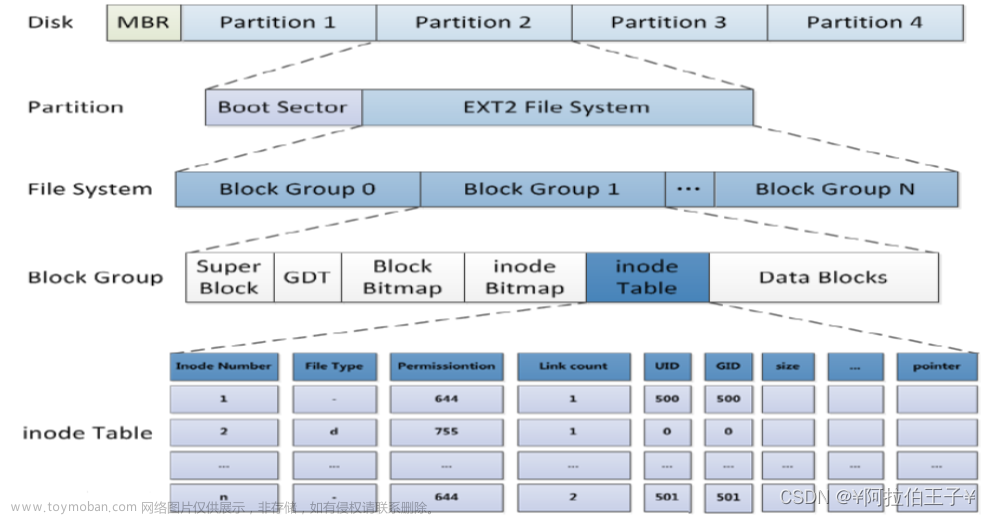
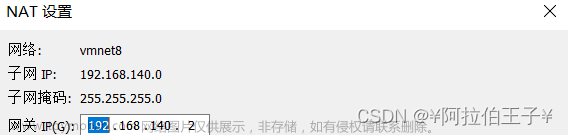

![[云计算学习3] Linux基础 : 使用chrony搭建时间服务器并让下游NTP同步时间](https://imgs.yssmx.com/Uploads/2024/02/618573-1.gif)



