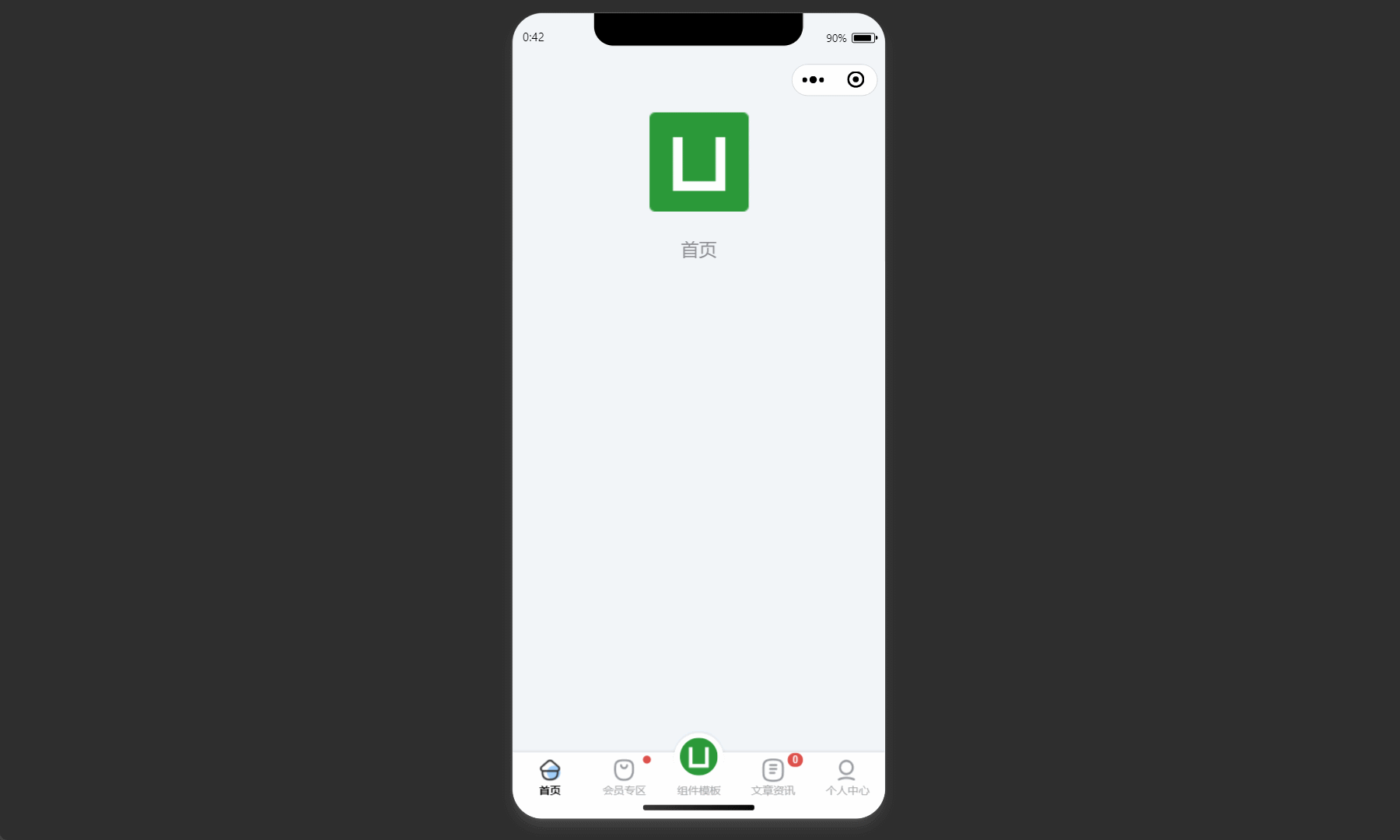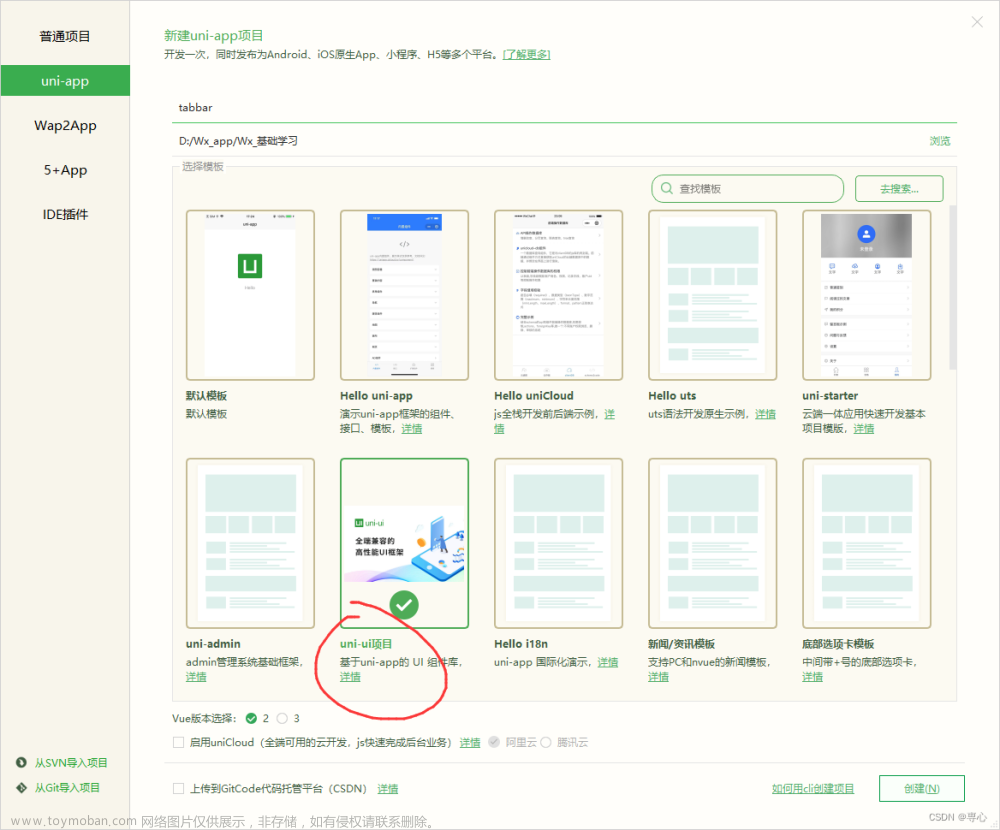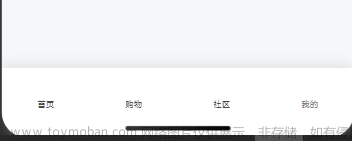1.在App.vue文件里把原生的tabBar导航栏,隐藏掉
//App.vue
onLaunch: function() {
//隐藏tabBar
uni.hideTabBar()
uni.removeStorageSync('selectedIndex');
},2.在components文件下,创建一个uni-tab-bar.vue文件
<template>
<!-- <view class="tabBars">
<view class="tabs" v-for="(item,index) in tabList" :key="index" @tap="switchTab(index)">
<image class="imgs" :src="$jointImage(item.selectedIconPath)" v-if="item.state"></image>
<image class="imgs" :src="$jointImage(item.iconPath)" v-else></image>
<view class="text" :style="{color:isActive(item.pagePath) ? ' #76bd21' : '' }">{{item.text}}</view>
</view>
</view> -->
<uni-transition mode-class="fade" :duration="200" :show="true">
<view>
<view class="tab-content">
<slot />
</view>
<view class="tabbar">
<view class="navigator">
<view ref='warpper' class="warpper">
<view ref="navItem" class="navigator-item" v-for="(item,index) in tabList" :key="item.pagePath"
@click="switchTab(item,index)" :data-index='index'>
<image class="icon" :src="$jointImage(item.iconPath)" v-if="selectedIndex !== index">
</image>
<image class="icon" :src="$jointImage(item.selectedIconPath)" v-else></image>
<text :class="['item-text',{'text-active':selectedIndex === index}]">{{item.text}}</text>
</view>
</view>
</view>
</view>
</view>
</uni-transition>
</template>
<script>
export default {
data() {
return {
selectedIndex: uni.getStorageSync('selectedIndex') || 0,
configuration: {},
tabList: [],
};
},
mounted() {
this.alliconSet()
},
methods: {
alliconSet() {
uni.$http.post('index/iconSet', {}).then(res => {
this.configuration = res.data.data
this.tabList = [{
pagePath: "/pages/index/index",
text: "首页",
state: true,
iconPath: this.configuration.tabbar1_nocheck,
selectedIconPath: this.configuration.tabbar1_check
},
{
pagePath: "/pages/menu/menu",
text: "点单",
state: false,
iconPath: this.configuration.tabbar2_nocheck,
selectedIconPath: this.configuration.tabbar2_check
},
{
pagePath: "/pages/order_two/order_two",
text: "订单",
state: false,
iconPath: this.configuration.tabbar3_nocheck,
selectedIconPath: this.configuration.tabbar3_check
},
{
pagePath: "/pages/my/my",
text: "我的",
state: false,
iconPath: this.configuration.tabbar4_nocheck,
selectedIconPath: this.configuration.tabbar4_check
},
]
})
},
switchTab(items, indexs) {
uni.switchTab({
url: `${this.tabList[indexs].pagePath}`
});
this.tabList.forEach((v, i) => {
if (items.pagePath === v.pagePath) {
uni.setStorageSync('selectedIndex', indexs);
}
})
},
},
};
</script>
<style lang="scss" scoped>
.tabbar {
position: fixed;
bottom: 0;
left: 0;
width: 100%;
height: 140rpx;
z-index: 999;
background: #F5F5F5;
border-top: 2rpx solid #eee;
}
.navigator {
width: 85%;
margin: 0 auto;
padding: 20rpx;
overflow: hidden;
}
.warpper {
display: flex;
justify-content: space-between;
width: auto;
transition-timing-function: ease-out;
}
.navigator-item {
display: flex;
align-items: center;
flex-direction: column;
width: 50rpx;
height: 100%;
}
.item-text {
margin-top: 6rpx;
color: #777E86;
font-size: 24rpx;
}
.text-active {
color: #76bd21 !important;
}
.icon {
width: 24px;
height: 24px;
}
</style>3.在main.js引入组件
import UniTabBar from '@/components/uni-tab-bar.vue'
Vue.component('UniTabBar', UniTabBar)4.在需要的页面,使用组件
//index.vue
<template>
<view>
<UniTabBar />
</view>
</template>
文章来源地址https://www.toymoban.com/news/detail-847231.html
文章来源:https://www.toymoban.com/news/detail-847231.html
到了这里,关于uniapp 自定义tabBar导航栏的文章就介绍完了。如果您还想了解更多内容,请在右上角搜索TOY模板网以前的文章或继续浏览下面的相关文章,希望大家以后多多支持TOY模板网!