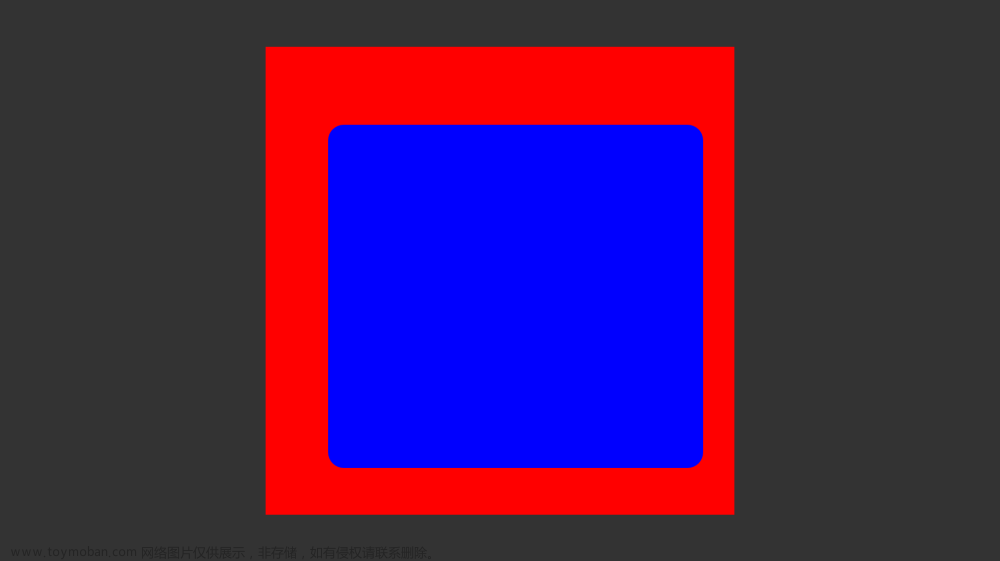| 属性/方法 | 描述 |
|---|---|
clientWidth |
返回元素内容区的宽度(不包括滚动条、边框和外边距)。对于box-sizing: border-box的元素,包含内边距。 |
clientHeight |
返回元素内容区的高度(不包括滚动条、边框和外边距)。对于box-sizing: border-box的元素,包含内边距。 |
offsetWidth |
返回元素的总宽度,包括内边距和边框,但不包括外边距。 |
offsetHeight |
返回元素的总高度,包括内边距和边框,但不包括外边距。 |
scrollWidth |
返回元素的完整内容宽度,包括可能超出视口需要滚动才能看见的部分。 |
scrollHeight |
返回元素的完整内容高度,包括可能超出视口需要滚动才能看见的部分。 |
offsetLeft |
返回元素左边缘到其最近定位父元素左边缘的距离,包括元素的margin。 |
offsetTop |
返回元素顶部到其最近定位父元素顶部的距离,包括元素的margin。 |
getBoundingClientRect() |
返回一个对象,包含元素各边界相对于视口的位置(top, right, bottom, left)以及元素的宽高(width, height),考虑了滚动、变形和CSS转换的影响。 |
scrollTop |
返回元素自身的垂直滚动条位置。 |
scrollLeft |
返回元素自身的水平滚动条位置。 |
window.innerWidth |
返回浏览器视口内部的宽度,包括滚动条(但滚动条不计入宽度内)。 |
window.innerHeight |
返回浏览器视口内部的高度,包括滚动条(但滚动条不计入高度内)。 |
window.scrollY |
返回当前视口距离页面顶部的垂直滚动偏移量。等同于window.pageYOffset。 |
window.scrollX |
返回当前视口距离页面左侧的水平滚动偏移量。等同于window.pageXOffset。 |
window.screen.width |
返回浏览器窗口所在的整个屏幕的宽度。 |
window.screen.height |
返回浏览器窗口所在的整个屏幕的高度。 |
document.documentElement.clientWidth |
返回HTML文档元素在视口内的可视宽度,不包括滚动条。 |
document.documentElement.clientHeight |
返回HTML文档元素在视口内的可视高度,不包括滚动条 |
下面有一个简单的示例:文章来源地址https://www.toymoban.com/news/detail-850081.html
<!DOCTYPE html>
<html lang="en">
<head>
<meta charset="UTF-8" />
<meta name="viewport" content="width=device-width, initial-scale=1.0" />
<title>啦啦啦</title>
</head>
<body>
<div id="example" class="hidden-scrollbar"></div>
</body>
<script>
const getDomInfos = () => {
var exampleDiv = document.getElementById("example");
//元素的内容区域宽度和高度
console.log("clientWidth:", exampleDiv.clientWidth);
console.log("clientHeight:", exampleDiv.clientHeight);
//元素的内边距区域宽度和高度
console.log("offsetWidth:", exampleDiv.offsetWidth);
console.log("offsetHeight:", exampleDiv.offsetHeight);
//元素的滚动区域宽度和高度
console.log("scrollWidth:", exampleDiv.scrollWidth);
console.log("scrollHeight:", exampleDiv.scrollHeight);
//元素与父元素的距离
console.log("offsetLeft:", exampleDiv.offsetLeft);
console.log("offsetTop:", exampleDiv.offsetTop);
//元素的边界矩形,值为一个 DOMRect 对象,具体为bottom, height, left, right, top, width, x, y
console.log(
"getBoundingClientRect():",
exampleDiv.getBoundingClientRect()
);
//元素的滚动距离
console.log("scrollTop:", exampleDiv.scrollTop);
console.log("scrollLeft:", exampleDiv.scrollLeft);
//视口的宽度和高度
console.log("window.innerWidth:", window.innerWidth);
console.log("window.innerHeight:", window.innerHeight);
//滚动条的滚动距离
console.log("window.scrollY:", window.scrollY);
console.log("window.scrollX:", window.scrollX);
//屏幕的宽度和高度
console.log("window.screen.width:", window.screen.width);
console.log("window.screen.height:", window.screen.height);
//文档的宽度和高度
console.log(
"document.documentElement.clientWidth:",
document.documentElement.clientWidth
);
console.log(
"document.documentElement.clientHeight:",
document.documentElement.clientHeight
);
};
window.addEventListener("DOMContentLoaded", getDomInfos);
</script>
<style>
#example {
position: relative; /* 设置为相对定位,方便观察offset属性 */
width: 300px;
height: 200px;
padding: 20px;
border: 5px solid black;
box-sizing: border-box;
overflow: auto;
background-color: lightblue;
}
.hidden-scrollbar {
/* 为了演示innerWidth和outerWidth的区别 */
scrollbar-width: none; /* Firefox */
-ms-overflow-style: none; /* Internet Explorer 10+ */
overflow-x: hidden; /* 隐藏水平滚动条 */
}
</style>
</html>
文章来源:https://www.toymoban.com/news/detail-850081.html
到了这里,关于前端:常用的获取元素位置与元素尺寸的属性与方法的文章就介绍完了。如果您还想了解更多内容,请在右上角搜索TOY模板网以前的文章或继续浏览下面的相关文章,希望大家以后多多支持TOY模板网!