知识总结:
Python_web前端开发
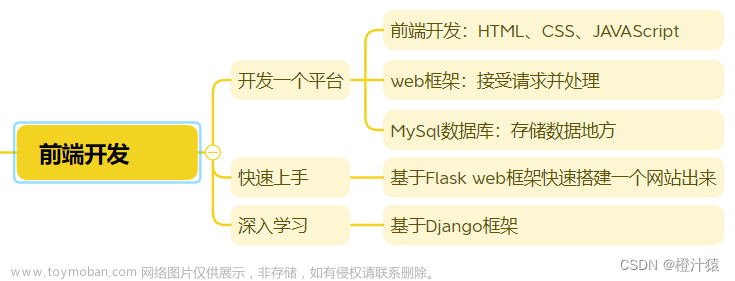
一、Flask网页开发
python 安装Flask web框架
pip install flask
1.1创建一个名为web1.py的python文件
from flask import Flask
app = Flask(__name__)
#创建了网址和函数的对应关系
#访问网址会自动调用函数
@app.route('/show/info')
def index():
return 'hello word'
if __name__ == '__main__':
app.run()

1.2 templates目录
简介:templates用来返回html的页面,而非文本。
创建文件index.html
结构如下
index.xml内容如下:
<!DOCTYPE html>
<html lang="en">
<head>
<meta charset="UTF-8">
<title>Title</title>
</head>
<body>
<h1>hello world</h1> ->如果网页还需添加东西,可在<body>下添加
</body>
</html>
web1.py内容如下:
from flask import Flask, render_template
app = Flask(__name__)
#创建了网址和函数的对应关系
#访问网址会自动调用函数
@app.route('/show/info')
def index():
#Flask内部会自动打开这个文件,并读取内容,将内容给用户返回。
#默认:去当前项目目录的templates文件夹中找
return render_template('index.html')
if __name__ == '__main__':
app.run()
重新运行后:

二、html标签
固定格式:h/div/span/a/img/ul/li/table/input/form
2.1 编码
通用的字符编码
< meta charset=“UTF-8”>
2.2title < head >
<head>
<meta charset="UTF-8">
<title>title</title>
</head>
2.3 标题< h>
<body>
<h1>一级标题</h1>
<h2>二级标题</h1>
<h3>三级标题</h1>
...
</body>
2.4 div和span
<div>内容</div>
<span>hello world</span>
div:一个人占一整行;
span:用多少占多少【行内标签、内联标签】
***span同行则内容相连,span不同行则内容间有空格。
2.5超链接
设置一个跳转到本地链接和一个跳转到非本地链接。
1.在index.xml文件中补充。
<!DOCTYPE html>
<html lang="en">
<head>
<meta charset="UTF-8">
<title>我的联通</title>
</head>
<body>
<h1 >自己的网址</h1>
<a href="/show/get_self">点击跳转到自己的网址</a>
</body>
<body>
<h1 >别人的网址</h1>
<a href="https://www.csdn.net/">点击跳转别人的网站百度</a>
</body>
</html>
**注意:**本连链接可以只写路径即可,而非本地链接则需要完整的链接。
2.修改web1.py文件
在文件中添加一个读取自己网址
from flask import Flask, render_template
app = Flask(__name__)
#创建了网址和函数的对应关系
#访问网址会自动调用函数
@app.route('/show/info')
def index():
#Flask内部会自动打开这个文件,并读取内容,将内容给用户返回。
#默认:去当前项目目录的templates文件夹中找
return render_template('index.html')
@app.route('/show/get_self')
def get_self():
#Flask内部会自动打开这个文件,并读取内容,将内容给用户返回。
#默认:去当前项目目录的templates文件夹中找
return render_template('get_self.html')
if __name__ == '__main__':
app.run()
3.添加get_self.html
在templates目录下创建get_self.html,并添加以下内容。
<!DOCTYPE html>
<html lang="en">
<head>
<meta charset="UTF-8">
<title>Title</title>
</head>
<body>
<h1>自己的网址</h1>
<div>欢迎来到我的网站</div>
</body>
</html>
4.效果
项目结构:
运行后的效果。
2.6图片
1.格式
<imgsrc="图片链接 ”>
2.图片大小
方法一:百分比
< img style=“height:10% ;width:10% " src=”/static/1711707418779.jpg">
方法二:像素大小
<img style=“height:100px;width:100px “src=”/static/1711707418779.jpg”>
3.本地图片的存放
在项目中创建static目录下,用来存放自己的图片文件。
在index.html文件添加以下代码。
<!DOCTYPE html>
<html lang="en">
<head>
<meta charset="UTF-8">
<title>我的联通</title>
</head>
<body>
<h1 >自己的网址</h1>
<a href="/show/get_self">点击跳转到自己的网址</a>
<img style="height:100px;width:10% " src="/static/1711707418779.jpg">
</body>
<body>
<h1 >别人的网址</h1>
<a href="https://www.csdn.net/">点击跳转别人的网站百度</a>
<img style="height:100px;width:100px " src="https://copyright.bdstatic.com/vcg/creative/cc9c744cf9f7c864889c563cbdeddce6.jpg@h_1280">
</body>
</html>
效果

小结
块级标签
-< h1> < /h1>
- < div>< /div>
行内标签
- < span></ span>
- < a>< /a>
- < img />
标签嵌套:
可以实现点击图片跳转到其他链接。
创建商品列表
在static目录下添加三张图片: 
在web1.py中添加一个获取货物链接的方法:
@app.route('/goods/list')
def get_product():
return render_template('get_product.html')
添加get_product.html,内容如下
<!DOCTYPE html>
<html lang="en">
<head>
<meta charset="UTF-8">
<title>Tittle</title>
</head>
<body>
<h1>商品列表</h1>
<a href="https://www.mi.com/shop/buy/detail?product_id=19715">
<img src="/static/product1.png" style="width: 150px;"/>
</a>
<a href="https://www.mi.com/shop/buy/detail?product_id=19715">
<img src="/static/product2.png" style="width: 150px;"/>
</a>
<a href="https://www.mi.com/shop/buy/detail?product_id=19715">
<img src="/static/product3.png" style="width: 150px;"/>
</a>
</body>
</html>
效果图

2.7列表
2.7.1无序列表
在get_product.html文件中添加:
<ul>
<li>中国移动</li>
<li>中国联通</li>
<li>中国电信</li>
</ul>

2.7.2有序列表
在get_product.html文件中添加:
- 中国移动
- 中国联通
- 中国电信

2.8表格
web1.py添加:
@app.route('/get/table')
def get_table():
return render_template('get_table.html')
创建文件get_table.html并添加内容:
<!DOCTYPE html>
<html lang="en">
<head>
<meta charset="UTF-8">
<title>Title</title>
</head>
<body>
<table border="1">
<thead>
<tr> <th>ID</th> <th>姓名</th> <th>年龄</th></tr>
</thead>
<tbody>
<tr><td>1</td><td>张三</td><td>20</td></tr>
<tr><td>2</td><td>李四</td><td>20</td></tr>
<tr><td>3</td><td>王五</td><td>20</td></tr>
<tr><td>4</td><td>赵六</td><td>20</td></tr>
</tbody>
</table>
</body>
</html>
其中border="1”是添加格式框。

2.9 input系列
<!-- 文本与密码 -->
<div><input type= 'text'></div>
<input type="password">
<!-- 选择文件 -->
<input type="file">
<!-- 单选框 -->
<input type="radio" name="n1">男
<input type="radio" name="n2">女
<!-- 复选框 -->
<input type="checkbox" />篮球
<input type="checkbox" />游泳
<input type="checkbox" />羽毛球
<input type="checkbox" />篮球
<!-- 按钮 -->
<input type="button" value="提交">普通提交
<input type="submit" value="提交">提交表单

2.10 下拉框
.<select>
<option>北京</option>
<option>上海</option>
<option>深圳</option>
</select>
2.11 多行文本
<textarea></textarea>
2.12 用户注册案例
在web1.py文件中添加
@app.route('/register')
def get_register():
return render_template('register.html')
在register.html文件中添加:
<!DOCTYPE html>
<html lang="en">
<head>
<meta charset="UTF-8">
<title>register</title>
</head>
<body>
<h1>用户注册</h1>
<div>
用户名:
<input type="text" />
</div>
<div>
密码:
<input type="password" />
</div>
<div>
性别:
<input type="radio" name="sex"/>男
<input type="radio" name="sex"/>女
</div>
<div>
爱好:
<input type="checkbox">唱
<input type="checkbox">跳
<input type="checkbox">Rap
<input type="checkbox">篮球
</div>
<div>
城市:
<select>
<option>北京</option>
<option>上海</option>
<option>深圳</option>
</select>
</div>
<div>
备注: <textarea cols="30" rows="10"></textarea>
</div>
<div>
<input type="button" value="button提交">
<input type="submit" value="submit提交">
</div>
</body>
</html>

2.13案例:简单的用户注册登录系统
提交有两种方式:
GET: 可通过URL/表单提交
POST: 只能通过表单提交,提交数据不在URL而是在请求体中
form表单可以提交的前提条件:
提交方式: method=“get”
提交地址: action=“/xxx/xxx/xxx”
在form标签里面必须有一个submit标签
每个标签有name属性
项目结构:
1.用户注册的页面
register.html添加以下内容
<!DOCTYPE html>
<html lang="en">
<head>
<meta charset="UTF-8">
<title>Title</title>
</head>
<body>
<!-- get方法注册-->
```css
<h1>注册表1</h1>
<form method="post" action="/register">
<div>
用户名:<input style="text" name="user">
</div>
<div>
密码:<input style="password" name="pwd">
</div>
<div>
<input type="radio" name="gender" value="1"> 男
<input type="radio" name="gender" value="2"> 女
</div>
<div>
爱好
<input type="checkbox" name="hobby" value="a">篮球
<input type="checkbox" name="hobby" value="b">足球
<input type="checkbox" name="hobby" value="c">棒球
</div>
<div>
城市:
<select name="city">
<option value="bj">北京</option>
<option value="sh">上海</option>
<option value="sz">深圳</option>
</select>
</div>
<div>
擅长领域:
<select name="skill" multiple>
<option value="1">打游戏</option>
<option value="2">英语</option>
</select>
</div>
<div>
备注:<textarea name="more"></textarea>
</div>
<div>
<input type="submit" value="submit提交">
</div>
</form>
</body>
</html>
2.用户登录页面
login.html,添加以下内容:
<!DOCTYPE html>
<html lang="en">
<head>
<meta charset="UTF-8">
<title>Title</title>
</head>
<body>
<h1>欢迎登录</h1>
<form method="post" action="/login">
账号:<input type="text" name="user">
账号:<input type="text" name="pwd">
提交:<input type="submit" name="button" value="submit">
</form>
</body>
</html>
3.用户登录后的页面
index.html,添加以下内容
<!DOCTYPE html>
<html lang="en">
<head>
<meta charset="UTF-8">
<title>Title</title>
</head>
<body>
<table border="1">
<thead>
<tr> <th>ID</th> <th>姓名</th> <th>年龄</th></tr>
</thead>
<tbody>
<tr><td>1</td><td>张三</td><td>20</td></tr>
<tr><td>2</td><td>李四</td><td>20</td></tr>
<tr><td>3</td><td>王五</td><td>20</td></tr>
<tr><td>4</td><td>赵六</td><td>20</td></tr>
</tbody>
</table>
</body>
</html>
4.flask框架搭建web
在web.py中添加
from flask import Flask,render_template,request
app = Flask(__name__)
@app.route('/register',methods=['GET','POST'])
def register():
if request.method == "GET":
return render_template('register.html')
else:
user = request.form.get('user')
pwd = request.form.get('pwd')
gender = request.form.get('gender')
hobby_list = request.form.getlist('hobby_list')
city = request.form.get('city')
skill_list = request.form.getlist('skill_list')
more = request.form.getlist('more')
print(user,pwd,gender,hobby_list,city,skill_list,more)
return "注册成功"
#get方式
@app.route('/login',methods=['GET','POST'])
def do_register():
if request.method == "GET":
return render_template('login.html')
else:
return render_template('index.html')
if __name__ == '__main__':
app.run()
5.效果
- 注册页面

- 在pycharm后台拿到账号和密码

- 在登录页面登录

- 登录完跳转到

三、CSS
简介:专门用来”美化“标签。
高度/宽度/块级or行内or块级行内/浮动/字体/文字对齐方式/内边距/外边距
关于边距:
-body
-区域居中
3.1CSS方式
3.1.1在标签上
<img src="..." stype="height: 100px">
<div stype="height: 100px">hello</div>
3.1.2在head标签的style上(*)
<head>
<meta charset="UTF-8">
<title>Title</title>
<style>
.c1 {
color:red
}
</style>
</head>
<body>
<h1 class="c1">hello</h1>
3.1.3 写到文件中(*)
在static目录下创建 common.css文件
.XX{
color: red;
}
调用CSS样式::
<!DOCTYPE html>
<html lang="en">
<head>
<meta charset="UTF-8">
<title>Title</title>
<link rel="stylesheet" href="/static/common.css">
</head>
<body>
<h1 class="XX">hello</h1>
</body>
</html>
3.2选择器
1.ID选择器 #c1
<head>
<meta charset="UTF-8">
<title>Title</title>
<style>
#c1 {
color: red;
}
</style>
</head>
<body>
<h1 id="c1">hello</h1>
</body>
2.类选择器 .c2 **
<head>
<meta charset="UTF-8">
<title>Title</title>
<style>
#c1 {
color: red;
}
.c2 {
color: green;
}
div {
color: red;
}
</style>
</head>
<body>
<h1 >x</h1>
<div id="c1">小明</div>
<div class="c2">小红宏</div>
<div>小丽丽里</div>
3.标签选择器 **
<head>
<meta charset="UTF-8">
<title>Title</title>
<style>
div {
color: red;
}
</style>
</head>
<body>
<div>小丽丽里</div>
4,属性选择器
.v1[value="xx"]{
color: gold;
}
<div class="v1">小明</div>
<div class="v1" value="xx">小红宏</div>
找到标签为value=“xx”,才能做相应的操作。
5.后代选择器 **
指定对应的标签生效。
.ss a{
color:green;
}
<div class="ss">
<a>百度</a>
<div>
<a>谷歌</a>
</div>
<ul>
<li>美国</li>
<li>英国</li>
</ul>
</div>
指定ss 类下的a标签生效
6.样式覆盖问题
.c1 {
color:red;
}
.c2 {
color:gold;
}
<div class="c2 c1" value="xx">小红宏</div>
按style的顺序来生效的。class=“c1 c2”或者class=“c2 c1” 都是选择c2进行生效,c1则被覆盖,要使c1不被覆盖则需要增加 !important;
eg:
.c1 {
color:red !important;
}
3.3样式
1.高度和宽度
.c1{
height:300px;
widht:30%
}
注意事项:
- 支持百分比
- 行内标签: 默认无效
- 块级标签: 默认有效(右边的剩余空白区域也会被占用)
2. 块级和行内标签
display:inline-block 使行内标签对 height 和 width 生效
.c4 {
display: inline-block;
height: 300px;
width: 500px;
border: 1px solid red;
}
</style>
<body>
<span class="c3">块级和行内标签</span>
</body>

块级与行内标签的转换
<div style="display: inline;">块级转行内</div>
<span style="display: block;">行内转块级</span>
注意:块级+块级&行内
3.字体和对齐方式:
<head>
<meta charset="UTF-8">
<title>Document</title>
<style>
.c1 {
color: #00FF7F; /* 字体颜色 */
font-size: 20px; /* 字体大小 */
font-weight: 600; /* 字体粗细 */
font-family: Microsoft Yahei; /* 字体样式 */
text-align: center; /* 水平方向居中 */
line-height: 50px; /* 垂直方向居中 */
border: 1px solid red; /* 边框 */
}
</style>
</head>
4. 浮动
如果在块级标签中,加入了float属性,那么这个块级标签奖不会再占用一整行,而是自己有多大就占用多大。
<!DOCTYPE html>
<html lang="en">
<head>
<meta charset="UTF-8">
<title>Document</title>
<style>
.item {
float: left;
width: 280px;
height: 170px;
border: 1px solid red;
}
</style>
</head>
<body>
<div>
<div class="item"></div>
</div>
</body>
</html>

如果你让标签浮动起来之后,就会脱离文档流。
例如下面的例子中,我们给div的父标签赋予了一个蓝色的背景,但是你不会看到蓝色背景。因为他被浮动的div字标签挡住了。
<body>
<div style="background-color: blue;">
<div class="item"></div>
<div class="item"></div>
<div class="item"></div>
</div>
</body>
此时父标签中的背景blue是没有显示的,如图
解决办法: 在同级子标签的最下面添加 style=“clear: both;”
<body>
<div style="background-color: blue;">
<div class="item"></div>
<div class="item"></div>
<div class="item"></div>
<div style="clear: both;"></div>
</div>
</body>

5. 内边距
格式:
padding-top: 20px;
padding-left: 20px;
padding-right: 20px;
padding-bottom: 20px;
<style>
.outer {
border: 1px solid red;
height: 200px;
width: 200px;
padding-top: 20px;
padding-left: 20px;
padding-right: 20px;
padding-bottom: 20px;
}
</style>
<div class="outer">
<div>小明</div>
<div>w小红</div>
</div>
6. 外边距
margin
<body>
<div style="height: 200px; background-color: aquamarine;"></div>
<div style="height: 200px; background-color:blueviolet; margin-top: 20px;"></div>
</body>

7.全图页面和内容居中
全图页面:
body{
margin:0;
}
内同居中:
- 文本居中,文本会在这个区域中居中
<div style="width:200px; text-align:center;">橙汁</div>

2. 区域居中,自己要有宽度+margin-left:auto;margin-right:auto;
<style>
.container{
width:500px;
margin:0 auto;
}
</style>
<div class="container">橙汁2</div>

- 父亲没有高度或者宽度,被孩子支撑起来
8.hover:设置变色
简介:鼠标接触目标就会显示不同的信息。
<!DOCTYPE html>
<html lang="en">
<head>
<meta charset="UTF-8">
<title>Document</title>
<style>
.c1 {
color:brown;
}
.c1:hover {
color: red;
font-size: 20px;
}
.c2 {
width: 300px;
height: 300px;
}
.c2:hover {
border: 3px solid red;
}
.download {
display: none;
}
.app:hover .download {
display: block;
}
</style>
</head>
<body>
<div class="c1">鼠标靠近我变成red</div>
<div class="c2">鼠标靠近我变成red</div>
<div class="app">
<div>鼠标放我这里触发显示二维码</div>
<div class="download">
<img src="static/img_1.png" alt="">
</div>
</div>
</body>
</html>
9.after 尾部添加东西
用来清除掉浮动,不用每次都写stype=“clear: both;”。
<!DOCTYPE html>
<html lang="en">
<head>
<meta charset="UTF-8">
<title>Document</title>
<style>
.clearfie:after {
content: "";
display:block;
clear:both
}
</style>
</head>
<body>
<div class="c1">
<div class="item">1</div>
<div class="item">1</div>
<div class="item">1</div>
</div>
</body>
</html>
10 fixed 返回顶部
<!DOCTYPE html>
<html lang="en">
<head>
<meta charset="UTF-8">
<title>Title</title>
<style>
.back {
position: fixed;
width: 60px;
height: 60px;
border: 1px solid red;
right: 50px;
bottom: 50px;}
</style>
</head>
<body>
<div style="height:1000px;background-color:#b0b0b0"></div>
<div class="back"></div>
</body>
</html>

10.对话框
.app{
position: relative;
}
.app .download {
position: absolute;
display: none;
height: 100px;
width: 100px;
}
.app:hover .download {
display: block;
}
<a href="https://www.mi.com" class="app" >下载app
<div class="download"> <img src="static/img_5.png" ></div>
</a>

11.border边框
<!DOCTYPE html>
<html lang="en">
<head>
<meta charset="UTF-8">
<title>Document</title>
<style>
.left {
float: left;
}
.c1 {
height: 200px;
width: 300px;
border: 3px dotted #00FF7F;
margin: 50px;
}
.c2 {
height: 200px;
width: 300px;
border: 3px solid red;
border-left: 10px solid green;
margin: 50px;
}
.c3 {
height: 200px;
width: 300px;
margin: 50px;
background-color: bisque;
border-left: 2px solid transparent; /* 透明色 */
}
.c3:hover {
border-left: 2px solid rgb(35, 211, 19);
}
</style>
</head>
<body>
<div class="c1 left">虚线~</div>
<div class="c2 left">实线</div>
<div class="c3 left">透明色,碰到我会变色哦</div>
<div style="clear: both;"></div>
</body>
</html>

3.4小米商城案例
1. 案例1:小米顶部
<!DOCTYPE html>
<html lang="en">
<head>
<meta charset="UTF-8">
<title>Title</title>
<style>
body {
margin:0
}
.site-topbar {
height: 40px;
font-size: 12px;
color: #b0b0b0;
background: #333;
}
.container{
width: 1226px;
margin-right: auto;
margin-left: auto;
}
.site-topbar .menu {
float: left;
height: 40px;
line-height: 40px;
}
.site-topbar .accont {
float: right;
height: 40px;
line-height: 40px;
}
</style>
</head>
<body>
<div class="site-topbar">
<div class="container">
<div class="menu">
<a>小米官网 </a>
<a> 小米商城 </a>
<a>小米澎湃OS</a>
<a> IoT </a>
<a> 云服务</a>
</div>
<div class="accont">
<a>登录 </a>
<a> 注册 </a>
</div>
</div>
</div>
</body>
</html>

2.案例2:二级菜单
<!DOCTYPE html>
<html lang="en">
<head>
<meta charset="UTF-8">
<title>Title</title>
<style>
.body{
margin:0;
}
.sub_header{
height:100px;
}
.container{
width:1128px;
margin:0 auto;
}
.sub_header .logo_mi{
width:234px;
float:left;
}
.sub_header .logo_mi a{
margin-top:22px;
display:inline-block;
}
.sub_header .logo_mi a img{
height:56px;
width:56px;
}
.sub_header .menu{
float:left;
line-height:100px;
}
.sub_header .menu a{
display:inline-block;
padding:0 15px;
color:#333;
font-size: 16px;
text-decoration:none;
}
.sub_header .menu a:hover{
color:#ff6700;
}
.sub_header .search{
float:left;
}
</style>
</head>
<body>
<div class="sub_header">
<div class="container">
<div class="hw logo_mi">
<!--a行内标签;默认设置高度、边距无效,转成块级&行内+块级-->
<a href="https://www.mi.com/" >
<img src="static/img_1.png">
</a>
</div>
<div class="hw menu">
<a href="https://www.mi.com/">xiaomi手机</a>
<a href="https://www.mi.com/">redmi手机</a>
<a href="https://www.mi.com/">电视</a>
<a href="https://www.mi.com/">笔记本</a>
</div>
<div class="hw search"></div>
<div style="clear:both;"></div>
</div>
</div>
</body>
</html>

3.案例3:顶部和菜单整合
<!DOCTYPE html>
<html lang="en">
<head>
<meta charset="UTF-8">
<title>小米商城</title>
<style>
/* 去掉body的边距 */
body {
margin: 0;
}
.header {
background-color: #333;
}
/* 让中间内容居中 */
.container {
width: 1226px;
margin: 0 auto; /* 上下为0, 左右为auto */
}
/* header class 下的标签 a 自动应用这个样式 */
.header a {
color: #b0b0b0;
line-height: 40px;
display: inline-block;
font-size: 12px;
}
.header .menu {
float: left;
color: white;
}
.header a {
text-decoration: none;
}
.header a:hover {
color: white;
}
.header .account {
float: right;
color: white;
}
.sub_header{
height:100px;
}
.sub_header .logo_mi{
width:234px;
float:left;
}
.sub_header .logo_mi a{
margin-top:22px;
display:inline-block;
}
.sub_header .logo_mi a img{
height:56px;
width:56px;
}
.sub_header .menu{
float:left;
line-height:100px;
}
.sub_header .menu a{
display:inline-block;
padding:0 15px;
color:#333;
font-size: 16px;
text-decoration:none;
}
.sub_header .menu a:hover{
color:#ff6700;
}
.sub_header .search{
float:left;
}
</style>
</head>
<body>
<div class="header">
<div class="container">
<div class="menu">
<a href="https://www.mi.com">小米商城</a>
<a href="https://www.mi.com">MIUI</a>
<a href="https://www.mi.com">云平台</a>
<a href="https://www.mi.com">有品</a>
<a href="https://www.mi.com">小爱开放平台</a>
</div>
<div class="account">
<a href="https://www.mi.com">登录</a>
<a href="https://www.mi.com">注册</a>
<a href="https://www.mi.com">消息通知</a>
</div>'
<div style="clear: both;"></div>
</div>
</div>
<div class="sub_header">
<div class="container">
<div class="hw logo_mi">
<!--a行内标签;默认设置高度、边距无效,转成块级&行内+块级-->
<a href="https://www.mi.com/" >
<img src="static/img_1.png">
</a>
</div>
<div class="hw menu">
<a href="https://www.mi.com/">xiaomi手机</a>
<a href="https://www.mi.com/">redmi手机</a>
<a href="https://www.mi.com/">电视</a>
<a href="https://www.mi.com/">笔记本</a>
</div>
<div class="hw search"></div>
<div style="clear:both;"></div>
</div>
</div>
</body>
</html>

4.小结
a. a标签是行内标签,行内标签的高度、内外边距、默认无效
b. 垂直方向居中
1)文本—>line-height
2)图片 —> 边距
c. a标签默认有下划线。
1)通过加样式去除。text-decoration:none
d.鼠标放上去之后可变色
1)增加hover
.header a:hover {
color: white;
}
5.案例4:推荐区域
<!DOCTYPE html>
<html lang="en">
<head>
<meta charset="UTF-8">
<title>小米商城</title>
<style>
body {
margin: 0;
}
img{
width:100%;
height:100%;
}
.left{
float:left;
}
.header {
background-color: #333;
}
/* 让中间内容居中 */
.container {
width: 1226px;
margin: 0 auto; /* 上下为0, 左右为auto */
}
/* header class 下的标签 a 自动应用这个样式 */
.header a {
color: #b0b0b0;
line-height: 40px;
display: inline-block;
font-size: 12px;
}
.header .menu {
float: left;
color: white;
}
.header a {
text-decoration: none;
}
.header a:hover {
color: white;
}
.header .account {
float: right;
color: white;
}
.sub_header{
height:100px;
}
.sub_header .logo_mi{
width:234px;
float:left;
}
.sub_header .logo_mi a{
margin-top:22px;
display:inline-block;
}
.sub_header .logo_mi a img{
height:56px;
width:56px;
}
.sub_header .menu{
float:left;
line-height:100px;
}
.sub_header .menu a{
display:inline-block;
padding:0 15px;
color:#333;
font-size: 16px;
text-decoration:none;
}
.sub_header .menu a:hover{
color:#ff6700;
}
.sub_header .search{
float:left;
}
.slider img{
width: 1226px;
height: 460px;
}
.news{
margin-top: 14px;
}
.news .channel{
width:228px;
height:164px;
background-color:#5f5750;
padding:3px;
}
.news .list-item{
width:316px;
height:170px;
}
.news .channel .item{
height:82px;
width:76px;
float:left;
text-align:center;
}
.news .channel .item img{
height:26px;
width:26px;
display:block;
margin:0 auto 4px;
}
.news .channel .item a{
display:inline-block;
font-size:12px;
padding-top:18px;
color:#fff;
opacity:0.7;
text-decoration:none;
}
.news .channel .item a:hover{
opacity:1;
}
</style>
</head>
<body>
<div class="header">
<div class="container">
<div class="menu">
<a href="https://www.mi.com">小米商城</a>
<a href="https://www.mi.com">MIUI</a>
<a href="https://www.mi.com">云平台</a>
<a href="https://www.mi.com">有品</a>
<a href="https://www.mi.com">小爱开放平台</a>
</div>
<div class="account">
<a href="https://www.mi.com">登录</a>
<a href="https://www.mi.com">注册</a>
<a href="https://www.mi.com">消息通知</a>
</div>'
<div style="clear: both;"></div>
</div>
</div>
<div class="sub_header">
<div class="container">
<div class="hw logo_mi">
<!--a行内标签;默认设置高度、边距无效,转成块级&行内+块级-->
<a href="https://www.mi.com/" >
<img src="static/img_1.png">
</a>
</div>
<div class="hw menu">
<a href="https://www.mi.com/">xiaomi手机</a>
<a href="https://www.mi.com/">redmi手机</a>
<a href="https://www.mi.com/">电视</a>
<a href="https://www.mi.com/">笔记本</a>
</div>
<div class="hw search"></div>
<div style="clear:both;"></div>
</div>
</div>
<div class="slider">
<div class="container">
<div class="sd_img">
<a>
<img src="static/img_3.png" alt="">
</a>
</div>
</div>
</div>
<div class="news">
<div class="container">
<div class="channel left">
<div class="item">
<a href="https://api.jr.mi.com/activity/scene/scenePCsearch.html?from=search">
<img src="static/img_6.png" alt="">
<span>保障服务</span>
</a></div>
<div class="item">
<a href="https://api.jr.mi.com/activity/scene/scenePCsearch.html?from=search">
<img src="static/img_7.png" alt="">
<span>企业团购</span>
</a></div>
<div class="item"><a href="https://api.jr.mi.com/activity/scene/scenePCsearch.html?from=search">
<img src="static/img_8.png" alt="">
<span>F码通道</span>
</a></div>
<div class="item">
<a href="https://api.jr.mi.com/activity/scene/scenePCsearch.html?from=search">
<img src="static/img_9.png" alt="">
<span>米粉卡</span>
</a></div>
<div class="item">
<a href="https://api.jr.mi.com/activity/scene/scenePCsearch.html?from=search">
<img src="static/img_10.png" alt="">
<span>以旧换新</span>
</a></div>
<div class="item"><a href="https://api.jr.mi.com/activity/scene/scenePCsearch.html?from=search">
<img src="static/img_11.png" alt="">
<span>话费充值</span>
</a></div>
</div>
<div class="list-item left" style="margin-left:10px">
<img src="static/img_4.png" />
</div>
<div class="list-item left" style="margin-left:10px">
<img src="static/img_5.png" />
</div>
<div class="list-item left" style="margin-left:10px">
<img src="static/img_4.png" />
</div>
<div class="clear:both"></div>
</div>
</div>
</body>
</html>

四、Bootstrap
简介:别人写好的CSS样式。
使用方式:
在页面上引入 Bootstrap
编写HTML时,按照Bootstrap的规定来编写或者自定制
4.1引入bootstrap
1. 下载bootstrap
https://v3.bootcss.com/getting-started/#download
2. 项目结构:
将下载好的bootstrap放在plugins目录下。
3.引入bootstrap
<!DOCTYPE html>
<html lang="en">
<head>
<meta charset="UTF-8">
<title>Document</title>
<!-- 开发版本 -->
<link rel="stylesheet" href="static/plugins/bootstrap-3.4.1/css/bootstrap.css">
<!-- 生产版本 -->
<link rel="stylesheet" href="static/plugins/bootstrap-3.4.1/css/bootstrap.min.css">
</head>
<body>
<input type="button" value="提交">
<input type="button" value="提交" class="btn btn-primary">
<input type="button" value="提交" class="btn btn-success">
<input type="button" value="提交" class="btn btn-danger">
<input type="button" value="提交" class="btn btn-danger btn-xs">
</body>
</html>

4.2导航栏
地址:https://v3.bootcss.com/components/#nav
借用代码,进行开发成自己想要的页面。

<!DOCTYPE html>
<html lang="en">
<head>
<meta charset="UTF-8">
<title>Title</title>
<link rel="stylesheet" href="static/plugins/bootstrap-3.4.1/css/bootstrap.css">
</head>
<body>
<nav class="navbar navbar-default">
<div class="container-fluid">
<!-- Brand and toggle get grouped for better mobile display -->
<div class="navbar-header">
<button type="button" class="navbar-toggle collapsed" data-toggle="collapse" data-target="#bs-example-navbar-collapse-1" aria-expanded="false">
<span class="sr-only">Toggle navigation</span>
<span class="icon-bar"></span>
<span class="icon-bar"></span>
<span class="icon-bar"></span>
</button>
<a class="navbar-brand" href="#">Brand</a>
</div>
<!-- Collect the nav links, forms, and other content for toggling -->
<div class="collapse navbar-collapse" id="bs-example-navbar-collapse-1">
<ul class="nav navbar-nav">
<li class="active"><a href="#">Link <span class="sr-only">(current)</span></a></li>
<li><a href="#">Link</a></li>
<li class="dropdown">
<a href="#" class="dropdown-toggle" data-toggle="dropdown" role="button" aria-haspopup="true" aria-expanded="false">Dropdown <span class="caret"></span></a>
<ul class="dropdown-menu">
<li><a href="#">Action</a></li>
<li><a href="#">Another action</a></li>
<li><a href="#">Something else here</a></li>
<li role="separator" class="divider"></li>
<li><a href="#">Separated link</a></li>
<li role="separator" class="divider"></li>
<li><a href="#">One more separated link</a></li>
</ul>
</li>
</ul>
<form class="navbar-form navbar-left">
<div class="form-group">
<input type="text" class="form-control" placeholder="Search">
</div>
<button type="submit" class="btn btn-default">Submit</button>
</form>
<ul class="nav navbar-nav navbar-right">
<li><a href="#">Link</a></li>
<li class="dropdown">
<a href="#" class="dropdown-toggle" data-toggle="dropdown" role="button" aria-haspopup="true" aria-expanded="false">Dropdown <span class="caret"></span></a>
<ul class="dropdown-menu">
<li><a href="#">Action</a></li>
<li><a href="#">Another action</a></li>
<li><a href="#">Something else here</a></li>
<li role="separator" class="divider"></li>
<li><a href="#">Separated link</a></li>
</ul>
</li>
</ul>
</div><!-- /.navbar-collapse -->
</div><!-- /.container-fluid -->
</nav>
</body>
</html>

1. 修改样式
在head中添加相关的样式进行覆盖即可
<head>
<meta charset="UTF-8">
<title>Title</title>
<link rel="stylesheet" href="static/plugins/bootstrap-3.4.1/css/bootstrap.css">
<style>
.navbar {
border-radius:0;
}
</style>
</head>
原本引用的插件的样式为border-radius:4; 将其改成了 border-radius:0;文章来源:https://www.toymoban.com/news/detail-850590.html
2.修改body中的文本
修改相应的数据即可,文章来源地址https://www.toymoban.com/news/detail-850590.html
4.3栅格
到了这里,关于python_web1(前端开发之HTML、CSS、Bootstap、Javascript、JQuery)的文章就介绍完了。如果您还想了解更多内容,请在右上角搜索TOY模板网以前的文章或继续浏览下面的相关文章,希望大家以后多多支持TOY模板网!


![[HTML]Web前端开发技术13(HTML5、CSS3、JavaScript )横向二级导航菜单 Web页面设计实例——喵喵画网页](https://imgs.yssmx.com/Uploads/2024/02/797403-1.png)
![[HTML]Web前端开发技术5.2(HTML5、CSS3、JavaScript )CSS基础,decoration,selector,properties,Cascading——喵喵画网页](https://imgs.yssmx.com/Uploads/2024/02/751717-1.png)
![[HTML]Web前端开发技术8(HTML5、CSS3、JavaScript )CSS样式属性,withborder,italic | oblique,indent,padding,——喵喵画网页](https://imgs.yssmx.com/Uploads/2024/02/755873-1.png)

![[HTML]Web前端开发技术6(HTML5、CSS3、JavaScript )DIV与SPAN,盒模型,Overflow——喵喵画网页](https://imgs.yssmx.com/Uploads/2024/02/756611-1.png)
![[HTML]Web前端开发技术5.1(HTML5、CSS3、JavaScript )CSS基础,selector,properties,font,Cascading,@import——喵喵画网页](https://imgs.yssmx.com/Uploads/2024/02/752162-1.png)
![[HTML]Web前端开发技术15(HTML5、CSS3、JavaScript )表格,bordercolorlight,frame,valign,rowspan,colspan——喵喵画网页](https://imgs.yssmx.com/Uploads/2024/01/814211-1.png)
![[HTML]Web前端开发技术3(HTML5、CSS3、JavaScript )超链接,target,scrolling,marginwidth,frameborder,iframe——喵喵画网页](https://imgs.yssmx.com/Uploads/2024/02/753014-1.png)
![[HTML]Web前端开发技术10(HTML5、CSS3、JavaScript )CSS+DIV页面布局,固定定位,相对定位relative,绝对定位absolute,层定位的应用——喵喵画网页](https://imgs.yssmx.com/Uploads/2024/02/783047-1.png)



