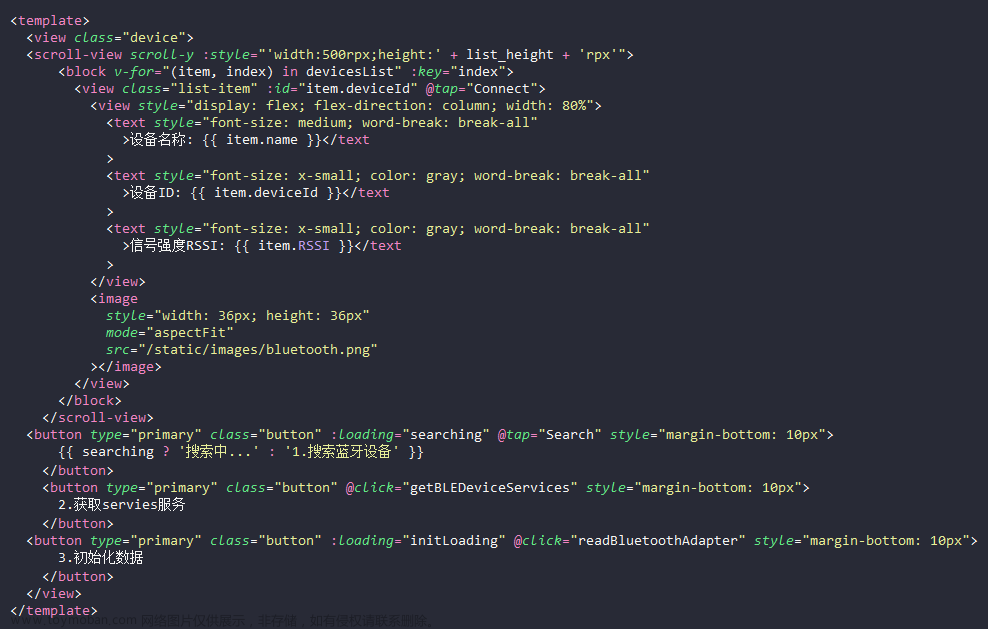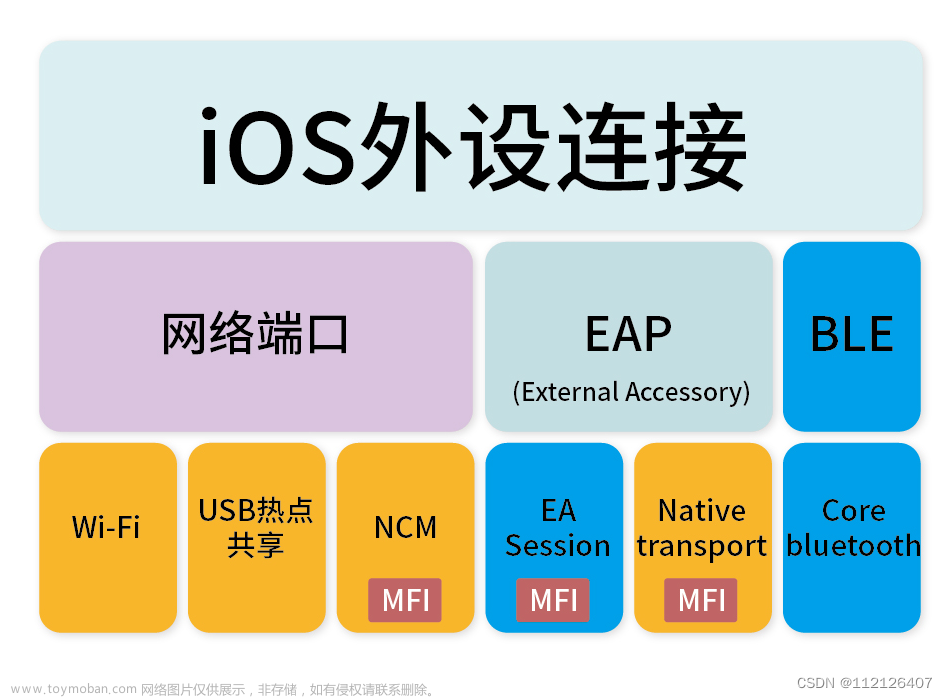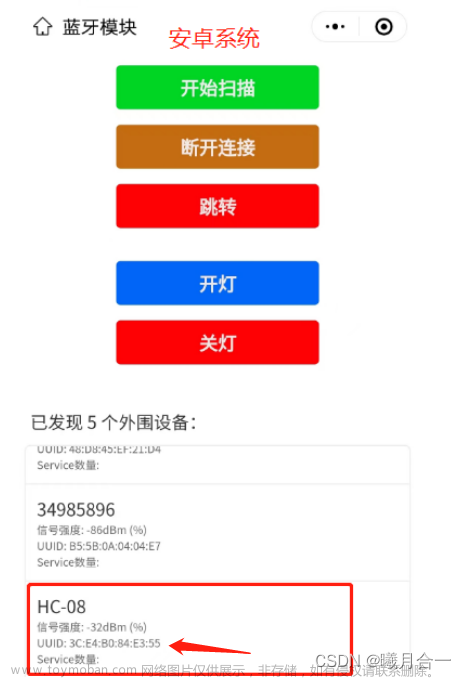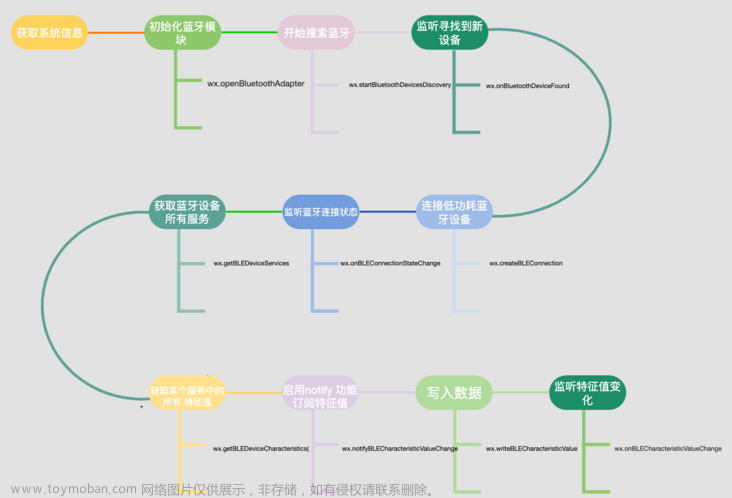1:创建蓝牙需要调用的Api文件 ly.js文章来源:https://www.toymoban.com/news/detail-850785.html
// import { TextDecoder } from 'text-encoding-utf-8';
let bluetoothOpen = false; // 手机蓝牙是否打开
let bluetoothConnect = false; // 设备和蓝牙是否连接
let isHaveDevice = false; // 是否查找到设备
let deviceId = null; // 设备id
let serviceId = null; // 服务id
let notify = null; // 监听uuid
let writeId = null; // 写入uuid
/**
* 获取手机蓝牙是否打开
*/
const getBluetoothState = () => {
// 主机模式
return new Promise((resolve, reject) => {
// mode: 'central',
uni.openBluetoothAdapter({
success: (r) => {
console.log("蓝牙初始化成功");
// 获取蓝牙的匹配状态
uni.getBluetoothAdapterState({
success: function(row) {
console.log('蓝牙状态:', row.available);
if (row.available) {
bluetoothOpen = true;
resolve();
} else {
// 请开启蓝牙
uni.showToast({
title: '请打开蓝牙',
icon: 'none'
})
bluetoothOpen = false;
bluetoothConnect = false;
reject();
}
},
fail: function(err) {
// 请开启蓝牙
uni.showToast({
title: '请打开蓝牙',
icon: 'none'
})
bluetoothOpen = false;
bluetoothConnect = false;
reject();
}
})
},
fail: (err) => {
// 请开启蓝牙
console.log('蓝牙初始化失败'+ JSON.stringify(err));
uni.showToast({
title: '请前往手机设置,打开此APP蓝牙权限',
icon: 'none'
})
bluetoothOpen = false;
bluetoothConnect = false;
reject();
}
});
});
};
/**
* 开始搜索蓝牙设备
*/
const discoveryBluetooth = () => {
return new Promise((resolve) => {
uni.startBluetoothDevicesDiscovery({
success(res) {
console.log('搜索蓝牙外围设备完成', res)
setTimeout(() => {
resolve();
}, 2000);
}
});
})
};
// 关闭蓝牙搜索
const stopDiscoveryBluetooth = () => {
uni.stopBluetoothDevicesDiscovery({
success(r) {
console.log("停止搜索蓝牙设备", r);
}
});
};
/**
* 获取搜索到的设备信息
*/
const getBluetoothDevices = (deviceName) => {
return new Promise((resolve, reject) => {
uni.getBluetoothDevices({
success(res) {
console.log('获取搜索到的设备信息', res.devices);
bluetoothConnect = false;
// 过滤掉name为空或者未知设备的设备
let devices = res.devices.filter(function(obj) {
return obj.name !== "" && obj.name !== "未知设备"
});
console.log('有名称蓝牙列表', devices, deviceName);
devices && devices.forEach(item => {
if (item.name && item.name === deviceName) {
deviceId = item.deviceId;
isHaveDevice = true;
resolve(isHaveDevice);
console.log('设备ID', deviceId, item);
}
});
},
fail: function() {
console.log('搜索蓝牙设备失败');
bluetoothConnect = false;
isHaveDevice = false;
reject(isHaveDevice);
},
complete: function() {
console.log("蓝牙搜索完成");
// // 是否具有当前设备
// if (deviceId) {
// isHaveDevice = true;
// } else {
// isHaveDevice = false;
// }
// resolve(isHaveDevice);
}
});
});
}
/**
* 连接蓝牙
* deviceId 蓝牙设备id
*/
const connectBluetooth = () => {
return new Promise((resolve, reject) => {
uni.createBLEConnection({
deviceId: deviceId, // 设备id
success() {
bluetoothConnect = true;
console.log('连接蓝牙成功', deviceId);
// 蓝牙连接成功后关闭蓝牙搜索
stopDiscoveryBluetooth();
resolve();
// 获取服务id
getServiceId();
},
fail(err) {
bluetoothConnect = false;
console.log("蓝牙连接失败",err);
reject();
}
});
});
};
// 获取服务id
const getServiceId = () => {
uni.getBLEDeviceServices({
deviceId: deviceId,
success(res) {
let model = res.services[0];
serviceId = model.uuid;
console.log("获取服务Id",serviceId, res)
// 调用蓝牙监听和写入功能
getCharacteId();
}
})
};
// 获取蓝牙低功耗设备某个服务中所有特征
const getCharacteId = () => {
uni.getBLEDeviceCharacteristics({
deviceId: deviceId, // 蓝牙设备id
serviceId: serviceId, // 蓝牙服务UUID
success(res) {
console.log('数据监听', res);
res.characteristics.forEach(item => {
// 003
if (item.properties.notify === true) {
// 监听
// 微信
// #ifdef MP-WEIXIN
notify = item.uuid;
// #endif
//支付宝
// #ifdef MP-ALIPAY
notify = item.characteristicId;
// #endif
startNotice();
}
// 002
if (item.properties.write === true) {
// 写入
// 微信
// #ifdef MP-WEIXIN
let writeId = item.uuid;
uni.setStorageSync("writeId", item.uuid);
// #endif
//支付宝
// #ifdef MP-ALIPAY
let writeId = item.serviceId;
uni.setStorageSync("writeId", item.characteristicId);
// #endif
}
});
},
fail(err) {
console.log("数据监听失败", err)
}
})
};
// 启用低功耗蓝牙设备特征值变化时的notify功能
const startNotice = () => {
uni.notifyBLECharacteristicValueChange({
characteristicId: notify,
deviceId: deviceId,
serviceId: serviceId,
state: true,
success(res) {
// 监听低功耗蓝牙设备的特征值变化
uni.onBLECharacteristicValueChange(result => {
console.log("监听低功耗蓝牙设备的特征值变化", result);
if (result.value) {
// let decoder = new TextDecoder('utf-8');
// let data = decoder.decode(result.value);
// let data = result.value;
console.log('帽子返回数据', result)
}
})
}
});
};
// 蓝牙发送数据
const writeData = (buffer) => {
return new Promise((resolve, reject) => {
console.log(uni.getStorageSync("writeId"),'下发命令1writeId');
console.log(deviceId,'下发命令2deviceId');
console.log(serviceId,'下发命令3serviceId');
console.log(buffer,'下发命令4buffer');
uni.writeBLECharacteristicValue({
characteristicId: uni.getStorageSync("writeId"),
deviceId: deviceId,
serviceId: serviceId,
value: buffer,
success(res) {
console.log("writeBLECharacteristicValue success", res);
resolve();
},
fail(err) {
console.log("报错了", err);
reject();
}
});
});
};
const createBlec = () => {
uni.createBLEConnection({
deviceId:deviceId,
success(res) {
console.log(res, '断开成功')
},
fail(err) {
console.log("断开失败", err);
}
})
}
const BLECStateChange=()=>{
return new Promise((resolve, reject) => {
uni.onBLEConnectionStateChange(function (res) {
// 该方法回调中可以用于处理连接意外断开等异常情况
console.log(`device ${res.deviceId} state has changed, connected: ${res.connected}`)
return resolve(res)
})
})
}
// closeBLEConnection deviceId 断开蓝牙
export default {
getBluetoothState,
discoveryBluetooth,
stopDiscoveryBluetooth,
getBluetoothDevices,
connectBluetooth,
getServiceId,
getCharacteId,
startNotice,
writeData,
createBlec,
BLECStateChange
};2 在页面中使用index.vue 文章来源地址https://www.toymoban.com/news/detail-850785.html
<template>
<view class="device_container">
<image src="@/static/bg.png" class="bg"></image>
<view class="textimg">
<image src="@/static/text.png"></image>
<!-- <button type="default" @click="login">微信登录</button>
<button open-type="getAuthorize" scope='userInfo' @getAuthorize="loginAli"
onError="onAuthError">支付宝登录</button> -->
</view>
<view class="orderText" @click="clickOrder">
订单列表
</view>
<view class="card">
<view class="tsip" @click="clicljydTisp">
</view>
<image class="mb" src="@/static/mb.png" style="width: 100%;height: 100%;"></image>
<view class="info">
<view class="beoka">
<image src="@/static/beoka.png"></image>
</view>
<view class="infos">
<view>
产品型号: {{deviceName?'Beoka12e432':'XXXXXXXXXX'}}
</view>
<view>
产品编号:{{deviceName?deviceName:'XXXX XXXX XXXX'}}
<!-- 产品编号:{{deviceName?'866 9288 98376':' XXXX XXXX XXXX'}} -->
</view>
</view>
<view class="priceText">
<view>
计费规则
</view>
<view>
五分钟内归还免费,20元/小时,300元/24小时封顶1000元
</view>
</view>
</view>
</view>
<view v-if="state">
<view class="text" v-if="deviceName&&bluetoothStatus" @click="clickUse">
立即使用
</view>
<view class="sm" v-else @click="snacode">扫码连接设备 {{stateText}}</view>
</view>
<view class="" v-if="!state">
<view class="ljgh" @click="clickReturn" v-if="deviceInfo.state==0">
立即归还
</view>
<view class="ljgh" @click="clickPay" v-if="deviceInfo.state==1">
去支付
</view>
</view>
<!-- 连接引导弹窗 -->
<uni-popup ref="ljydPopup" type="center">
<view class="ljyd">
<view class="title">
连接引导
<image src="@/static/close.png" @click="clickClose('ljydPopup')"></image>
</view>
<view class="item">
<view class="itemText">
1.打开设备电源
</view>
<view class="itemImg">
<image src="@/static/img1.png"></image>
</view>
</view>
<view class="item">
<view class="itemText">
1.打开手机蓝牙
</view>
<view class="itemImg">
<image src="@/static/img2.png"></image>
</view>
</view>
<view class="item">
<view class="itemText">
1.连接设备
</view>
<view class="itemImg">
<image src="@/static/img3.png"></image>
</view>
</view>
</view>
</uni-popup>
<!-- 归还提示弹窗 -->
<uni-popup ref="tispPopup" type="center" :is-mask-click='false'>
<view class="tisp">
<view class="tispTitle">
提示
</view>
<view class="tispText">
是否归还该设备
</view>
<view class="tispBtn">
<view class="close" @click="clickClose('tispPopup')">
取消
</view>
<view class="confirm" @click="clickConfirm">
确认
</view>
</view>
</view>
</uni-popup>
<!-- 归还成功 -->
<uni-popup ref="successPopup" type="center" :is-mask-click='false'>
<view class="success">
<view class="img">
<image src="@/static/success.png"></image>
</view>
<view class="successtext">
归还成功
</view>
<view class="successConfirm" @click="clickConfirmSuccess">
确认
</view>
</view>
</uni-popup>
</view>
</template>
<script>
// Hi-BEOKA-POC003AEE
import bluetooth from '@/uilts/ly.js';
import {
oderList,
deviceReturn,
wxPay,
createOrder
} from "@/api/index.js"
export default {
data() {
return {
state: true,
deviceState: null, //判断是扫码进入的小程序还是 点击小程序进入的
stateText: '未连接',
bluetoothStatus: false, // 蓝牙连接状态
deviceName: '', //蓝牙名字
deviceInfo: {}, //设备信息
deviceConnectState: true, //监听状态
}
},
onLoad(e) {
let str = e.q
console.log('indexOnLoad');
let _this = this
if (str) {
this.deviceState = true
let bluetooth = str.substring(str.length - 18)
this.deviceName = bluetooth
} else {
this.deviceState = true
}
},
onShow() {
// #ifdef MP-ALIPAY
console.log('---');
my.tradePay({
orderStr:'201711152100110410533667792',
})
// #endif
let _this = this
this.getOderList(() => {
if (this.state && this.deviceName && !this.bluetoothStatus && this.deviceConnectState) {
_this.initBluetooth(() => {
console.log('连接成功');
}, _this.deviceName)
}
})
},
onUnload() {
},
methods: {
// 支付宝登录
loginAli() {
my.getUserInfo({
success: (res) => {
console.log('支付宝用户基础信息', res);
uni.showToast({
title: res.userName,
icon: 'none'
})
},
complete: (err) => {
console.log(err, '00000');
}
});
},
// 微信登录
login() {
uni.login({
provider: 'weixin',
success: function(loginRes) {
console.log(loginRes);
// 获取用户信息
uni.getUserInfo({
provider: 'weixin',
success: function(infoRes) {
console.log('用户昵称为:' + JSON.stringify(infoRes.userInfo));
}
});
}
});
},
// 查询订单
getOderList(callBack) {
console.log('订单信息请求');
oderList({
state: '',
deviceId: ''
}).then(res => {
console.log(res.list, '订单信息');
let _this = this
let v = res.list[0]
if (v) {
if (v.state == 0 || v.state == 1) {
this.state = false
this.deviceInfo = v
this.deviceName = v.deviceId
} else {
this.state = true
if (callBack) {
callBack()
}
}
} else {
this.state = true
// 获取蓝牙和设备连接状态
}
})
},
// 获取蓝牙和设备是否已连接
initBluetooth(callback, deviceName) {
let _this = this;
_this.stateText = '搜索蓝牙'
uni.showLoading({
title: _this.stateText
})
// 初始化蓝牙
bluetooth.getBluetoothState().then(() => {
// 搜索外围蓝牙设备
bluetooth.discoveryBluetooth().then(() => {
_this.discoveryLoading = true;
// 获取蓝牙设备
bluetooth.getBluetoothDevices(deviceName).then((isHaveDevice) => {
if (isHaveDevice) {
_this.stateText = '连接中...'
// 搜索到指定设备,连接蓝牙
bluetooth.connectBluetooth().then((bluetoothConnect) => {
console.log('连接成功');
callback()
_this.deviceName = deviceName
_this.stateText = '连接成功'
uni.hideLoading();
_this.bluetoothStatus = true;
// 监听蓝牙与设备连接状态
bluetooth.BLECStateChange().then(res => {
_this.bluetoothStatus = res.connected
_this.deviceConnectState = res.connected
_this.stateText = '未连接'
console.log(res, '监听设备连接状态');
})
}).catch((err) => {
_this.stateText = '连接失败'
_this.bluetoothStatus = false;
_this.deviceState = false
uni.hideLoading();
uni.showToast({
title: '蓝牙连接失败',
icon: 'none'
})
})
} else {
// 未搜到设备
_this.bluetoothStatus = false;
_this.deviceState = false
uni.hideLoading();
uni.showToast({
title: '请打开设备',
icon: 'none'
})
}
}, () => {
// 蓝牙搜索失败
_this.bluetoothStatus = false;
_this.deviceState = false
});
});
}, () => {
// 未开启蓝牙
_this.bluetoothStatus = false;
_this.deviceState = false
});
},
// 向设备发送数据
writeBlueData(buffer, type) {
let _this = this
bluetooth.writeData(buffer).then(res => {
uni.showLoading({
title: type == 1 ? "开启中..." : "关闭中..."
})
if (type == 1) {
console.log(_this.deviceName, type);
createOrder({
deviceId: _this.deviceName
}).then(res => {
console.log('订单创建成功', res);
uni.showToast({
title: '开启成功',
icon: 'none'
})
_this.getOderList()
}).catch(err => {
uni.showToast({
title: err.msg,
icon: 'none'
})
})
} else {
deviceReturn({
deviceId: _this.deviceName
}).then(res => {
_this.state = true
_this.$refs.tispPopup.close()
this.$refs.successPopup.open()
}).catch(err => {
uni.showToast({
title: '归还失败',
icon: 'none'
})
})
}
uni.hideLoading()
})
},
// 立即使用 并向设备发送命令
clickUse() {
let _this = this
let buffer = _this.arr2ab([170, 85, 1, 1, 1])
console.log(buffer, 'buffer', _this.deviceName);
if (this.bluetoothStatus) {
_this.writeBlueData(buffer, 1)
} else {
_this.initBluetooth(() => {
_this.writeBlueData(buffer, 1)
}, _this.deviceName);
}
},
// 扫码
snacode() {
let _this = this;
uni.scanCode({
success: function(res) {
let str = res.result
let bluetooth = str.substring(str.length - 18)
console.log('1111', bluetooth);
_this.initBluetooth(() => {
_this.deviceName = bluetooth
}, bluetooth);
_this.deviceState = true
},
fail: (err => {
_this.deviceState = false
})
});
},
// 点击归还
clickReturn() {
let _this = this
if (this.bluetoothStatus) {
_this.$refs.tispPopup.open()
} else {
_this.initBluetooth(() => {
_this.$refs.tispPopup.open()
}, _this.deviceName);
}
},
// 连接引导弹窗
clicljydTisp() {
console.log('999');
this.$refs.ljydPopup.open()
},
// 归还成功确认弹窗
clickConfirmSuccess() {
this.$refs.successPopup.close()
this.getOderList()
},
clickPay() {
uni.navigateTo({
url: '/pages/index/orderlist'
})
},
// 确定归还弹窗 确认
clickConfirm() {
let _this = this
let buffer = _this.arr2ab([170, 85, 1, 1, 0])
_this.writeBlueData(buffer, 2)
// if (this.bluetoothStatus) {
// _this.writeBlueData(buffer, 2)
// } else {
// _this.initBluetooth(() => {
// _this.writeBlueData(buffer, 2)
// }, _this.deviceName);
// }
},
// 10进制转换
arr2ab(arr) {
const buffer = new ArrayBuffer(arr.length);
const dataView = new DataView(buffer);
for (var i = 0; i < arr.length; i++) {
dataView.setUint8(i, arr[i]);
}
return buffer;
},
// 点击关闭
clickClose(name) {
this.$refs[name].close()
},
// 点击订单列表
clickOrder() {
uni.navigateTo({
url: '/pages/index/orderlist'
})
},
},
}
</script>
<style lang="scss">
page {
height: 100%;
}
.bg {
width: 100vw;
height: 100vh;
}
.ljgh,
.text,
.sm {
border-radius: 100px;
background: #3A87EF;
width: calc(100% - 96rpx);
height: 112rpx;
box-shadow: 0px 20px 60px 0px rgba(58, 96, 178, 0.30);
text-align: center;
line-height: 112rpx;
color: #FFF;
font-size: 32rpx;
font-style: normal;
font-weight: 500;
position: fixed;
bottom: 120rpx;
left: 50%;
transform: translateX(-50%);
letter-spacing: 2rpx;
}
.textimg {
width: 530rpx;
height: 204rpx;
image {
width: 100%;
height: 100%;
}
position: fixed;
bottom: 120rpx;
left: 16rpx;
top: 10%;
}
.orderText {
border-radius: 30rpx 0px 0px 30rpx;
background: rgba(1, 31, 76, 0.45);
width: 160rpx;
height: 60rpx;
text-align: center;
font-family: PingFang HK;
font-size: 28rpx;
font-weight: 400;
line-height: 60rpx;
position: absolute;
right: 0;
top: 12.7%;
color: #FFF;
}
.card {
width: calc(100% - 64rpx);
height: 520rpx;
position: fixed;
top: 43%;
left: 50%;
transform: translateX(-50%);
.md {
width: 100%;
height: 100%;
}
.tsip {
width: 32rpx;
height: 32rpx;
border-radius: 100%;
position: absolute;
right: 44rpx;
top: 32rpx;
// background-color: red;
z-index: 1;
}
.info {
position: absolute;
top: 0;
padding: 60rpx 40rpx 22rpx;
box-sizing: border-box;
.beoka {
width: 65px;
height: 20px;
image {
width: 65px;
height: 20px;
}
}
}
.infos {
font-size: 32rpx;
font-style: normal;
font-weight: 700;
line-height: normal;
margin-top: 44rpx;
border-bottom: 2rpx dashed #E9ECF3;
padding-bottom: 32rpx;
view {
margin-top: 32rpx;
}
}
.priceText {
box-sizing: border-box;
height: 146rpx;
border-radius: 8rpx;
box-sizing: border-box;
border: 2rpx solid rgba(0, 130, 180, 0.06);
background: #E7F0F7;
padding: 16rpx 22rpx;
margin: 32rpx 0 20rpx;
view {
color: #3D4C5F;
font-family: PingFang HK;
font-size: 24rpx;
font-weight: 400;
line-height: 38rpx;
}
}
}
.ljyd {
width: 644rpx;
background-color: #fff;
border-radius: 28rpx;
padding-bottom: 16rpx;
// height: 517px;
.title {
color: #333;
text-align: center;
font-size: 32rpx;
font-style: normal;
font-weight: 600;
line-height: 44rpx;
/* 137.5% */
width: 100%;
padding: 32rpx 0 48rpx;
position: relative;
image {
width: 20rpx;
height: 20rpx;
position: absolute;
right: 44rpx;
top: 45rpx;
}
}
.item {
margin: 0 32rpx 32rpx;
.itemText {
color: var(--unnamed, #333);
text-align: left;
font-family: PingFang HK;
font-size: 16px;
font-style: normal;
font-weight: 400;
line-height: normal;
letter-spacing: -0.408px;
margin-bottom: 12rpx;
}
.itemImg {
width: 340rpx;
height: 210rpx;
margin: auto;
image {
width: 100%;
height: 100%;
}
}
}
}
.tisp {
width: 566rpx;
height: 304rpx;
border-radius: 28rpx;
background: #FFF;
padding: 32rpx;
box-sizing: border-box;
display: flex;
flex-direction: column;
justify-content: space-between;
.tispTitle {
color: #333;
text-align: center;
font-size: 32rpx;
font-style: normal;
font-weight: 600;
line-height: 44rpx;
/* 137.5% */
width: 100%;
}
.tispText {
text-align: center;
color: #5C5C5C;
font-size: 28rpx;
font-style: normal;
font-weight: 400;
line-height: 44rpx;
/* 157.143% */
}
.tispBtn {
display: flex;
justify-content: space-between;
.close,
.confirm {
text-align: center;
width: 234rpx;
height: 72rpx;
line-height: 72rpx;
border-radius: 32rpx;
font-size: 28rpx;
font-weight: 400;
letter-spacing: 2rpx;
}
.close {
color: #3A87EF;
background-color: #EBF3FF;
}
.confirm {
color: #fff;
background-color: #3A87EF;
}
}
}
.success {
width: 566rpx;
height: 432rpx;
border-radius: 28rpx;
background: #FFF;
padding: 32rpx;
box-sizing: border-box;
.img {
width: 344rpx;
height: 206rpx;
margin: 0 auto;
image {
width: 100%;
height: 100%;
}
}
.successtext {
margin-top: 16rpx;
color: #333;
font-size: 32rpx;
font-weight: 700;
text-align: center;
}
.successConfirm {
text-align: center;
width: 234rpx;
height: 72rpx;
line-height: 72rpx;
border-radius: 32rpx;
font-size: 28rpx;
font-weight: 400;
letter-spacing: 2rpx;
color: #fff;
background-color: #3A87EF;
margin: 30rpx auto 0;
}
}
</style>到了这里,关于uniapp 蓝牙连接设备 下发命令 监听蓝牙与设备的连接状态(兼容 微信小程序和支付宝小程序)的文章就介绍完了。如果您还想了解更多内容,请在右上角搜索TOY模板网以前的文章或继续浏览下面的相关文章,希望大家以后多多支持TOY模板网!