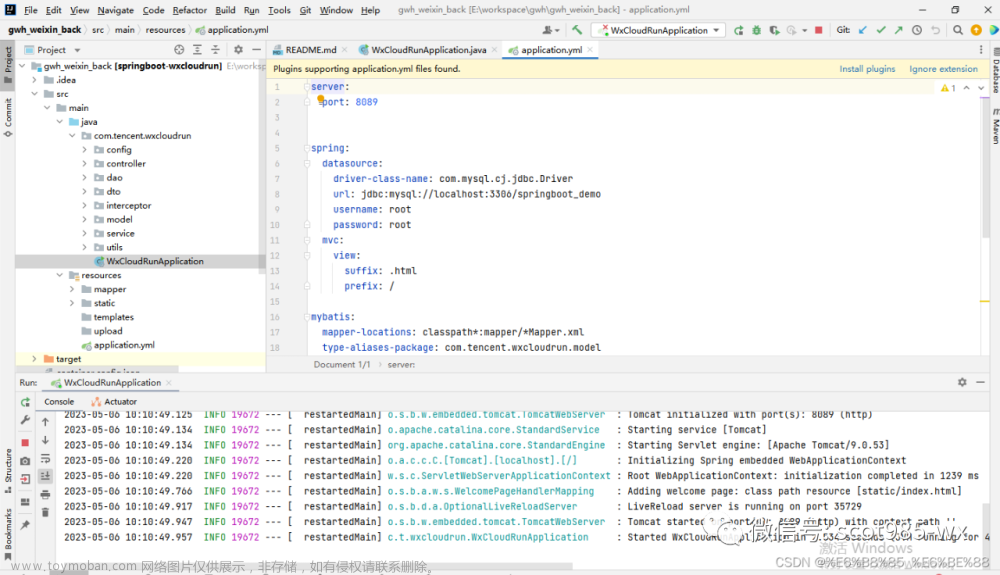很多学生毕设采用智慧农业,在这里给大家分享一下微信小程序采用UDP协议 远程控制相关硬件设备的项目
主要实现功能:
1. 远程控制相关设备
2. 远程检测传感器相关数据
资源下载: 【免费】智慧农业-微信小程序端UDP控制资源-CSDN文库
本项目主要使用三个页面工程:
list: 主页
control: 控制相关设备的工程文件
environment: 检测环境的工程文件
每个文件中, 都含有:
.js文件: 用于实现一些复杂的逻辑功能;
.json文件: 用于配置小程序的窗口背景色、导航条样式等界面表现;
.wxml文件: 用于配置页面的结构,样式;
.wxss文件: 用于设置小程序的页面样式;
下面将相关代码分享如下:
注: 因本项目用了外接库,代码仅供参考, 具体资源需要前往上方的资源下载
全局配置文件:
app.js:
主要是定义了全局变量 g_value,保证所有页面采用同一个变量,共同配置
// app.js
App({
// 全局变量 该工程下任何文件夹内都可以使用这两个变量
g_value: {
IP: '192.168.1.44',
PORT: 7788,
udp: 0,
},
onLaunch() {
// 展示本地存储能力
const logs = wx.getStorageSync('logs') || []
logs.unshift(Date.now())
wx.setStorageSync('logs', logs)
// 登录
wx.login({
success: res => {
// 发送 res.code 到后台换取 openId, sessionKey, unionId
}
})
},
globalData: {
userInfo: null
}
})
app.json:
定义了 页面的主路径
{
"pages": [
"pages/list/list",
"pages/environment/env",
"pages/myself/self",
"pages/control/control"
],
"window": {
},
"tabBar": {
"list": [
{
"pagePath": "pages/list/list",
"text": "主页",
"iconPath": "/images/主页.png",
"selectedIconPath": "/images/主页ok.png"
},
{
"pagePath": "pages/myself/self",
"text":"关于",
"iconPath": "/images/个人.png",
"selectedIconPath": "/images/个人ok.png"
}
]
},
"usingComponents": {
"van-button": "miniprogram/miniprogram_npm/@vant/weapp/button/index",
"van-notice-bar": "miniprogram/miniprogram_npm/@vant/weapp/notice-bar/index",
"van-progress": "miniprogram/miniprogram_npm/@vant/weapp/progress/index",
"van-circle": "miniprogram/miniprogram_npm/@vant/weapp/circle/index",
"van-slider": "miniprogram/miniprogram_npm/@vant/weapp/slider/index",
"van-field": "miniprogram/miniprogram_npm/@vant/weapp/field/index",
"van-steps": "miniprogram/miniprogram_npm/@vant/weapp/steps/index"
},
"style": "v2",
"sitemapLocation": "sitemap.json",
"lazyCodeLoading": "requiredComponents"
}
list工程文件(首页):
list.js
配置 list工程的逻辑实现
// pages/list/list.js
Page({
/**
* 查看相关环境 跳转
*/
env: function(param){
wx.navigateTo({
url: '../environment/env',
})
},
con: function(param){
wx.navigateTo({
url: '../control/control',
})
},
/* IP地址输入框
detail 是一个事件对象, 包含了触发事件的详细信息
*/
onChange_setCarIP(res) {
let appinstance = getApp();
appinstance.g_value.IP = res.detail;
console.log(appinstance.g_value.IP);
},
/**
* 页面的初始数据
*/
data: {
},
/**
* 生命周期函数--监听页面初次渲染完成
*/
onReady: function () {
},
/**
* 生命周期函数--监听页面显示
*/
onShow: function () {
},
/**
* 生命周期函数--监听页面隐藏
*/
onHide: function () {
},
/**
* 生命周期函数--监听页面卸载
*/
onUnload: function () {
},
/**
* 页面相关事件处理函数--监听用户下拉动作
*/
onPullDownRefresh: function () {
},
/**
* 页面上拉触底事件的处理函数
*/
onReachBottom: function () {
},
/**
* 用户点击右上角分享
*/
onShareAppMessage: function () {
}
})list.json
主要用于配置导航栏属性
{
"navigationBarTitleText": "智慧农业",
"backgroundTextStyle": "dark",
"navigationBarBackgroundColor": "#77FF00",
"navigationBarTextStyle": "black",
"navigationStyle": "default"
}list.wxml
主页页面的样式信息
<van-notice-bar left-icon="volume-o" scrollable text="注意:先执行控制相关设备, 将IP地址录入成功并下达控制相关指令后, 再执行检测环境变量" color="red;"/>
<!-- 预览图 每隔两秒进行反转,最后一张图结束会从第一张图开始 -->
<swiper indicator-dots autoplay interval = "2000" circular="true">
<swiper-item>
<image src="/images/shanke.jpg"></image>
</swiper-item>
<swiper-item>
<image src="/images/shanke2.jpg"></image>
</swiper-item>
<swiper-item>
<image src="/images/nongye2.jpg"></image>
</swiper-item>
<swiper-item>
<image src="/images/nongye3.jpg"></image>
</swiper-item>
<swiper-item>
<image src="/images/nongye1.jpg"></image>
</swiper-item>
</swiper>
<rich-text class="text" nodes="<h1 style='color: green;'>兴安生态农场</h1>"></rich-text>
<!-- view 视图 居中显示 -->
<view style="margin: auto; display: flex; justify-content: center;">
<!-- 自定义的单元格标签: -->
<van-cell-group>
<!--van-field:输入框 placeholder:默认显示的内容 left-icon:在左边设置上下箭头图标 border:显示内边框 maxlength=:最大输入的长度 error:错误提示 -->
<van-field placeholder="请输入对方的IP地址" left-icon="sort" border="true" clickable="true" maxlength="15" error="true" bind:change="onChange_setCarIP" />
</van-cell-group>
</view>
<!-- 按钮 -->
<button bindtap="con">控制相关设备</button>
<button bindtap="env">检测环境变量</button>
list.wxss
主要用于配置页面样式信息的属性
swiper{
width:100%;
height:200px;
}
image{
width: 100%;
}
.text{
/* 字体大小 */
font-size: 20px;
/* 字体颜色 */
color: red;
/* 字体风格 - 粗细 */
font-weight: bold;
text-indent: 4em;
}
button{
display: flex;
align-items: center;
justify-content: center;
margin-top: 40rpx;
padding: 0rpx;
width: 200rpx;
height: 90rpx;
background-color:green;
border-radius: 98rpx;
color:whitesmoke;
}
.custom-text{
background: chartreuse;
}
control工程文件(控制相关设备):
control.js
配置 control工程的逻辑实现
var appinstance = getApp();
Page({
// 变量
data: {
MutexOnImage: '/images/锁off.png',
lightOnImage: '/images/灯泡off.png',
FANOnImage: '/images/风扇off.png',
IrrOnImage: '/images/喷淋off.png'
},
// 该函数 主要实现, 当运行时,根据每次三元运算的结果, 不断变换图片并采用UDP发送不同的数据
onbutton_light_start: function() {
const imageList = ['/images/灯泡off.png', '/images/灯泡on.png'];
const index = (this.data.lightOnImage === imageList[0]) ? 1 : 0;
this.setData({
lightOnImage: imageList[index]
});
if(index === 1)
{
appinstance.g_value.udp.send({
address: appinstance.g_value.IP,
port: appinstance.g_value.PORT,
message: '{"light":"on"}'
})
console.log('light on');
}
else
{
appinstance.g_value.udp.send({
address: appinstance.g_value.IP,
port: appinstance.g_value.PORT,
message: '{"light":"off"}'
})
console.log('light off');
}
},
// 该函数 主要实现, 当运行时,根据每次三元运算的结果, 不断变换图片并采用UDP发送不同的数据
onbutton_fan_start: function() {
const imageList = ['/images/风扇off.png', '/images/风扇on.png'];
const index = (this.data.FANOnImage === imageList[0]) ? 1 : 0;
this.setData({
FANOnImage: imageList[index]
});
if(index === 1)
{
appinstance.g_value.udp.send({
address: appinstance.g_value.IP,
port: appinstance.g_value.PORT,
message: '{"fan":"on"}'
})
console.log('fan on');
}
else
{
appinstance.g_value.udp.send({
address: appinstance.g_value.IP,
port: appinstance.g_value.PORT,
message: '{"fan":"off"}'
})
console.log('fan off');
}
},
onbutton_irrigate_start: function() {
const imageList = ['/images/喷淋off.png', '/images/喷淋on.png'];
const index = (this.data.IrrOnImage === imageList[0]) ? 1 : 0;
this.setData({
IrrOnImage: imageList[index]
});
if(index === 1)
{
appinstance.g_value.udp.send({
address: appinstance.g_value.IP,
port: appinstance.g_value.PORT,
message: '{"irrigate":"on"}'
})
console.log('irr on');
}
else
{
appinstance.g_value.udp.send({
address: appinstance.g_value.IP,
port: appinstance.g_value.PORT,
message: '{"irrigate":"off"}'
})
console.log('irr off');
}
},
/**
* 生命周期函数--监听页面加载
*/
onLoad: function (options) {
appinstance.g_value.udp = wx.createUDPSocket(); // 创建UDP Socket实例
appinstance.g_value.udp.bind(); // udp绑定本机
console.log('bind is ok');
},
});control.json:
主要用于配置导航栏属性
{
"navigationBarTitleText": "控制相关设备",
"backgroundTextStyle": "dark",
"navigationBarBackgroundColor": "#77FF00",
"navigationBarTextStyle": "black",
"navigationStyle": "default"
}control.wxml:
control页面的布局 (控制相关设备页面)
<!-- 视图 -->
<view class="control-root">
<!-- 配置视图的布局 -->
<view class="control-2" style="font-size: 20px;" bindtouchstart="onbutton_light_start">
<image src="{{lightOnImage}}" mode="aspectFit" style="width: 110px; height: 110px; margin-right: 10px;"></image>
<text style="margin: auto;">开/关灯</text>
</view>
<view class="control-3" style="font-size: 20px;" bindtouchstart="onbutton_fan_start">
<image src="{{FANOnImage}}" mode="aspectFit" style="width: 110px; height: 110px; margin-right: 10px;"></image>
<text style="margin: auto;">开/关风扇</text>
</view>
<view class="control-4" style="font-size: 20px;" bindtouchstart="onbutton_irrigate_start">
<image src="{{IrrOnImage}}" mode="aspectFit" style="width: 100px; height: 100px; margin-right: 10px;"></image>
<text style="margin: auto;">开/关水泵</text>
</view>
</view>control.wxss
控制页面布局的属性
/* 配置页面的属性 */
.control-root{
display: flex;
flex-direction: column;
align-items: flex-end;
}
.control-2{
display: flex;
width: 400px;
height: 100px;
background: linear-gradient(180deg, rgb(241, 248, 178) 0%, rgb(208, 253, 103) 100%);
border-radius: 5px;
margin-left: auto;
margin-top: 80px;
}
.control-3{
display: flex;
width: 400px;
height: 100px;
background: linear-gradient(180deg, rgb(183, 253, 193) 0%, rgb(150, 255, 118) 100%);
border-radius: 5px;
margin-left: auto;
margin-top: 80px;
}
.control-4{
display: flex;
width: 400px;
height: 100px;
background: linear-gradient(180deg, rgb(188, 228, 255) 0%, rgb(113, 221, 253) 100%);
border-radius: 5px;
margin-left: auto;
margin-top: 80px;
}environment工程文件
env,js
Page({
data: {
IllOnImage: '/images/光照.png',
HumOnImage: '/images/温湿度传感器.png',
FlowOnImage: '/images/气.png',
light: 0, //添加 light属性
hum: 0, //添加 hum属性
flow: 0, //添加 flow属性
},
// UDP接收数据后的处理函数
onUdpMessage: function (res) {
if(res != null)
{
// 将 ArrayBuffer类型的res.message取出来
let unit8Arr = new Uint8Array(res.message);
let encodedString = String.fromCharCode.apply(null, unit8Arr);
let decodedString = decodeURIComponent(escape((encodedString))); //没有这一步中文会乱码
console.log(decodedString);
//解析 json 数据
let jsonData = JSON.parse(decodedString);
//拿去json数据的 light hun flow
let json_light = jsonData.envir.light;
let json_hum = jsonData.envir.hum;
let json_flow = jsonData.envir.flow;
console.log(json_light,json_hum,json_flow);
// 将json数据显示到页面上
this.setData({
light: json_light,
hum: json_hum,
flow: json_flow,
});
}
},
/**
* 生命周期函数--监听页面加载
*/
onLoad: function (options) {
let appinstance = getApp();
appinstance.g_value.udp.onMessage(this.onUdpMessage);
},
});env.json
{
"navigationBarTitleText": "检测环境变量",
"backgroundTextStyle": "dark",
"navigationBarBackgroundColor": "#77FF00",
"navigationBarTextStyle": "black",
"navigationStyle": "default"
}env.wxml
<!-- 视图 -->
<view class="control-root">
<!-- 光照强度 -->
<view class="control-2" style="font-size: 30px;">
<image src="{{IllOnImage}}" mode="aspectFit" style="width: 110px; height: 110px; margin-right: 10px;"></image>
<!-- 显示文本 -->
<text style="margin: auto;" decode="{{true}}">光照强度: \n {{light}}</text>
</view>
<view class="control-3" style="font-size: 30px;">
<image src="{{HumOnImage}}" mode="aspectFit" style="width: 110px; height: 110px; margin-right: 10px;"></image>
<text style="margin: auto;">温湿度: \n {{hum}}</text>
</view>
<view class="control-4" style="font-size: 30px;">
<image src="{{FlowOnImage}}" mode="aspectFit" style="width: 100px; height: 100px; margin-right: 10px;"></image>
<text style="margin: auto;">气体浓度: \n {{flow}}\n</text>
</view>
</view>env.wxss
.control-root{
display: flex;
flex-direction: column;
align-items: flex-end;
}
.control-2{
display: flex;
width: 400px;
height: 100px;
border-radius: 5px;
margin-left: auto;
margin-top: 100px;
}
.control-3{
display: flex;
width: 400px;
height: 100px;
border-radius: 5px;
margin-left: auto;
margin-top: 100px;
}
.control-4{
display: flex;
width: 400px;
height: 100px;
border-radius: 5px;
margin-left: auto;
margin-top: 100px;
}主要代码如上, 该工程在测试时,我主要采用ubuntu,搭建了UDP服务器,与微信小程序通信。
实际中的智慧农业的硬件端wifi通信,要采用UDP通信方式与小程序通信注意使用数组清零以及sprintf,来与微信小程序正常通信。
 文章来源:https://www.toymoban.com/news/detail-851386.html
文章来源:https://www.toymoban.com/news/detail-851386.html
详情请见 资源下载文章来源地址https://www.toymoban.com/news/detail-851386.html
到了这里,关于智慧农业_微信小程序端的文章就介绍完了。如果您还想了解更多内容,请在右上角搜索TOY模板网以前的文章或继续浏览下面的相关文章,希望大家以后多多支持TOY模板网!