创建vue3项目
实操过的有两种方式
- 1.vue脚手架
- 2.vite(推荐,也是尤大大团队研发)
具体怎么新建一个vue3项目就不多讲了,可以按照官方文档来
创建后的文件目录长这样
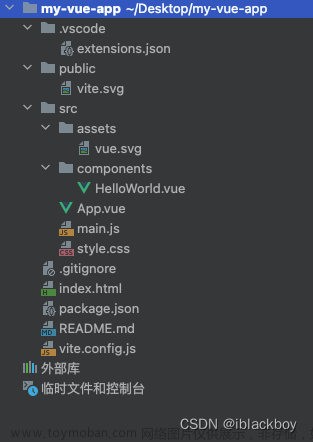
多提一句,vite也会随着时间不断迭代,后续项目结构可能还会发生变化,当前使用的vue版本
和vite版本也一并贴出来

下面进入正题,为项目配置ESLint+Prettier
ESLint
1.ESLint介绍
是一个用于检测 ECMAScript/JavaScript 代码中的潜在问题和错误的工具,旨在使代码更一致并避免错误。它可以帮助开发者检测代码中的潜在问题,提高代码质量。
2.使用前提
必须安装Node.js(^12.22.0、 ^14.17.0 或>=16.0.0)
3.安装ESLint
方式一:以问题的形式,根据用户选择配置属性
使用以下命令安装和配置 ESLint :
npm init @eslint/config
# or
yarn create @eslint/config
# or
pnpm create @eslint/config
注意:运行以上命令是假设您已经有了一个package.json文件。如果没有,请确保事先运行pnpm init、npm init或yarn init。
按照提示步骤一步一步选择, 回车即可:
使用ESLint做什么? 建议选择第三个, 检查语法, 发现问题, 强制代码风格
? How would you like to use ESLint? …
To check syntax only
To check syntax and find problems
❯ To check syntax, find problems, and enforce code style
项目模块类型? 普遍使用的 import/export 建议选择第一个
? What type of modules does your project use? …
❯ JavaScript modules (import/export)
CommonJS (require/exports)
None of these
项目用的啥框架? 果断Vue.js(vite也可以搭建React,牛啊)
? Which framework does your project use? …
React
❯ Vue.js
None of these
项目中使用 TypeScript? 根据自己项目情况选择(我是用到了,配置文件中有TS的部分)
? Does your project use TypeScript? › No / Yes
代码运行环境? 支持多选,按空格选择/取消选择,建议全选上
? Where does your code run? … (Press <space> to select, <a> to toggle all, <i> to invert selection)
✔ Browser
✔ Node
选择代码风格? popular style里边没有 prettier ,建议使用回答问题来自定义代码风格,第二个
? How would you like to define a style for your project? …
Use a popular style guide
❯ Answer questions about your style
ESLint 的配置文件格式?看个人习惯,建议选择 JavaScript, 原因可以在 js 文件中写条件判断语句来根据开发或生产环境开关 ESLint 规则
? What format do you want your config file to be in? …
❯ JavaScript
YAML
JSON
用啥缩进? 看个人习惯,我习惯spaces,选择空格的话默认是4个空格,习惯用2个空格的后边生成的配置中可以改成2个空格
? What style of indentation do you use? …
Tabs
❯ Spaces
字符串使用双引号还是单引号? 看个人习惯
? What quotes do you use for strings? …
❯ Double
Single
用哪种结束符? Windows是CRLF, Unix是LF, 我选Unix
? What line endings do you use? …
❯ Unix
Windows
用分号吗? 看个人习惯,我不喜欢分号,选的No
? Do you require semicolons? › No / Yes
检查到我没有安装ESLint, 是否马上安装? 安装 eslint 和 eslint-plugin-vue, 选择 Yes
Local ESLint installation not found.
The config that you've selected requires the following dependencies:
eslint-plugin-vue@latest eslint@latest
? Would you like to install them now? › No / Yes
选择您使用的包管理器? 看个人习惯
? Which package manager do you want to use? …
npm
❯ yarn
pnpm
回车确认, 开始安装…
✔ How would you like to use ESLint? · style
✔ What type of modules does your project use? · esm
✔ Which framework does your project use? · vue
✔ Does your project use TypeScript? · No / Yes
✔ Where does your code run? · browser, node
✔ How would you like to define a style for your project? · prompt
✔ What format do you want your config file to be in? · JavaScript
✔ What style of indentation do you use? · 4
✔ What quotes do you use for strings? · double
✔ What line endings do you use? · unix
✔ Do you require semicolons? · No / Yes
Local ESLint installation not found.
The config that you've selected requires the following dependencies:
eslint-plugin-vue@latest eslint@latest
✔ Would you like to install them now? · No / Yes
✔ Which package manager do you want to use? · yarn
Installing eslint-plugin-vue@latest, eslint@latest
...
...
Done in 27.9s
Successfully created .eslintrc.js file in /code/vue3.0-vite
在项目的 package.json 文件中查看 devDependencies增加了 eslint 和 eslint-plugin-vue 在项目根目录生成了.eslintrc.cjs 配置文件,打开文件找到 rules 把 indent 规则里边的 4 改成 2, 代码缩进就是 2 个空格了
在运行以上命令之后,目录中会有一个.eslintrc.{js,yml,json}文件。我选择使用的是JavaScript文件, 文件内容是这样的:
module.exports = {
env: {
browser: true,
es2021: true,
node: true,
},
extends: [
"eslint:recommended",
"plugin:@typescript-eslint/recommended",
"plugin:vue/vue3-essential"
],
overrides: [
{
env: {
node: true,
},
files: [".eslintrc.{js,cjs}"],
parserOptions: {
sourceType: "script",
},
},
],
parserOptions: {
ecmaVersion: "latest",
parser: "@typescript-eslint/parser",
sourceType: "module",
},
plugins: ["@typescript-eslint", "vue"],
rules: {
indent: ["error", 2],
"linebreak-style": ["error", "unix"],
quotes: ["error", "double"],
semi: ["error", "never"],
},
}
方式二: 手动设置
可以在项目中手动设置ESLint。
注意: 在开始之前,您必须已经有一个package.json文件。如果没有,请确保预先运行pnpm init, npm init或yarn init来创建文件。
- 使用以下命令手动安装ESLint 和 Vue插件
npm install eslint@latest eslint-plugin-vue@latest -D
# or
yarn add eslint@latest eslint-plugin-vue@latest -D
# or
pnpm add eslint@latest eslint-plugin-vue@latest -D
- 项目根目录中添加一个.eslintrc.js配置文件
# Create JavaScript configuration file
touch .eslintrc.js
- 在编辑器中打开.eslintrc.js配置文件进行自定义配置
// .eslintrc.js
module.exports = {
env: {
browser: true,
es2021: true,
node: true,
},
extends: ["eslint:recommended", "plugin:vue/vue3-essential"],
overrides: [],
parserOptions: {
ecmaVersion: "latest",
sourceType: "module",
},
plugins: ["vue"],
rules: {
indent: ["error", 2],
"linebreak-style": ["error", "unix"],
quotes: ["error", "double"],
semi: ["error", "always"],
},
};
以上步骤完成 ESLint 就安装上了
然后在项目根目录添加.eslintignore文件, 忽略不想让ESLint检查的文件夹和文件
touch .eslintignore
想忽略的全往里边列就行了, 举个例子 :
*.sh
*.md
*.woff
*.ttf
*.yaml
.vscode
.idea
node_modules
dist
public
docs
.husky
.eslintrc.js
# Allowlist 'test.js' in the '.build' folder
# But do not allow anything else in the '.build' folder to be linted
!.build
.build/*
!.build/test.js
Prettier
1.Prettier介绍
- 一个“有态度”的代码格式化工具
- 支持大量编程语言
- 已集成到大多数编辑器中
- 几乎不需要设置参数
为什么使用Prettier?
- 按保存键时,代码就被格式化了
- 代码评审时无须争论代码样式
- 节省时间和精力
2.安装Prettier
先在本地安装Prettier
npm install prettier@latest -D
# or
yarn add prettier@latest -D
# or
pnpm add prettier@latest -D
然后,创建一个空的配置文件,让编辑器和其他工具知道您正在使用Prettier:
echo {} > .prettierrc.json
在配置文件中增加如下内容:
// .prettierrc.json 规则配置, 后边将配置ESLint使用Prettier规则检查代码,以及怎么解决二者规则冲突的问题
{
"useTabs": false,
"tabWidth": 2,
"jsxSingleQuote": false,
"singleQuote": false,
"endOfLine": "lf",
"semi": true,
"trailingComma": "es5"
}
以下是Prettier的部分规则(根据项目的具体要求配置)
{
/* prettier的配置 */
"printWidth": 100, // 超过最大值换行
"tabWidth": 4, // 缩进字节数
"useTabs": false, // 缩进不使用tab,使用空格
"semi": true, // 句尾添加分号
"singleQuote": true, // 使用单引号代替双引号
"proseWrap": "preserve", // 默认值。因为使用了一些折行敏感型的渲染器(如GitHub comment)而按照markdown文本样式进行折行
"arrowParens": "avoid", // (x) => {} 箭头函数参数只有一个时是否要有小括号。avoid:省略括号
"bracketSpacing": true, // 在对象,数组括号与文字之间加空格 "{ foo: bar }"
"disableLanguages": ["vue"], // 不格式化vue文件,vue文件的格式化单独设置
"endOfLine": "auto", // 结尾是 \n \r \n\r auto
"eslintIntegration": false, //不让prettier使用eslint的代码格式进行校验
"htmlWhitespaceSensitivity": "ignore",
"ignorePath": ".prettierignore", // 不使用prettier格式化的文件填写在项目的.prettierignore文件中
"jsxBracketSameLine": false, // 在jsx中把'>' 是否单独放一行
"jsxSingleQuote": false, // 在jsx中使用单引号代替双引号
"parser": "babylon", // 格式化的解析器,默认是babylon
"requireConfig": false, // Require a 'prettierconfig' to format prettier
"stylelintIntegration": false, //不让prettier使用stylelint的代码格式进行校验
"trailingComma": "es5", // 在对象或数组最后一个元素后面是否加逗号(在ES5中加尾逗号)
"tslintIntegration": false // 不让prettier使用tslint的代码格式进行校验
}
(可选)接下来,创建一个.prettierignore文件,让Prettier CLI和编辑器知道不格式化哪些文件。下面是一个例子:
# Ignore artifacts:
build
coverage
我没有创建.prettierignore文件, 感觉有.eslintignore就够了
提示: 以.gitignore 和.eslintignore 为基础(如果你有)。
现在,使用Prettier格式化所有文件:
npx prettier --write .
# or 只检查src下所有文件
prettier --write --loglevel warn "src/**/*.{js,ts,json,tsx,css,less,vue,html,md}"
小技巧:webstorm使用prettier,实现保存文件时自动执行Prettier格式化
配合ESLint使用, 解决二者规则冲突
当 ESLint 的规则和 Prettier 的规则相冲突时,就会发现一个尴尬的问题,用Prettier来格式化代码,ESLint就会报错。
与ESLint配合使用,请安装eslint-config-prettier,以使ESLint和Prettier彼此配合得很好。它关闭所有不必要的或可能与Prettier冲突的ESLint规则。具体步骤如下:
# Install eslint-config-prettier
npm install eslint-config-prettier@latest -D
# or
yarn add eslint-config-prettier@latest -D
# or
pnpm add eslint-config-prettier@latest -D
修改.eslintrc.js
module.exports = {
// 在 extends 尾部加入 prettier 即可
extends: [
"eslint:recommended",
"plugin:@typescript-eslint/recommended",
"plugin:vue/vue3-essential",
"prettier"
]
};
但是以上做法只是关闭了与Prettier相冲突的ESLint的规则, 而我们的目标是要让ESLint使用Prettier的规则去检查代码语法和风格等问题, 有办法, prettier官方有个插件eslint-plugin-prettier, 使用这个插件一步简单的配置就搞定:
prettier官方推荐配置方法
1.安装eslint-plugin-prettier和eslint-config-prettier
npm install eslint-plugin-prettier@latest eslint-config-prettier@latest -D
# or
yarn add eslint-plugin-prettier@latest eslint-config-prettier@latest -D
# or
pnpm add eslint-plugin-prettier@latest eslint-config-prettier@latest -D
2.在.eslintrc.js中添加plugin:prettier/recommended作为最后一个扩展
module.exports = {
// 在 extends 尾部增加 plugin:prettier/recommended
extends: [
"eslint:recommended",
"plugin:@typescript-eslint/recommended",
"plugin:vue/vue3-essential",
"plugin:prettier/recommended",
],
};
plugin:prettier/recommended相当于以下配置:
module.exports = {
extends: ["prettier"],
plugins: ["prettier"],
rules: {
"prettier/prettier": "error",
"arrow-body-style": "off",
"prefer-arrow-callback": "off",
},
};
现在,修改后的eslintrc.js就可以让ESLint和Prettier配合工作了
拓展:启动项目和打包代码时进行代码检查
使用vite-plugin-eslint插件, 默认配置是如果检查有error类型的问题就启动或打包失败, warn类型的问题不影响启动和打包 开始配置:
1.安装vite-plugin-eslint
npm install vite-plugin-eslint@latest -D
# or
yarn add vite-plugin-eslint@latest -D
# or
pnpm add vite-plugin-eslint@latest -D
2.在 vite 的配置文件中引入插件并配置到 plugins 中
import { defineConfig } from "vite"
import vue from "@vitejs/plugin-vue"
import eslint from "vite-plugin-eslint"
// https://vitejs.dev/config/
export default defineConfig({
plugins: [vue(), eslint({ lintOnStart: true, cache: false })],
})
拓展:覆盖 vue/multi-word-component-names 规则

这个规则要求组件名称要多个单词构成, 而我们当初写的时候没有注意这一点, 现在改成本太大了, 只能把这个规则给覆盖掉
module.exports = {
// .eslintrc.js 文件 overrides 部分
overrides: [
{
files: ["src/**/*.vue"],
rules: { "vue/multi-word-component-names": "off" },
},
],
};
总结
ESLint配置文件(需求不同,会有一些差异)
// .eslintrc.js
module.exports = {
env: {
browser: true,
es2021: true,
node: true,
},
extends: [
"eslint:recommended",
"plugin:@typescript-eslint/recommended",
"plugin:vue/vue3-essential",
"plugin:prettier/recommended",
],
overrides: [
{
env: {
node: true,
},
files: [".eslintrc.{js,cjs}"],
parserOptions: {
sourceType: "script",
},
},
{
files: ["src/**/*.vue"],
// 关闭组件名需要多个单词组成的规则
rules: { "vue/multi-word-component-names": "off" },
},
],
parserOptions: {
ecmaVersion: "latest",
parser: "@typescript-eslint/parser",
sourceType: "module",
},
plugins: ["@typescript-eslint", "vue"],
rules: {
// 解决ESLint和Prettier的switch/case缩进冲突
indent: ["error", 2, { SwitchCase: 1 }],
"no-unused-vars": "off",
// vite打包时自动去除console和debugger,所以这里直接关掉检查
"no-console": "off",
"no-debugger": "off",
// 允许catch空着
"no-empty": ["error", { allowEmptyCatch: true }],
"linebreak-style": ["error", "unix"],
quotes: ["error", "double"],
semi: ["error", "never"],
},
};
Prettier配置文件
// .prettierrc.json
{
"useTabs": false,
"tabWidth": 2,
"jsxSingleQuote": false,
"singleQuote": false,
"endOfLine": "lf",
"semi": false,
"trailingComma": "es5"
}
安装的依赖包文章来源:https://www.toymoban.com/news/detail-851959.html
// package.json 中新增了如下依赖包
{
"devDependencies": {
"@typescript-eslint/eslint-plugin": "^7.3.1",
"@typescript-eslint/parser": "^7.3.1",
"eslint": "^8.57.0",
"eslint-config-prettier": "^9.1.0",
"eslint-plugin-prettier": "^5.1.3",
"eslint-plugin-vue": "^9.23.0",
"prettier": "^3.2.5",
// vite插件
"vite-plugin-eslint": "^1.8.1"
}
}
结束文章来源地址https://www.toymoban.com/news/detail-851959.html
到了这里,关于vue3+Vite+TS项目,配置ESlint和Prettier的文章就介绍完了。如果您还想了解更多内容,请在右上角搜索TOY模板网以前的文章或继续浏览下面的相关文章,希望大家以后多多支持TOY模板网!











