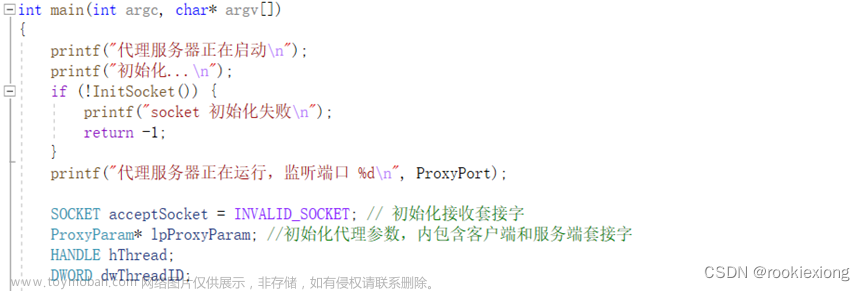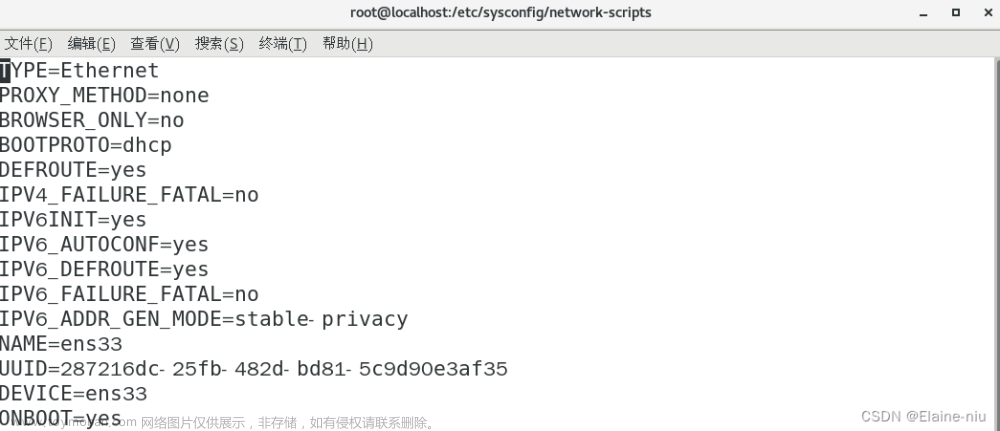要求:

实验开始
关闭安全软件
[root@server ~]# setenforce 0
[root@server ~]# systemctl stop firewalld
[root@server ~]# systemctl disable firewalld查看一下是否关闭

安装所需软件
[root@server ~]# yum install nginx httpd-tools -y一、基于域名www.epenlab.com可以访问网站内容为 welcome to openlab!!!
新建一个目录
[root@server ~]# mkdir -p /www/openlab将“welcome to openlab!!!”写入
[root@server ~]# echo "welcome to openlab!!!" > /var/www/html/www.openlab.com编辑配置文件
[root@server ~]# vim /etc/nginx/nginx.conf
server {
listen 80;
server_name www.openlab.com;
root /www/openlab;
}重启服务
[root@server ~]# systemctl restart nginx测试

二、给该公司创建三个子界面分别显示学生信息,教学资料和缴费网站,基于www.openlab.com/student 网站访问学生信息,www.openlab.com/data网站访问教学资料www.openlab.com/money双站访问缴费网站
在Windows的hosts 中进行DNS映射,开始-搜索栏-输入windows powershell-右键单击-选择以管理员身份运行-输入notepad .\drivers\etc\hosts,回车


此时以记事本方式打开,并添加192.168.32.147 www.openlab.com(前面是自己的ip地址)

手工配置IP地址与域名的映射关系,在系统对应的hosts文件中设置
[root@server ~]# vim /etc/hosts
192.168.32.147 www.openlab.com/student
192.168.32.147 www.openlab.com/data
192.168.32.147 www.openlab.com/money使用ping命令测试

主配置文件设置
[root@server ~]# vim /etc/httpd/conf/httpd.conf定位到最后一行,添加如下:
<VirtualHost 192.168.32.147>
DocumentRoot /www/student
ServerName "www.openlab.com/student"
<Directory /www/student>
AllowOverride None
require all granted
</Directory>
</VirtualHost>
<VirtualHost 192.168.32.147>
DocumentRoot /www/data
ServerName "www.openlab.com/data"
<Directory /www/data>
AllowOverride None
require all granted
</Directory>
</VirtualHost>
<VirtualHost 192.168.32.147>
DocumentRoot /www/money
ServerName "www.openlab.com/money"
<Directory /www/money>
AllowOverride None
require all granted
</Directory>
</VirtualHost>重启服务
[root@server ~]# systemctl restart httpd在windows端打开浏览器输入域名测试
创建教学资料子网站www.openlab.com/data、学生信息网站www.openlab.com/student、缴费网站www.openlab.com/money
[root@server ~]# mkdir /www/openlab/data
[root@server ~]# mkdir /www/openlab/student
[root@server ~]# mkdir /www/openlab/money
[root@server ~]# echo 'data' > /www/openlab/data/index.html
[root@server ~]# vim /etc/nginx/nginx.conf
//继续上一步往下写
server {
listen 80;
server_name www.openlab.com;
root /www/openlab;
location /data {
alias /www/openlab/data;
index index.html index.htm;
}
}
[root@server ~]# systemctl restart nginx三、学生信息网站只有song和tian两人可以访问,其他用户不能访问
编辑httpd用户主页配置,设置对应参数
[root@server ~]# vim /etc/httpd/conf.d/userdir.conf
新增2个普通账户,切换到普通账户,进入家目录,重启服务
[root@server ~]# useradd song
[root@server ~]# passwd song
passwd:所有的身份验证令牌已经成功更新。
[root@server ~]# useradd tian
[root@server ~]# passwd tian
passwd:所有的身份验证令牌已经成功更新。
[root@server ~]# su song // 切换账户
[t1@server root]$ cd /home/song // 进入song账户的家目录
[t1@server ~]$ mkdir public_html // 新建用于存储网页数据的目录public_html
// 使用xftp将zy目录内容所有网页文件上传到/home/song/public_html目录中
[t1@server ~]$ chmod -Rf 755 /home/song //设置权限
[t1@server ~]$ ll // 查看权限
[root@server ~]# su tian //切换账户
[t1@server root]$ cd /home/tian //进入tian账户的家目录
[t1@server ~]$ mkdir public_html //新建用于存储网页数据的目录public_html
// 使用xftp将zy目录内容所有网页文件上传到/home/tian/public_html目录中
[t1@server ~]$ chmod -Rf 755 /home/tian // 设置权限
[t1@server ~]$ ll //查看权限
[t2@server ~]$ su root # 切换到root账户
密码:
[root@server ~]# systemctl restart httpd # 重启服务安装mod_ssl
[root@server ~]# yum install mod_ssl -y在/etc/pki/tls/private目录下生成私钥文件文章来源:https://www.toymoban.com/news/detail-852037.html
[root@server ~]# cd /etc/pki//tls/private
[root@server private]# ls
localhost.key
[root@server private]# openssl genrsa -aes128 2048 > money.key
Generating RSA private key, 2048 bit long modulus (2 primes)
........................+++++
..................................+++++
e is 65537 (0x010001)
Enter pass phrase: //设置私钥文件加密的密码
Verifying - Enter pass phrase: //重输密码
[root@server private]# ls
localhost.key money.key在/etc/pki/tls/certs目录下新建证书,重启服务文章来源地址https://www.toymoban.com/news/detail-852037.html
[root@server ~]# openssl req -utf8 -new -key /etc/nginx/money.key -x509 -days 365 -out /etc/nginx/money.crt //制作证书
Enter pass phrase for /etc/nginx/money.key:
You are about to be asked to enter information that will be incorporated
into your certificate request.
What you are about to enter is what is called a Distinguished Name or a DN.
There are quite a few fields but you can leave some blank
For some fields there will be a default value,
If you enter '.', the field will be left blank.
----- //证书信息
Country Name (2 letter code) [AU]:86 //国家编号
State or Province Name (full name) [Some-State]:ningxia //省级名称
Locality Name (eg, city) []:yinchuan //市级名称
Organization Name (eg, company) [Internet Widgits Pty Ltd]:openlab //组织名称
Organizational Unit Name (eg, section) []:RHCE //部门名称
Common Name (e.g. server FQDN or YOUR name) []:server //用户名称
Email Address []:and@qq.com //邮箱
[root@server ~]# cd /etc/nginx
[root@server nginx]# cp money.key money.key.org
[root@server nginx]# openssl rsa -in money.key.org -out money.key
Enter pass phrase for money.key.org:
writing RSA key
[root@server certs]# systemctl restart httpd到了这里,关于RHCE-网络服务实验1的文章就介绍完了。如果您还想了解更多内容,请在右上角搜索TOY模板网以前的文章或继续浏览下面的相关文章,希望大家以后多多支持TOY模板网!