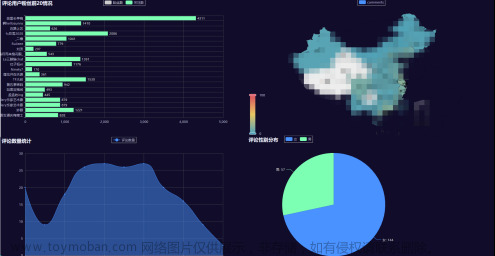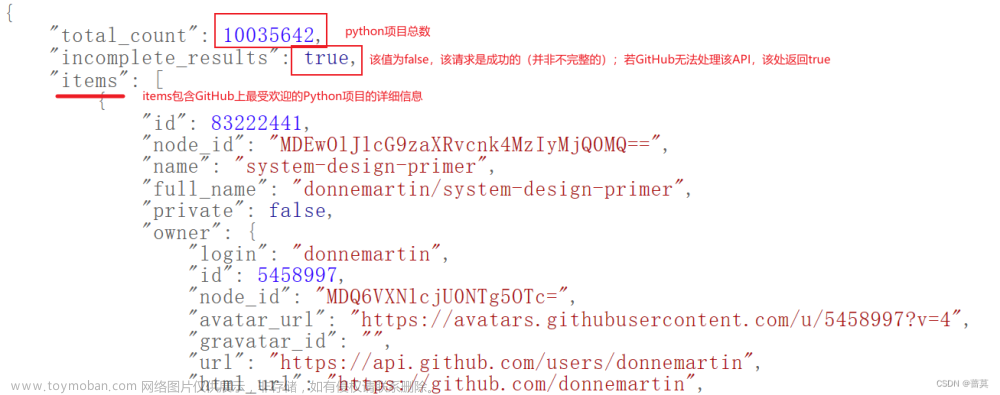【原创声明】
本文为博主原创文章,未经博主允许不得转载。
更多算法总结请关注我的博客:https://blog.csdn.net/suiyingy。
在计算机视觉领域中,图像分割是一项重要的任务,它可以将图像中的不同物体或区域进行像素级别的分割。而在图像分割任务中,人工标注数据是非常关键的一环。本文将介绍如何使用Python和OpenCV库对labelme分割标注结果进行批量可视化处理。
1. 准备工作
在开始之前,我们需要安装以下依赖库:
- OpenCV:用于图像处理和可视化。
- numpy:用于数组操作和颜色映射。
- glob:用于文件路径匹配。
- tqdm:用于显示进度条。
- pathlib:用于处理文件路径。
2. 单张图片分割标注可视化
首先,我们需要定义几个辅助函数。其中,`cv_imread()`函数用于读取图片文件,支持中文路径;`single_sample_process()`函数用于处理单张图片的分割标注结果,并可选择保存独立mask或图像与mask混合显示。
3. 批量图片分割标注可视化
接下来,我们可以定义`batch_samples_process()`函数,用于批量处理标注文件夹中的所有图片。该函数会遍历每个标注文件,调用`single_sample_process()`函数进行处理,并将结果保存到指定目录。
4. 类别与颜色映射
在程序中,我们使用`classes`列表定义了类别名称,然后通过`colmaps`字典将每个类别与对应的颜色进行映射。你可以选择不同的方法来生成颜色映射,比如随机颜色、相同颜色或指定颜色。
5. 示例和运行
最后,我们提供了一个示例,展示如何使用上述函数处理labelme分割标注结果。你需要设置好标注文件夹的路径、保存结果的文件夹路径、图片格式以及要处理的类别列表。
# -*- coding: utf-8 -*-
'''
labelme分割标注结果批量可视化显示与保存。
更多算法总结请关注博客:https://blog.csdn.net/suiyingy。
'''
import os
import cv2
import json
import numpy as np
from glob import glob
from tqdm import tqdm
from pathlib import Path
# 读取图片,支持中文路径
# file_path:图片文件路径
# 输出默认为BGR格式彩色图像矩阵
def cv_imread(file_path, flags=cv2.IMREAD_COLOR):
cv_img=cv2.imdecode(np.fromfile(file_path, dtype=np.uint8), flags=flags)
return cv_img
# 单张图片分割标注可视化
# iamge_path:图片文件路径
# label_path:标注文件路径
# save_path:标注mask保存路径,支持保存独立mask或图像与mask混合显示
# colmaps:字典格式,不同类别对应的mask颜色
# target:列表格式,仅处理target种指定类别,如果列表为空,则处理全部类别
def single_sample_process(image_path, label_path, save_path, colmaps, target=[]):
image = cv_imread(image_path)
h, w, _ = image.shape
anns = json.load(open(label_path, "r", encoding="utf-8"))
mask = np.zeros((h, w, 3), dtype=np.uint8)
for shape in anns['shapes']:
label = shape['label']
if len(target) > 0 and label not in target: # 筛选指定标签
continue
points = np.array(shape['points'], np.int32)
mask_tmp = np.zeros((h, w), dtype=np.uint8)
cv2.fillPoly(mask_tmp, [points], 255)
cv2.fillPoly(mask, [points], colmaps[label])
image[mask_tmp > 0] = image[mask_tmp > 0] * 0.5 + np.array(colmaps[label]).astype(np.uint8) * 0.5
cv2.polylines(image, [points], True, (0, 255, 0), 3)
cx, cy = ((np.min(points, 0)) + (np.max(points, 0))) // 2 - 20
cv2.putText(image, label, (cx, cy), cv2.FONT_HERSHEY_COMPLEX, 2, (0, 0, 0))
cv2.imwrite(save_path, mask)
# 可视化
# cv2.namedWindow('maskimg', 0)
# cv2.imshow('maskimg', image)
# cv2.waitKey(0)
# cv2.namedWindow('mask', 0)
# cv2.imshow('mask', mask)
# cv2.waitKey(0)
# 批量图片分割标注可视化
# root_dir:标注文件的文件夹目录
# colmaps:字典格式,不同类别对应的mask颜色
# save_dir:标注mask的保存文件夹目录,支持保存独立mask或图像与mask混合显示
# img_type:原始图片格式
# target:列表格式,仅处理target种指定类别,如果列表为空,则处理全部类别
def batch_samples_process(root_dir, colomaps, save_dir='res', img_type='png', target=[]):
root_dir = str(Path(root_dir)) + '/'
save_dir = str(Path(save_dir)) + '/'
if not os.path.exists(save_dir):
os.makedirs(save_dir)
label_files = glob(root_dir + '*.json')
for label_path in tqdm(label_files):
filename = os.path.basename(label_path)
image_path = label_path.replace('.json', '.' + img_type)
save_path = save_dir + filename + '.png'
single_sample_process(image_path, label_path, save_path, colomaps, target)
# break
if __name__ == '__main__':
# 类别
classes = ['aa', 'bb', 'cc']
# 类别与与MASK对应的颜色,下面三种方法可任意选择一种
colmaps = dict(zip(classes, np.random.randint(0, 256, (1, 3), dtype=np.uint8).tolist() * len(classes)))#初始化成相同颜色
colmaps = dict(zip(classes, np.random.randint(0, 256, (len(classes), 3), dtype=np.uint8).tolist()))#初始化成随机颜色
colmaps = {'aa': [255, 0, 0], 'bb': [0, 255, 0], 'cc': [0, 0, 255]}#初始化成指定颜色
root_dir = r'D:\aaa'
save_dir = r'res'
image_files = os.listdir(root_dir)
batch_samples_process(root_dir, colmaps, save_dir, 'png', ['aa', 'bb', 'cc'])本文介绍了使用Python和OpenCV对labelme分割标注结果进行批量可视化处理的方法。通过定义几个辅助函数和主函数,我们可以方便地读取标注文件夹中的图片和标注数据,并将结果保存为独立的mask文件或图像与mask混合显示。这种可视化处理方法可以帮助我们更直观地理解分割标注结果,并用于进一步的图像分析和深度学习模型训练。
如果你对该方法感兴趣,可以点击[这里](https://blog.csdn.net/suiyingy)查看更多相关算法总结和实践经验。文章来源:https://www.toymoban.com/news/detail-853332.html
【原创声明】
本文为博主原创文章,未经博主允许不得转载。
更多算法总结请关注我的博客:https://blog.csdn.net/suiyingy。文章来源地址https://www.toymoban.com/news/detail-853332.html
到了这里,关于使用Python和OpenCV批量可视化labelme分割标注结果的文章就介绍完了。如果您还想了解更多内容,请在右上角搜索TOY模板网以前的文章或继续浏览下面的相关文章,希望大家以后多多支持TOY模板网!