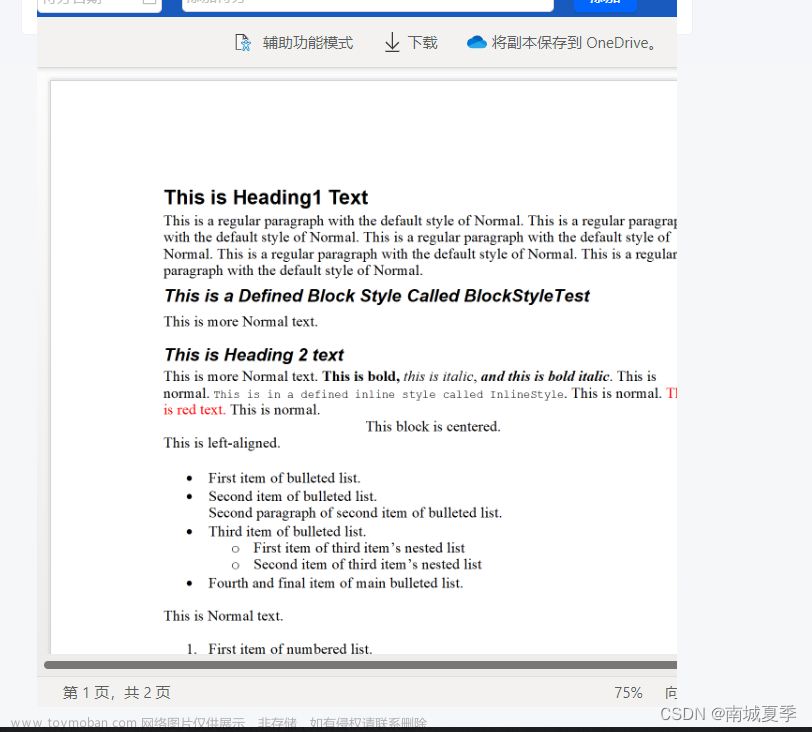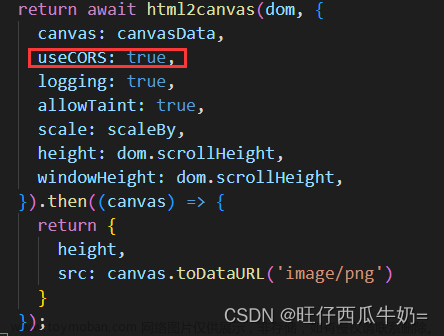一、引言
作者最近新的平台项目是需要用react的,和vue区别还是比较大的,这里记录下踩坑和使用经验。
二、环境
框架:antd
依赖:
"dependencies": {
"@ant-design/icons": "^4.7.0",
"@ant-design/plots": "^1.0.9",
"@aws-sdk/token-providers": "3.501.0",
"@babel/helper-string-parser": "^7.22.5",
"@loadable/component": "5.15.3",
"@rjsf/antd": "^5.13.0",
"@rjsf/core": "^5.13.0",
"@rjsf/utils": "^5.13.0",
"@rjsf/validator-ajv8": "^5.13.0",
"@testing-library/jest-dom": "^4.2.4",
"@testing-library/react": "^9.3.2",
"@testing-library/user-event": "^7.1.2",
"ajv": "^8.12.0",
"antd": "^4.20.0",
"axios": "^0.21.1",
"babel-eslint": "^10.1.0",
"bignumber.js": "^9.1.2",
"core-js": "^3.20.3",
"cross-env": "^7.0.2",
"customize-cra": "^1.0.0",
"diff_match_patch": "^0.1.1",
"ejs": "^3.1.3",
"enzyme": "^3.11.0",
"express": "^4.17.1",
"json-bigint": "^1.0.0",
"lodash": "^4.17.21",
"mockjs": "^1.1.0",
"moment": "^2.29.4",
"nodemon": "^2.0.4",
"qrcode": "^1.5.1",
"qrcode.react": "^3.1.0",
"rc-queue-anim": "^2.0.0",
"rc-texty": "^0.2.0",
"rc-tween-one": "^3.0.6",
"react": "^17.0.2",
"react-app-rewired": "^2.1.8",
"react-dom": "^17.0.2",
"react-router-dom": "^5.2.0",
"react-scripts": "4.0.2",
"react-transition-group": "^4.4.2",
"styled-components": "^6.1.8",
"tslib": "^2.4.0",
"typescript": "~3.7.2",
"xlsx": "^0.18.5",
"yarm": "^0.4.0",
"yarn": "^1.22.19"
},三、React踩坑
1、编译
不知道是react本身编译规则严苛,还是公司的pipline设定,代码里面编译的时候不允许有未使用的变量,不允许使用未导入的组件
举个例子,如果使用了分页,但是没有导入Pagination,编译报错
import {Button, Modal, Layout, messag, Space, Table, Cascader, Input} from 'antd';
<Pagination onChange={this.onPageChange} total={this.state.totalSize}/>如果标识了参数但是没有用,编译报错
onPageChange = (page, size) => {
this.setState({page: page});
this.loadList();
};2、变量延迟
这是很坑的,设置变量值之后居然没有变,是有延迟的,所以当设置完之后需要间隔一下再去使用,作者就出现了点击第二页显示第一页
onPageChange = (page, size) => {
this.setState({size: size});
this.setState({page: page});
setTimeout(() => {
this.loadList();
}, 5);
};3、分页
根据官网显示,列表数量超过50才会显示数量选择器,除非你显式指定,但是问题是有必要组件自己做这种判断吗,看的人一头雾水
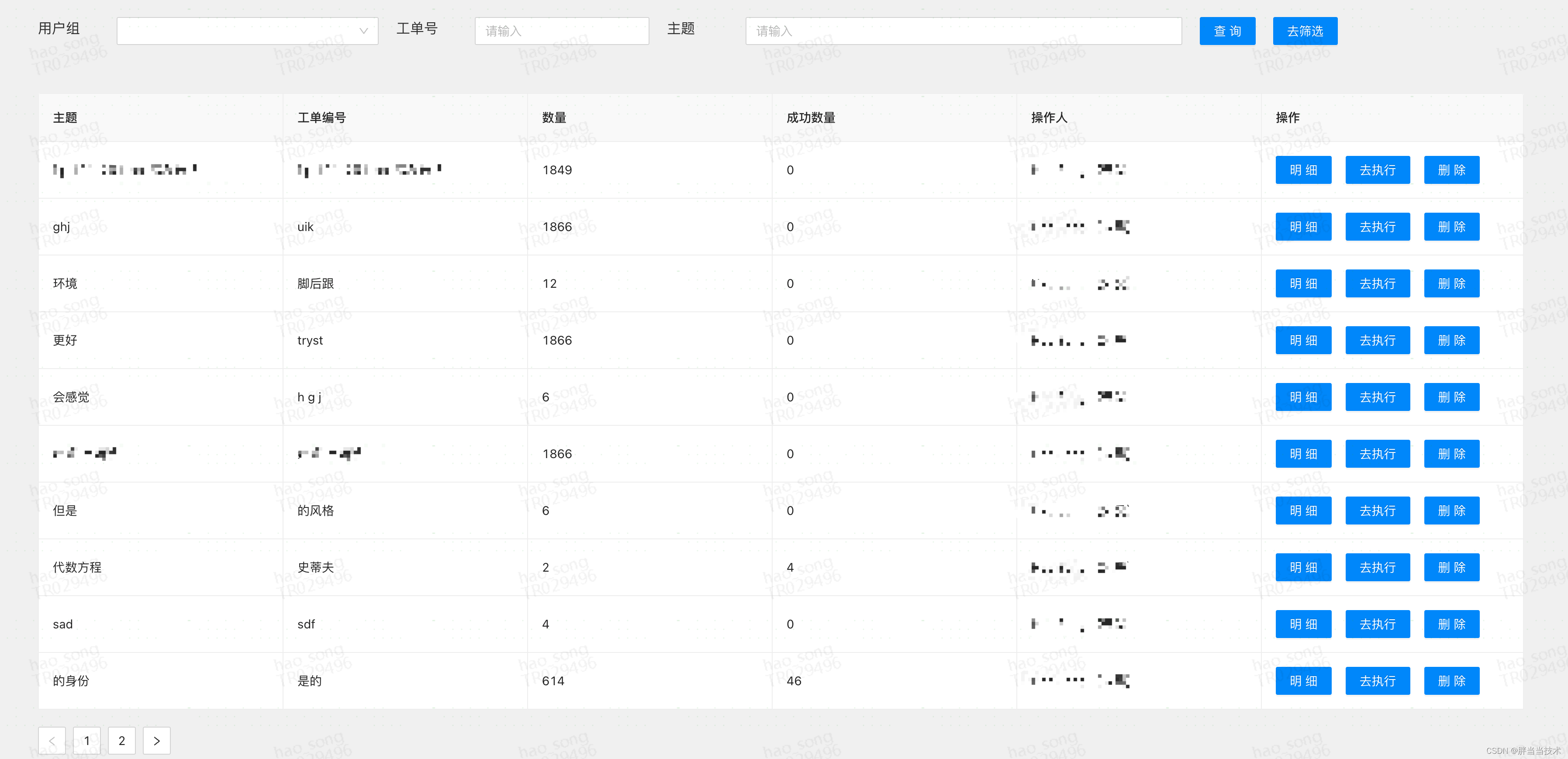

4、上传文件多次触发
这里就是上传组件里面嵌套了一个按钮,不知道为什么选中文件之后会多次触发fileChange
,fileChange调用upload然后后面两次的文件还是空的,然后就告警两次
<Upload
loading={this.state.uploadLoading}
id='modify-excel-input'
className='modify-excel-input'
accept='.xls,.xlsx'
action={getUploadFileUrl()}
beforeUpload={this.checkFile}
onRemove={this.deleteFile}
onChange={this.fileChange}
maxCount={1}
>
<Button
loading={this.state.uploadLoading}
icon={<UploadOutlined/>}>上传</Button>
</Upload>
upload = () => {
console.log('RetrySelect upload');
if (this.state.fileList == null || this.state.fileList.length <= 0
|| this.state.fileList[0].response == null || this.state.fileList[0].response.length <= 0) {
message.error("请上传文件");
return;
}
}所以作者就在fileChange里面加了判断看文件是否为空
fileChange = ({fileList: newFileList}) => {
if (newFileList == null || newFileList.length <= 0
|| newFileList[0].response == null || newFileList[0].response.length <= 0) {
return;
}
console.log("文件列表: ", newFileList);
this.state.fileList = newFileList;
this.upload();
}5、绑定本地变量
输入框、选择框之类的组件需要和本地变量进行绑定,但是他就不像vue简单的设置v-model就可以,他需要识别变更方法
还必须bind(this),不然绑定本地变量的话根本没法写进输入框,官网也没什么说法,chatGpt也不知道,让人一头雾水
<Input
maxLength={100}
value={this.state.subject}
style={{width: '350px'}}
onChange={this.changeSubject.bind(this)}
placeholder="请输入"/>
changeSubject = (event) => {
this.setState({subject: event.target.value});
};四、使用
这里再介绍一些基础使用
1、动态列
如果表格数据不固定,就可以后端返回列名
const processedColumns = resData.columns.map(column => {
return {
...column,
dataIndex: column.dataIndex,
title: column.title,
width: '200px',
};
});
this.setState({columns: processedColumns})
<Table
columns={this.state.columns}
dataSource={this.state.list}
bordered
scroll={{x: 1500, y: 'calc(100vh - 350px)'}}
pagination={false}
/>2、超长展示
超过一定长度展示省略号,悬浮展示所有
{
title: 'response',
dataIndex: 'response',
width: '180px',
render: (text) => {
return <Tooltip placement="top" title={text}>
<div style={{
width: 150,
overflow: "hidden",
textOverflow: "ellipsis",
whiteSpace: "nowrap"
}}>{text}</div>
</Tooltip>
}
},3、跳转携带参数
原始页面把参数直接缀在路径后面就可以,如果是很多参数可以用json转字符串,到目标页面进行解析
const w = window.open('about:blank');
w.location.href = '#/detail/' + record.id;目标页面通过匹配参数拿到
constructor(props) {
super(props);
this.state = {
loadingExecute: false,
id: props.match.params.id,参数的名字是由配置url页面决定的
{
path: '/detail/:id?',
name: 'detail',
pageId: '1010',
authPass: true,
},4、弹窗
他的弹窗使用visible属性判断是否展示的,在render里面定义号,然后通过更新本地变量进行展示隐藏
<Modal visible={this.state.executeVisible} onOk={this.goExecute.bind(this)}
onCancel={this.handleCancel.bind(this)}
footer={[
<Button key="submit" type="primary" onClick={this.goExecute.bind(this)}>
确认
</Button>,
<Button key="back" onClick={this.handleCancel.bind(this)}>
取消
</Button>
]}>
<div style={{marginTop: '20px'}}>
<span style={{width: '80px', marginRight: '10px'}}>工单</span>
<Input
maxLength={100}
value={this.state.woCode}
style={{width: '350px', marginRight: '20px'}}
onChange={this.changeWoCode.bind(this)}
placeholder="请输入"/>
</div>
<div style={{marginTop: '20px'}}>
<span style={{width: '80px', marginRight: '10px'}}>主题</span>
<Input
maxLength={100}
value={this.state.subject}
style={{width: '350px'}}
onChange={this.changeSubject.bind(this)}
placeholder="请输入"/>
</div>
</Modal>5、获取浏览器信息
主要是获取域名和cokkie文章来源:https://www.toymoban.com/news/detail-856667.html
const cookie = document.cookie.split(';')
const host = document.domain.toLowerCase()五、总结
不同的前端使用起来区别挺大的,作者感觉还是vue好用一些,不过react好像更加国际化一些,公司整体还是偏向用react。文章来源地址https://www.toymoban.com/news/detail-856667.html
到了这里,关于前端(三)React踩坑记录的文章就介绍完了。如果您还想了解更多内容,请在右上角搜索TOY模板网以前的文章或继续浏览下面的相关文章,希望大家以后多多支持TOY模板网!