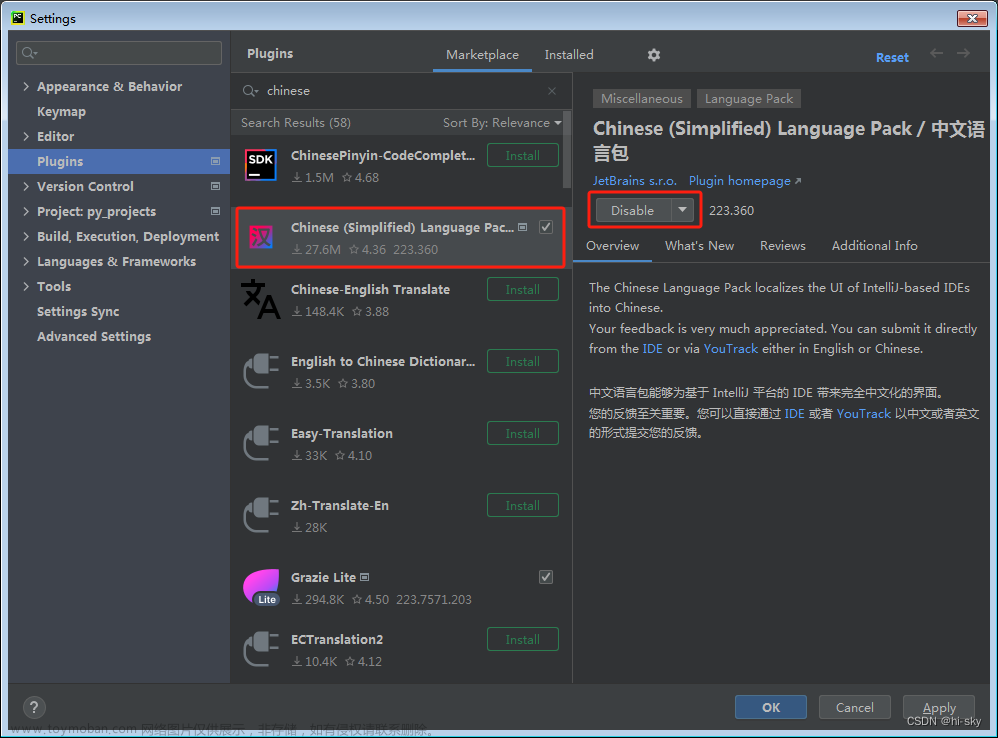一、配置vue-i18
1. 进入src/locales/index.js
import { createI18n } from 'vue-i18n'
import zhCN from 'ant-design-vue/es/locale/zh_CN'
import enGB from 'ant-design-vue/es/locale/en_GB'
import zh_cn from './lang/zh-cn.js'
import en from './lang/en.js'
import tool from '@/utils/tool'
import sysConfig from '@/config/index'
export const messages = {
'zh-cn': {
lang: zhCN,
...zh_cn
},
en: {
lang: enGB,
...en
}
}
const i18n = createI18n({
locale: tool.data.get('APP_LANG') || sysConfig.LANG,
fallbackLocale: 'zh-cn',
globalInjection: true,
messages
})
export default i18n
2. 查看 src/utils/tool.js文件
import { notification } from 'ant-design-vue';
const tool = {}
// 以下使用中英翻译用到该方法!!!
// localStorage
tool.data = {
set(table, settings) {
const _set = JSON.stringify(settings)
return localStorage.setItem(table, _set)
},
get(table) {
let data = localStorage.getItem(table)
try {
data = JSON.parse(data)
} catch (err) {
return null
}
return data
},
remove(table) {
return localStorage.removeItem(table)
},
clear() {
return localStorage.clear()
}
}
// sessionStorage
tool.session = {
set(table, settings) {
const _set = JSON.stringify(settings)
return sessionStorage.setItem(table, _set)
},
get(table) {
let data = sessionStorage.getItem(table)
try {
data = JSON.parse(data)
} catch (err) {
return null
}
return data
},
remove(table) {
return sessionStorage.removeItem(table)
},
clear() {
return sessionStorage.clear()
}
}
// 千分符
tool.groupSeparator = (num) => {
num = `${num}`
if (!num.includes('.')) num += '.'
return num
.replace(/(\d)(?=(\d{3})+\.)/g, ($0, $1) => {
return `${$1},`
})
.replace(/\.$/, '')
}
// 获取所有字典数组
tool.dictDataAll = () => {
return tool.data.get('DICT_TYPE_TREE_DATA')
}
// 字典翻译方法,界面插槽使用方法 {{ $TOOL.dictType('sex', record.sex) }}
tool.dictTypeData = (dictValue, value) => {
const dictTypeTree = tool.dictDataAll()
if (!dictTypeTree) {
return '需重新登录'
}
const tree = dictTypeTree.find((item) => item.dictValue === dictValue)
if (!tree) {
return '无此字典'
}
const children = tree.children
const dict = children.find((item) => item.dictValue === value)
return dict?.name || '无此字典'
}
// 获取某个code下字典的列表,多用于字典下拉框
tool.dictTypeList = (dictValue) => {
const dictTypeTree = tool.dictDataAll()
if (!dictTypeTree) {
return []
}
const tree = dictTypeTree.find((item) => item.dictValue === dictValue)
if (tree && tree.children) {
return tree.children
}
return []
}
// 获取某个code下字典的列表,基于dictTypeList 改进,保留老的,逐步替换
tool.dictList = (dictValue) => {
const dictTypeTree = tool.dictDataAll()
if (!dictTypeTree) {
return []
}
const tree = dictTypeTree.find((item) => item.dictValue === dictValue)
if (tree) {
return tree.children.map((item) => {
return {
value: item['dictValue'],
label: item['name']
}
})
}
return []
}
// 生成UUID
tool.snowyUuid = () => {
let uuid = 'xxxxxxxx-xxxx-4xxx-yxxx-xxxxxxxxxxxx'.replace(/[xy]/g, (c) => {
let r = (Math.random() * 16) | 0,
v = c === 'x' ? r : (r & 0x3) | 0x8
return v.toString(16)
})
// 首字符转换成字母
return 'xn' + uuid.slice(2)
}
tool.sortBy = (property) => {
return function (value1, value2) {
let a = value1[property]
let b = value2[property]
return a < b ? 1 : a > b ? -1 : 0
}
}
tool.sortBy = (property, asc) => {
//默认升序,不能写在闭包里面,写在闭包里面是无效的……asc没反应就
if (asc === undefined) {
asc = -1
} else {
asc = asc ? -1 : 1
}
return function (value1, value2) {
let a = value1[property]
let b = value2[property]
return a < b ? asc : a > b ? asc * -1 : 0
}
}
/**
* 打开消息面板
* @param type 类型,success,info,warning,error
* @param message 标题
* @param description 备注
* @param duration 弹出时间,默认3s
*/
export const showNotification = (type, message, description = '', duration = 3) => {
notification[type]({
message,
description,
duration
})
}
// 文件处理工具end
export default tool3. 查看 src/locales/lang/zh-cn.js、src/locales/lang/en.js
import 'dayjs/locale/zh-cn'
export default {
common: {
searchButton: '查询',
resetButton: '重置',
addButton: '增加',
editButton: '编辑',
removeButton: '删除',
batchRemoveButton: '批量删除',
detailButton: '详情',
searchKey: '关键词',
imports: '导入',
more: '更多',
export: '导出',
},
model: {
user: '用户',
org: '机构',
pos: '职位',
role: '角色',
bizUser: '人员'
},
login: {
signInTitle: '用户登录',
forgetPassword: '忘记密码',
signIn: '登录',
signInOther: '其他登录方式',
accountPlaceholder: '请输入账号',
accountError: '请输入账号',
PWPlaceholder: '请输入密码',
PWError: '请输入密码',
validLaceholder: '请输入验证码',
validError: '请输入验证码',
accountPassword: '账号密码',
phoneSms: '手机号登录',
phonePlaceholder: '请输入手机号',
smsCodePlaceholder: '请输入短信验证码',
getSmsCode: '获取验证码',
machineValidation: '机器验证',
sendingSmsMessage: '短信发送中',
newPwdPlaceholder: '请输入新密码',
backLogin: '返回登录',
restPassword: '重置密码',
emailPlaceholder: '请输入邮箱号',
emailCodePlaceholder: '请输入邮件验证码',
restPhoneType: '手机号找回',
restEmailType: '邮箱找回',
sysName: '管理'
},
user: {
userStatus: '用户状态',
resetPassword: '重置密码',
role: '角色',
batchExportButton: '批量导出',
grantRole: '授权角色',
grantResource: '授权资源',
grantPermission: '授权权限',
exportUserInfo: '导出信息',
placeholderNameAndSearchKey: '请输入姓名或关键词',
placeholderUserStatus: '请选择状态',
popconfirmDeleteUser: '确定要删除吗?',
popconfirmResatUserPwd: '确定要重置吗?'
}
}
export default {
common: {
searchButton: 'search',
resetButton: 'reset',
addButton: 'add',
editButton: 'edit',
removeButton: 'delete',
batchRemoveButton: 'batch Remove',
detailButton: 'detail',
searchKey: 'Search Key',
imports: 'Import',
more: 'More',
export: 'Export',
},
model: {
user: 'user',
org: 'org',
pos: 'pos',
role: 'role',
bizUser: 'bizUser'
},
login: {
signInTitle: 'Sign in',
forgetPassword: 'Forget password',
signIn: 'Sign in',
signInOther: 'Sign in with',
accountPlaceholder: 'Please input a user account',
accountError: 'Please input a user account',
PWPlaceholder: 'Please input a password',
PWError: 'Please input a password',
validLaceholder: 'Please input a valid',
validError: 'Please input a valid',
accountPassword: 'Account Password',
phoneSms: 'Phone SMS',
phonePlaceholder: 'Please input a phone',
smsCodePlaceholder: 'Please input a SMS code',
getSmsCode: 'SMS code',
machineValidation: 'Machine Validation',
sendingSmsMessage: 'Sending SMS Message',
newPwdPlaceholder: 'Please input a new password',
backLogin: 'Back Login',
restPassword: 'Rest Password',
emailPlaceholder: 'Please input a email',
emailCodePlaceholder: 'Please input a Email code',
restPhoneType: 'For phone rest',
restEmailType: 'For email rest',
sysName: 'management'
},
user: {
userStatus: 'User Status',
resetPassword: 'Reset Password',
role: 'Role',
batchExportButton: 'Batch Export',
grantRole: 'Grant Role',
grantResource: 'Grant Resource',
grantPermission: 'Grant Permission',
exportUserInfo: 'Export UserInfo',
placeholderNameAndSearchKey: 'Please enter your name or keyword',
placeholderUserStatus: 'Please select status',
popconfirmDeleteUser: 'Are you sure you want to delete it?',
popconfirmResatUserPwd: 'Are you sure you want to reset?'
}
}
二、配置页面
进入需要有翻译功能的页面进行配置,如 login.vue
1. HTML内容
<template>
<div class="login_background">
<div class="login_main">
<!-- 配置小地球显示选择中英文翻译 -->
<div class="login_config">
<a-dropdown>
<global-outlined />
<template #overlay>
<a-menu>
<a-menu-item
v-for="item in lang"
:key="item.value"
:command="item"
:class="{ selected: config.lang === item.value }"
@click="configLang(item.value)"
>
{{ item.name }}
</a-menu-item>
</a-menu>
</template>
</a-dropdown>
</div>
<!-- 配置登录表单 -->
<div class="login-form">
<a-card>
<div class="login-header">
<div class="logo">
<!-- 以下是通过sysBaseConfig动态获取图片和名称,此时名称是写死的并且需要中英翻译 -->
<img :alt="sysBaseConfig.SNOWY_SYS_NAME" :src="sysBaseConfig.SNOWY_SYS_LOGO" />
<!-- <label>{{ sysBaseConfig.SNOWY_SYS_NAME }}</label>-->
<!-- 因为配置文件的login中写了sysNme属性,使用{{ $t('login.sysName') }}进行显示 -->
<label>{{ $t('login.sysName') }}</label>
</div>
</div>
<a-tabs v-model:activeKey="activeKey">
<!-- 以下使用到配置文件的login中accountPassword、accountPlaceholder、PWPlaceholder、validLaceholder、signIn字段实现中英文翻译 -->
<a-tab-pane key="userAccount" :tab="$t('login.accountPassword')">
<a-form ref="loginForm" :model="ruleForm" :rules="rules">
<a-form-item name="account">
<a-input
v-model:value="ruleForm.account"
:placeholder="$t('login.accountPlaceholder')"
size="large"
@keyup.enter="login"
>
<template #prefix>
<UserOutlined class="login-icon-gray" />
</template>
</a-input>
</a-form-item>
<a-form-item name="password">
<a-input-password
v-model:value="ruleForm.password"
:placeholder="$t('login.PWPlaceholder')"
size="large"
autocomplete="off"
@keyup.enter="login"
>
<template #prefix>
<LockOutlined class="login-icon-gray" />
</template>
</a-input-password>
</a-form-item>
<a-form-item name="validCode" v-if="captchaOpen === 'true'">
<a-row :gutter="8">
<a-col :span="17">
<a-input
v-model:value="ruleForm.validCode"
:placeholder="$t('login.validLaceholder')"
size="large"
@keyup.enter="login"
>
<template #prefix>
<verified-outlined class="login-icon-gray" />
</template>
</a-input>
</a-col>
<a-col :span="7">
<img :src="validCodeBase64" class="login-validCode-img" @click="loginCaptcha" />
</a-col>
</a-row>
</a-form-item>
<a-form-item>
<a href="/findpwd" style="color: #0d84ff">{{ $t('login.forgetPassword') }}?</a>
</a-form-item>
<a-form-item>
<a-button type="primary" class="w-full" :loading="loading" round size="large" @click="login"
>{{ $t('login.signIn') }}
</a-button>
</a-form-item>
</a-form>
</a-tab-pane>
<!-- <a-tab-pane key="userSms" :tab="$t('login.phoneSms')" force-render>-->
<!-- <phone-login-form />-->
<!-- </a-tab-pane>-->
</a-tabs>
</a-card>
</div>
</div>
</div>
</template>2. JS内容
<script>
import loginApi from '@/api/auth/loginApi'
import phoneLoginForm from './phoneLoginForm.vue'
import threeLogin from './threeLogin.vue'
import smCrypto from '@/utils/smCrypto'
import { required } from '@/utils/formRules'
import { afterLogin } from './util'
import config from '@/config'
import configApi from '@/api/dev/configApi'
import tool from '@/utils/tool'
import { globalStore, iframeStore, keepAliveStore, viewTagsStore } from '@/store'
import { mapActions, mapState } from 'pinia'
export default {
name: 'Login',
components: {
},
data() {
return {
activeKey: 'userAccount',
captchaOpen: config.SYS_BASE_CONFIG.SNOWY_SYS_DEFAULT_CAPTCHA_OPEN,
validCodeBase64: '',
ruleForm: {
account: '',
password: '',
validCode: '',
validCodeReqNo: '',
autologin: false
},
rules: {
account: [required(this.$t('login.accountError'), 'blur')],
password: [required(this.$t('login.PWError'), 'blur')]
},
loading: false,
// 添加中英文切换功能(实现小地球图标的显示与切换)
config: {
lang: tool.data.get('APP_LANG') || this.$CONFIG.LANG,
theme: tool.data.get('APP_THEME') || 'default'
},
// 小地球图标切换语言功能选择
lang: [
{
name: '简体中文',
value: 'zh-cn'
},
{
name: 'English',
value: 'en'
}
]
}
},
computed: {
...mapState(globalStore, ['sysBaseConfig']),
},
watch: {
'config.theme': function (val) {
document.body.setAttribute('data-theme', val)
},
// 添加中英文切换功能的配置实现(html中config.lang === item.value)
'config.lang': function (val) {
this.$i18n.locale = val
tool.data.set('APP_LANG', val)
}
},
created() {
this.clearViewTags()
this.clearKeepLive()
this.clearIframeList()
},
mounted() {
let formData = ref(config.SYS_BASE_CONFIG)
configApi.configSysBaseList().then((data) => {
if (data) {
data.forEach((item) => {
formData.value[item.configKey] = item.configValue
})
this.captchaOpen = formData.value.SNOWY_SYS_DEFAULT_CAPTCHA_OPEN
tool.data.set('SNOWY_SYS_BASE_CONFIG', formData.value)
this.setSysBaseConfig(formData.value)
this.refreshSwitch()
}
})
},
methods: {
...mapActions(keepAliveStore, ['clearKeepLive']),
...mapActions(viewTagsStore, ['clearViewTags']),
...mapActions(iframeStore, ['clearIframeList']),
...mapActions(globalStore, ['setSysBaseConfig']),
// 点击语言后实现切换的方法,在HTML中@click="configLang(item.value)"
configLang(key) {
this.config.lang = key
},
// 通过开关加载内容
refreshSwitch() {
// 判断是否开启验证码
if (this.captchaOpen === 'true') {
// 加载验证码
this.loginCaptcha()
// 加入校验
this.rules.validCode = [required(this.$t('login.validError'), 'blur')]
}
},
// 获取验证码
loginCaptcha() {
loginApi.getPicCaptcha().then((data) => {
this.validCodeBase64 = data.validCodeBase64
this.ruleForm.validCodeReqNo = data.validCodeReqNo
})
},
// 用户名密码登录
async login() {
this.$refs.loginForm.validate().then(async () => {
this.loading = true
const loginData = {
account: this.ruleForm.account,
// 密码进行SM2加密,传输过程中看到的只有密文,后端存储使用hash
password: smCrypto.doSm2Encrypt(this.ruleForm.password),
validCode: this.ruleForm.validCode,
validCodeReqNo: this.ruleForm.validCodeReqNo
}
// 获取token
try {
const loginToken = await loginApi.login(loginData)
await afterLogin(loginToken)
} catch (err) {
this.loading = false
this.loginCaptcha()
}
})
},
}
}
</script>
<!-- 引入该login页面的样式配置 -->
<style lang="less">
@import 'login';
</style>三、主要步骤
方法一
① 页面上添加小地球选择语言显示选项
<a-dropdown>
<global-outlined />
<template #overlay>
<a-menu>
<a-menu-item
v-for="item in lang"
:key="item.value"
:command="item"
:class="{ selected: config.lang === item.value }"
@click="configLang(item.value)"
>
{{ item.name }}
</a-menu-item>
</a-menu>
</template>
</a-dropdown>② 实现添加的小地球功能
export default {
data() {
return {
lang: [],
config: {
// lang 属性的值是通过 tool.data.get('APP_LANG') || this.$CONFIG.LANG 表达式获取的
// 如果 tool.data.get('APP_LANG') 返回一个真值(非空、非undefined、非false等),则使用该值作为 lang 的值;否则,使用 this.$CONFIG.LANG 作为默认值。
lang: tool.data.get('APP_LANG') || this.$CONFIG.LANG,
}
}
},
watch: { // 当 config.lang 发生变化时,即语言设置发生变化时,触发绑定的回调函数
'config.lang': function (val) {
// 将新的语言设置应用到 $i18n 实例中,以改变应用程序的语言
this.$i18n.locale = val
// 将新的语言设置存储到 tool.data 中,以便在后续访问或导航到新页面时可以获取并应用语言设置
tool.data.set('APP_LANG', val)
}
},
methods: {
// 更新 config.lang 的值
configLang(key) {
this.config.lang = key
},
}
}③ 实现语言的切换选项显示
在上述 return {} 中的 lang: [] 填入数据
lang: [
{
name: '简体中文',
value: 'zh-cn'
},
{
name: 'English',
value: 'en'
}
]方法二
① 页面上添加小地球选择语言显示选项
<a-dropdown v-if="!ismobile" class="panel-item">
<global-outlined />
<template #overlay>
<a-menu :selected-keys="lang">
<a-menu-item key="zh-cn" @click="handleIn18('zh-cn')">
<span>简体中文</span>
</a-menu-item>
<a-menu-item key="en" @click="handleIn18('en')">
<span>English</span>
</a-menu-item>
</a-menu>
</template>
</a-dropdown>② 在methods中添加点击选项后的切换功能
data() {
return {
lang: [],
}
},
methods: {
// 设置多语言语种
handleIn18(key) {
// 将 this.lang 数据初始化为空数组
this.lang = []
// 将传入的 key 值添加到 this.lang 数组中,用于保存语言数据
this.lang.push(key)
// 将语言设置应用到 $i18n 实例中,以改变应用程序的语言
this.$i18n.locale = key
// 将语言设置存储到 this.$TOOL.data 中,使用键名 'APP_LANG' 来标识。这样可以将语言设置持久化,以便在后续访问或导航到新页面时可以获取并应用语言设置
this.$TOOL.data.set('APP_LANG', key)
},
}四、多页面使用相同语言
在以上方法中都将使得所有的页面用同一种语言,因为:
方法一中
'config.lang': function (val) {
// 将新的语言设置应用到 $i18n 实例中,以改变应用程序的语言
this.$i18n.locale = val
// 将新的语言设置存储到 tool.data 中,以便在后续访问或导航到新页面时可以获取并应用语言设置
tool.data.set('APP_LANG', val)
}方法二中
// 将语言设置应用到 $i18n 实例中,以改变应用程序的语言
this.$i18n.locale = key
// 将语言设置存储到 this.$TOOL.data 中,使用键名 'APP_LANG' 来标识。这样可以将语言设置持久化,以便在后续访问或导航到新页面时可以获取并应用语言设置
this.$TOOL.data.set('APP_LANG', key)lang 语言选择列表:
注意:如果想要获取的 lang 语言数据列表一致,而不需要自己重新定义的话,可以在此基础上添加如下代码:
created() {
// 获取默认语言,根据之前存储的语言设置或默认的语言设置来确定数组的内容
// this.$TOOL.data.get('APP_LANG') 从 this.$TOOL.data 中获取键名为 'APP_LANG' 的值,即之前存储的语言设置。如果之前没有存储语言设置,这个表达式的结果将为 undefined
// this.$CONFIG.LANG 是一个变量,表示默认的语言设置
// this.lang 的初始化通过 new Array() 创建一个新的数组。数组内容是通过三元运算符 || 进行判断
// 如果 this.$TOOL.data.get('APP_LANG') 有值,则使用它作为数组的唯一元素;否则,使用 this.$CONFIG.LANG 作为数组的唯一元素。
this.lang = new Array(this.$TOOL.data.get('APP_LANG') || this.$CONFIG.LANG)
},五、$t('') 无效
在一般情况下,只要在全局定义了 vue-i18(即配置了vue-i8),那么一般情况下是有用的,不管是哪种使用方式,如下两种示例:
<label>{{ $t('login.sysName') }}</label>
只是用label举例并不表示只有label有用以下是 :tab、:placeholder 的举例
<a-tab-pane key="userAccount" :tab="$t('login.accountPassword')">
<a-form ref="loginForm" :model="ruleForm" :rules="rules">
<a-form-item name="account">
<a-input
v-model:value="ruleForm.account"
:placeholder="$t('login.accountPlaceholder')"
size="large"
@keyup.enter="login"
>
<template #prefix>
<UserOutlined class="login-icon-gray" />
</template>
</a-input>
</a-form-item>
<a-form-item name="password">
<a-input-password
v-model:value="ruleForm.password"
:placeholder="$t('login.PWPlaceholder')"
size="large"
autocomplete="off"
@keyup.enter="login"
>
<template #prefix>
<LockOutlined class="login-icon-gray" />
</template>
</a-input-password>
</a-form-item>
</a-form>以上都属于正确演示,都是有效的,但是如果使用第二种方式,且直接用tab、:placeholder而没有加冒号 : 则失效,包括其他的比如 :title 等都要加 : 才有效。
原因:冒号“:”其实是v-bind的缩写,冒号后面绑定为变量,会动态变化的值;一般属性后面为常量。由于当前需要切换语言所以是动态的值绑定,需要冒号:或v-bind:才可变。
六、遍历List进行中英文切换
以下假设List集合中的字段为中文,英文的话更简单,就不举例了。
zh-cn.js
menu: {
'系统首页': '系统首页',
'个人中心' : '个人中心',
'其他': '其他'
}
如果集合中的数据是中文就写中文的字段并使用单引号,如果是英文就不要单引号en.js
menu: {
'系统首页': 'System Home',
'个人中心' : 'Personal Center',
'其他': 'Other'
}
如果集合中的数据是中文就写中文的字段并使用单引号,如果是英文就不要单引号HTML中
<!-- v-for="shortcut in shortcutList" 遍历集合shortcutList中的每一个数据并将其对象命名为shortcut -->
<a-col :span="6" :key="shortcut.id" v-for="shortcut in shortcutList">
<shortcutCard
:icon="shortcut.icon ? shortcut.icon : 'menu-outlined'"
:label="$t('menu.'+shortcut.title)"
@click="leaveFor(shortcut.path)"
/>
</a-col>
其中 :label="$t('menu.'+shortcut.title)" 即引入menu中变量shortcut.title的值的数据显示效果如下(List中没有的数据不会显示,比如像上面说些的'其他'字段):


所以应用主要是:
{{ $t('menu.' + shortcut.title) }}
或者
:title="$t('menu.' + shortcut.title)"七、在HTML、JS中使用$t()
1、HTML中使用$t()
{{ $t('menu.title'}}
或者
:title="$t('menu.title')"2、JS中使用$t()
使用 this 引用 $t() 即 this.$t() ,注意JS中的 属性 :this.$t() 中属性是不需要冒号“:”的!!!
handleUser(key) {
// 个人中心页面跳转
if (key === 'uc') {
router.push({ path: '/usercenter' })
}
// 点击清理缓存
if (key === 'clearCache') {
this.$confirm({
// 提示
title: this.$t('login.info'),
// 提示内容
content: this.$t('login.delCache'),
icon: createVNode(ExclamationCircleOutlined),
maskClosable: false,
// 确认按钮
okText: this.$t('button.sure'),
// 取消按钮
cancelText: this.$t('button.cancel'),
onOk() {
message.loading('正在清理中...', 1)
tool.data.clear()
setTimeout(() => {
router.replace({ path: '/login' })
location.reload()
}, 100)
},
onCancel() {}
})
}
// 退出登录
if (key === 'outLogin') {
this.$confirm({
// 提示
title: this.$t('login.info'),
// 提示内容
content: this.$t('login.logoutMessage'),
icon: createVNode(ExclamationCircleOutlined),
maskClosable: false,
// 确认按钮
okText: this.$t('button.sure'),
// 取消按钮
cancelText: this.$t('button.cancel'),
onOk() {
// 取得缓存中的token
const token = tool.data.get('TOKEN')
const param = {
token: token
}
message.loading('退出中...', 1)
loginApi
.logout(param)
.then(() => {
// message.c
// 清理掉个人的一些信息
tool.data.remove('TOKEN')
tool.data.remove('USER_INFO')
tool.data.remove('MENU')
tool.data.remove('PERMISSIONS')
router.replace({ path: '/login' })
})
.catch(() => {
tool.data.clear()
router.replace({ path: '/login' })
location.reload()
})
},
onCancel() {}
})
}
},以下是调用 handleUser 方法的HTML:
<a-menu>
<a-menu-item key="uc" @click="handleUser('uc')">
<UserOutlined style="margin-right: 8px" />
<span>{{ $t('index.userCenter') }}</span>
</a-menu-item>
<a-menu-item key="clearCache" @click="handleUser('clearCache')">
<loading3-quarters-outlined style="margin-right: 8px" />
<span>{{ $t('index.cleanCache') }}</span>
</a-menu-item>
<a-menu-divider />
<a-menu-item key="outLogin" @click="handleUser('outLogin')">
<export-outlined style="margin-right: 8px" />
<span>{{ $t('index.logout') }}</span>
</a-menu-item>
</a-menu>效果如图:






3、JS里的HTML部分中使用$t()
renderAlert() {
// 绘制统计列数据
// eslint-disable-next-line no-unused-vars
const needTotalItems = this.needTotalList.map((item) => {
return (
<span className="mr-3">
{item.title} 总计{' '}
<a className="font-6">{!item.customRender ? item.total : item.customRender(item.total)}</a>
</span>
)
})
// 绘制 清空 按钮
// eslint-disable-next-line no-unused-vars
const clearItem =
typeof this.alert === 'boolean' && this.alert
? this.renderClear(this.clearSelected)
: typeof this.alert.clear === 'function'
? this.renderClear(this.alert.clear)
: null
// 绘制 alert 组件
if (alert) {
const message = (
<div>
<span className="mr-3">
已选择 : <a className="font-6">{this.selectedRows.length}</a>
</span>
{needTotalItems}
{clearItem}
</div>
)
return <a-alert showIcon class="mb-4" message={message} />
}
},
renderClear(callback) {
if (this.selectedRowKeys.length <= 0) return null
return (
<a
className="ml-6"
onClick={() => {
callback()
this.clearSelected()
}}>
{' '}
清空{' '}
</a>
)
},
切换多语言,修改代码:
renderClear(callback) {
if (this.selectedRowKeys.length <= 0) return null
return (
<a
className="ml-6"
onClick={() => {
callback()
this.clearSelected()
}}>
{' '}
<!-- 修改了此处 -->
{ this.$t('button.clean') }{' '}
</a>
)
},
renderAlert() {
// 绘制统计列数据
// eslint-disable-next-line no-unused-vars
const needTotalItems = this.needTotalList.map((item) => {
return (
<span className="mr-3">
{item.title} 总计{' '}
<a className="font-6">{!item.customRender ? item.total : item.customRender(item.total)}</a>
</span>
)
})
// 绘制 清空 按钮
// eslint-disable-next-line no-unused-vars
const clearItem =
typeof this.alert === 'boolean' && this.alert
? this.renderClear(this.clearSelected)
: typeof this.alert.clear === 'function'
? this.renderClear(this.alert.clear)
: null
// 绘制 alert 组件
if (alert) {
const message = (
<div>
<span className="mr-3">
<!-- 修改了此处 -->
{ this.$t('table.selected') } : <a className="font-6">{this.selectedRows.length}</a>
</span>
{needTotalItems}
{clearItem}
</div>
)
return <a-alert showIcon class="mb-4" message={message} />
}
},
4、对antd的<s-table>表头国际化i18n使用$t()
原始表格HTML:
<s-table
ref="table"
:columns="columns"
:data="loadData"
:alert="options.alert.show"
bordered
:row-key="(record) => record.id"
:tool-config="toolConfig"
:row-selection="options.rowSelection"
>
<template #operator class="table-operator">
<a-space>
<a-button type="primary" @click="formRef.onOpen()" v-if="hasPerm('sysSeriesAdd')">
<template #icon><plus-outlined /></template>
{{ $t('button.add') }}
</a-button>
<xn-batch-delete
v-if="hasPerm('sysSeriesBatchDelete')"
:selectedRowKeys="selectedRowKeys"
@batchDelete="deleteBatchSysSeries"
/>
</a-space>
</template>
<template #bodyCell="{ column, record }">
<template v-if="column.dataIndex === 'picUrl'">
<img :src="record.picUrl" alt="图片" style="width: 80px; height: 100px">
</template>
<template v-if="column.dataIndex === 'isOver'">
{{ $TOOL.dictTypeData('COMMON_YES_OR_NO', record.isOver) }}
</template>
<template v-if="column.dataIndex === 'online'">
{{ $TOOL.dictTypeData('COMMON_YES_OR_NO', record.online) }}
</template>
<template v-if="column.dataIndex === 'action'">
<a-space>
<a @click="batchBind(record)" v-if="hasPerm('sysSeriesBind')">{{ $t('button.bind') }}</a>
<a-divider type="vertical" v-if="hasPerm(['sysSeriesBind'], 'and')" />
<a @click="formRef.onOpen(record)" v-if="hasPerm('sysSeriesEdit')">{{ $t('common.editButton') }}</a>
<a-divider type="vertical" v-if="hasPerm(['sysSeriesEdit', 'sysSeriesDelete'], 'and')" />
<a-popconfirm :title="$t('user.popconfirmDeleteUser')" @confirm="deleteSysSeries(record)">
<a-button type="link" danger size="small" v-if="hasPerm('sysSeriesDelete')">{{ $t('button.delete') }}</a-button>
</a-popconfirm>
</a-space>
</template>
</template>
</s-table>对表头以数组形式定义:
const columns = [
{
title: '剧名',
dataIndex: 'name'
},
{
title: '总集数',
dataIndex: 'totalVideo'
},
{
title: '是否完结',
dataIndex: 'isOver'
},
{
title: '封面图',
dataIndex: 'picUrl',
},
{
title: '扩展信息',
dataIndex: 'extJson',
ellipsis: true
},
{
title: '是否上架',
dataIndex: 'online'
},
{
title: '创建时间',
dataIndex: 'createTime'
},
{
title: '创建用户',
dataIndex: 'createrName'
}
]因为JS部分使用的是setup,并不是export default,在其中引用 $t 或者 this.$t 都报错,找不到 $t,所以国际化之后需要引入i18n,不是内部下载的vue-i18n:import { useI18n } from "vue-i18n";,而是自己编写的配置:import i18n from '@/locales';,
如图: 再:const { t } = i18n.global;,
再:const { t } = i18n.global;,
代码如下:
<script setup name="xxx">
// 从 @/locales 中导入一个名为 i18n 的对象(locales 文件用于处理国际化(i18n)相关的配置和逻辑)
import i18n from '@/locales'
// 从 i18n.global 对象中解构赋值一个名为 t 的变量
// t 是一个函数或方法,用于国际化文本的翻译
// i18n.global 是一个全局的 i18n 实例,包含了初始化和配置的信息。
const { t } = i18n.global
// 测试,刷新是识别到语言并进行打印
console.log("打印出:", t('model.user'))
</script>切换后刷新如下图:


由于以上方法只能在页面刷新是获取到当前语言,所以需要在切换语言是进行页面刷新:
<a-dropdown>
<global-outlined />
<template #overlay>
<a-menu :selected-keys="lang">
<a-menu-item key="zh-cn" @click="handleIn18('zh-cn')">
<span>简体中文</span>
</a-menu-item>
<a-menu-item key="en" @click="handleIn18('en')">
<span>English</span>
</a-menu-item>
</a-menu>
</template>
</a-dropdown> // 设置多语言语种
handleIn18(key) {
this.lang = []
this.lang.push(key)
this.$i18n.locale = key
this.$TOOL.data.set('APP_LANG', key)
// 页面刷新
window.location.reload()
},之后的使用直接 t('xxx.xxx') 即可:
const columns = [
{
title: t('table.seriesName'),
dataIndex: 'name',
},
{
title: t('table.allPlay'),
dataIndex: 'totalVideo'
},
{
title: t('table.isOver'),
dataIndex: 'isOver'
},
{
title: t('table.image'),
dataIndex: 'picUrl',
},
{
title: t('form.expand'),
dataIndex: 'extJson',
ellipsis: true
},
{
title: t('table.isOn'),
dataIndex: 'online'
},
{
title: t('table.createTime'),
dataIndex: 'createTime'
},
{
title: t('table.createUser'),
dataIndex: 'createrName'
}
]将判断部分也进行修改:
<template #bodyCell="{ column, record }">
<template v-if="column.dataIndex === 'picUrl'">
<img :src="record.picUrl" alt="图片" style="width: 80px; height: 100px">
</template>
<template v-if="column.dataIndex === 'isOver'">
<div v-if="record.isOver === 'YES'">{{ $t('table.yes') }}</div>
<div v-else>{{ $t('table.no') }}</div>
</template>
<template v-if="column.dataIndex === 'online'">
<div v-if="record.online === 'YES'">{{ $t('table.yes') }}</div>
<div v-else>{{ $t('table.no') }}</div>
</template>
</template>5、关于setup函数中的i18n的使用
即第4点antd中描述的那样:文章来源:https://www.toymoban.com/news/detail-857357.html
// 引入自己配置的关于i18n的文件夹
import i18n from "@/locales";
const { t } = i18n.global之后所有的需要 $t 或者 this.$t 的地方都使用 t 即可。文章来源地址https://www.toymoban.com/news/detail-857357.html
到了这里,关于Vue前端使用I18实现中英文切换的文章就介绍完了。如果您还想了解更多内容,请在右上角搜索TOY模板网以前的文章或继续浏览下面的相关文章,希望大家以后多多支持TOY模板网!