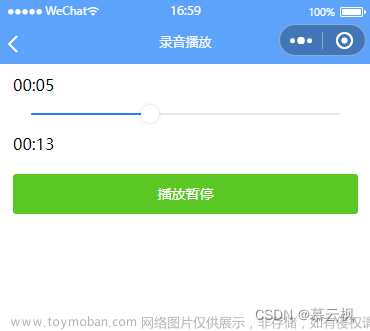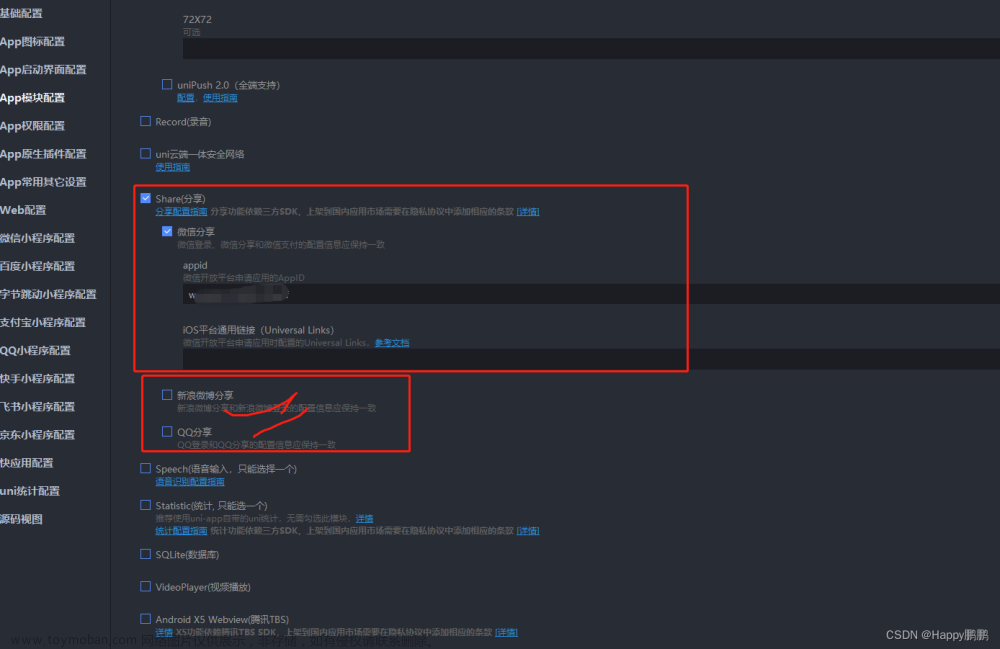第一种:跳转签名页面
1、创建审核页面audit.vue
<template>
<view>
<uni-section title="">
<view class="auditClass">
<uni-forms :model="baseFormData" ref="baseFormRef" :rules="rules" label-position="top"
labelWidth="80px">
<uni-forms-item label="审核意见" required name="advice">
<uni-easyinput type="textarea" v-model="baseFormData.advice" placeholder="请输入审核意见" />
</uni-forms-item>
<image :src='baseFormData.signUrl.replace(/[\r\n]/g, "")' v-if="baseFormData.signUrl"></image>
<button type="primary" style="margin-bottom: 15px;" :disabled="isClick" @click="signBtn">签名</button>
<button type="primary" :disabled="isClick" @click="submit('baseFormRef')">提交</button>
</uni-forms>
</view>
</uni-section>
</view>
</template>
<script>
import config from '@/config';
import {
getUserProfile
} from "@/api/system/user"
const baseUrl = config.baseUrl;
export default {
data() {
return {
loading: false,
user: {},
// 基础表单数据
baseFormData: {
signUrl: '',
advice: '',
},
isClick: false,
}
},
computed: {
},
onLoad(options) {
this.baseFormData.proId = options.proId;
},
onReady() {
this.$refs.baseFormRef.setRules(this.rules)
},
onShow() {
uni.$on("imageUrl", (data) => {
console.log("接收事件imageUrl成功,data=", data);
this.baseFormData.signUrl = data.imageUrl;
});
},
methods: {
getUser() {
getUserProfile().then(response => {
this.user = response.data
this.getTableData();
})
},
submit(ref) {
let self = this;
self.$refs[ref].validate().then(res => {
console.log('success', res);
if (self.baseFormData.signUrl == '' || self.baseFormData.signUrl == null) {
uni.showToast({
title: '请签名',
icon: "error"
});
} else {
self.isClick = true;
uni.showLoading({
title: '提交中'
});
uni.request({
withCredentials: true,
url: baseUrl + '',
data: JSON.stringify(self.baseFormData),
method: 'post',
success: function(res) {
console.log(res.data);
self.isClick = false;
uni.hideLoading();
if (res.data.code == 0) {
uni.showToast({
title: res.data.msg,
icon: "error"
});
} else {
uni.navigateBack({
delta: 1,
success() {
setTimeout(() => {
uni.showToast({
title: res.data.msg,
icon: 'success'
})
}, 500)
}
});
}
}
});
}
}).catch(err => {
console.log('err', err);
});
},
// 签名
signBtn() {
this.$tab.navigateTo('/pages/processAudit/sign');
},
}
}
</script>
<style scoped>
.auditClass {
padding: 15px;
background-color: #ffffff;
}
</style>2、创建签名页面sign.vue
<template>
<view>
<view class="main-content" @touchmove.stop.prevent="">
<!-- 签字canvas -->
<canvas class="mycanvas" id="mycanvas" canvas-id="mycanvas" @touchstart="touchstart" @touchmove="touchmove"
@touchend="touchend"></canvas>
<canvas class="mycanvas"
:style="{ 'z-index': -1, width: `${screenWidth}px`, height: `${(screenWidth * screenWidth) / screenHeight}px` }"
id="rotatCanvas" canvas-id="rotatCanvas"></canvas>
<cover-view class="button-line">
<cover-view class="save-button" @tap="finish">保存</cover-view>
<cover-view class="clear-button" @tap="clear">清空</cover-view>
</cover-view>
</view>
</view>
</template>
<script>
export default {
data() {
return {
ctx: '', //绘图图像
points: [], //路径点集合
screenWidth: '',
screenHeight: '',
img: '',
isDraw: false,
};
},
mounted() {
this.createCanvas();
uni.getSystemInfo({
success: e => {
this.screenWidth = e.screenWidth;
this.screenHeight = e.screenHeight;
}
});
},
methods: {
//创建并显示画布
createCanvas() {
this.showCanvas = true;
this.ctx = uni.createCanvasContext('mycanvas', this);
//设置画笔样式
this.ctx.lineWidth = 2;
this.ctx.lineCap = 'round';
this.ctx.lineJoin = 'round';
},
//触摸开始,获取到起点
touchstart(e) {
this.isDraw = true
let startX = e.changedTouches[0].x;
let startY = e.changedTouches[0].y;
let startPoint = {
X: startX,
Y: startY
};
this.points.push(startPoint);
//每次触摸开始,开启新的路径
this.ctx.beginPath();
},
//触摸移动,获取到路径点
touchmove(e) {
let moveX = e.changedTouches[0].x;
let moveY = e.changedTouches[0].y;
let movePoint = {
X: moveX,
Y: moveY
};
this.points.push(movePoint); //存点
let len = this.points.length;
if (len >= 2) {
this.draw(); //绘制路径
}
},
// 触摸结束,将未绘制的点清空防止对后续路径产生干扰
touchend() {
this.points = [];
},
/* ***********************************************
# 绘制笔迹
# 1.为保证笔迹实时显示,必须在移动的同时绘制笔迹
# 2.为保证笔迹连续,每次从路径集合中区两个点作为起点(moveTo)和终点(lineTo)
# 3.将上一次的终点作为下一次绘制的起点(即清除第一个点)
************************************************ */
draw() {
let point1 = this.points[0];
let point2 = this.points[1];
this.points.shift();
this.ctx.moveTo(point1.X, point1.Y);
this.ctx.lineTo(point2.X, point2.Y);
this.ctx.stroke();
this.ctx.draw(true);
},
//清空画布
clear() {
this.isDraw = false
this.ctx.clearRect(0, 0, this.screenWidth, this.screenHeight);
this.ctx.draw(true);
},
//完成绘画并保存到本地
finish() {
if (this.isDraw) {
uni.canvasToTempFilePath({
canvasId: 'mycanvas',
fileType: 'png',
quality: 1, //图片质量
success: res => {
console.log("sign" + res.tempFilePath);
this.rotate(res.tempFilePath);
},
complete: com => {}
});
} else {
uni.$emit("imageUrl", {
imageUrl: ''
});
uni.navigateBack();
}
},
rotate(tempFilePath) {
let that = this
wx.getImageInfo({
src: tempFilePath,
success: (res1) => {
let canvasContext = wx.createCanvasContext('rotatCanvas')
let rate = res1.height / res1.width
let width = 300 / rate
let height = 300
canvasContext.translate(height / 2, width / 2)
canvasContext.rotate((270 * Math.PI) / 180)
canvasContext.drawImage(tempFilePath, -width / 2, -height / 2, width, height)
canvasContext.draw(false, () => {
wx.canvasToTempFilePath({
canvasId: 'rotatCanvas',
fileType: 'png',
quality: 1, //图片质量
success(res) {
console.log("====="+JSON.stringify(res))
uni.$emit("imageUrl", {
imageUrl: res.tempFilePath,
});
uni.navigateBack();
}
})
})
}
})
},
}
};
</script>
<style lang="scss" scoped>
.main-content {
width: 100vw;
height: 100vh;
background-color: red;
position: fixed;
top: 0rpx;
left: 0rpx;
z-index: 9999;
}
.mycanvas {
width: 100vw;
height: 100vh;
background-color: #fafafa;
position: fixed;
left: 0rpx;
top: 0rpx;
z-index: 2;
}
.button-line {
transform: rotate(90deg);
position: fixed;
bottom: 170rpx;
left: -100rpx;
width: 340rpx;
height: 80rpx;
display: flex;
align-items: center;
justify-content: space-between;
z-index: 999;
font-size: 34rpx;
font-weight: 600;
}
.save-button {
color: #ffffff;
width: 150rpx;
height: 80rpx;
text-align: center;
line-height: 80rpx;
border-radius: 10rpx;
background-color: #007aff;
}
.clear-button {
color: #ffffff;
width: 150rpx;
height: 80rpx;
text-align: center;
line-height: 80rpx;
border-radius: 10rpx;
background-color: #aaaaaa;
}
</style>3、签名页面效果展示
 文章来源:https://www.toymoban.com/news/detail-858627.html
文章来源:https://www.toymoban.com/news/detail-858627.html
第二种:签名页面嵌入
1、创建审核页面audit.vue
<template>
<view>
<uni-section title="">
<view class="auditClass">
<uni-forms :model="baseFormData" ref="baseFormRef" :rules="rules" label-position="top"
labelWidth="80px">
<uni-forms-item label="审核意见" required name="advice">
<uni-easyinput type="textarea" v-model="baseFormData.advice" placeholder="请输入审核意见" />
</uni-forms-item>
<button type="primary" style="margin-bottom: 15px;" @click="signBtn">签名</button>
<sign v-if='signShow' @closeCanvas="closeCanvas" @change="change"></sign>
<button type="primary" @click="submit('baseFormRef')">提交</button>
</uni-forms>
</view>
</uni-section>
</view>
</template>
<script>
import config from '@/config';
import {
getUserProfile
} from "@/api/system/user"
const baseUrl = config.baseUrl;
import sign from './sign.vue'
export default {
components: {
sign
},
data() {
return {
loading: false,
user: {},
// 基础表单数据
baseFormData: {
signUrl: '',
advice: '',
},
signShow: false,
}
},
computed: {
},
onLoad(options) {
console.log("proId====" + options.proId)
this.baseFormData.proId = options.proId;
},
onReady() {
// 设置自定义表单校验规则,必须在节点渲染完毕后执行
this.$refs.baseFormRef.setRules(this.rules)
},
methods: {
submit(ref) {
let self = this;
self.$refs[ref].validate().then(res => {
console.log('success', res);
if (self.baseFormData.signUrl == '' || self.baseFormData.signUrl == null) {
uni.showToast({
title: '请签名',
icon: "error"
});
} else {
//获取表单数据并发送请求
self.baseFormData.userId = self.user.userId;
uni.request({
withCredentials: true, // 加入这一行即可
url: baseUrl + '/api/saveProcessAuditInfo',
data: JSON.stringify(self.baseFormData),
method: 'post',
success: function(res) {
console.log(res.data);
if (res.data.code == 0) {
uni.showToast({
title: res.data.msg,
icon: "error"
});
} else {
uni.navigateBack({
delta: 1,
success() {
setTimeout(() => {
uni.showToast({
title: res.data.msg,
icon: 'success'
})
}, 500)
}
});
}
}
});
}
}).catch(err => {
console.log('err', err);
});
},
// 签名
signBtn() {
this.signShow = true
},
// 关闭画布
closeCanvas(e) {
this.signShow = false
},
// 用户签名数据
change(e) {
console.log(e) //返回的base64地址
this.baseFormData.signUrl = e;
},
}
}
</script>
<style scoped>
.auditClass {
padding: 15px;
background-color: #ffffff;
}
</style>2、创建签名页面sign.vue
<template>
<view>
<view class="box" :style="{height:height}">
<view class="top">
<canvas class="canvas-box" @touchstart='touchstart' @touchmove="touchmove" @touchend="touchend"
canvas-id="myCanvas">
</canvas>
<view>请在此处签名</view>
</view>
<view class=" bottom">
<uni-tag text="完成" mode="dark" @click="finish" />
<uni-tag text="重签" mode="dark" @click="clear" />
<uni-tag text="取消" mode="dark" @click="close" />
</view>
</view>
</view>
</template>
<script>
export default {
data() {
return {
ctx: '', //绘图图像
points: [], //路径点集合
height: '200px', //高度
canvasShoww: false, //提示
isDraw: false,
}
},
created() {
let that = this
// uni.getSystemInfo({
// success: function(res) {
// that.height = res.windowHeight + 'px';
// },
// });
},
mounted() {
this.createCanvas()
},
methods: {
//创建并显示画布
createCanvas() {
this.ctx = uni.createCanvasContext('myCanvas', this); //创建绘图对象
//设置画笔样式
this.ctx.lineWidth = 4;
this.ctx.lineCap = 'round';
this.ctx.lineJoin = 'round';
},
// 触摸开始
touchstart(e) {
// 在签名前调用禁用滚动
this.disableScroll();
this.isDraw = true
let startX = e.changedTouches[0].x;
let startY = e.changedTouches[0].y;
let startPoint = {
X: startX,
Y: startY
};
this.points.push(startPoint);
//每次触摸开始,开启新的路径
this.ctx.beginPath();
},
// 移动
touchmove(e) {
let moveX = e.changedTouches[0].x;
let moveY = e.changedTouches[0].y;
let movePoint = {
X: moveX,
Y: moveY
};
this.points.push(movePoint); //存点
let len = this.points.length;
if (len >= 2) {
this.draw(); //绘制路径
}
},
// 触摸结束,将未绘制的点清空防止对后续路径产生干扰
touchend(e) {
// 在签名完成后调用启用滚动
this.enableScroll();
this.points = [];
},
//绘制笔迹
draw() {
let point1 = this.points[0];
let point2 = this.points[1];
this.points.shift();
this.ctx.moveTo(point1.X, point1.Y);
this.ctx.lineTo(point2.X, point2.Y);
this.ctx.stroke();
this.ctx.draw(true);
},
//清空画布
clear() {
let that = this;
if (this.imageShow) {
if (this.imageUrl) {
this.imageUrl = '';
this.imageShow = false;
}
} else {
uni.getSystemInfo({
success: function(res) {
// 设置画笔样式
let canvasw = res.windowWidth;
let canvash = res.windowHeight;
that.ctx.clearRect(0, 0, canvasw, canvash);
that.ctx.draw(true);
}
});
}
this.createCanvas();
},
//关闭并清空画布
close() {
this.$emit('closeCanvas');
this.createCanvas();
this.clear();
},
//完成绘画并保存到本地
finish() {
if (this.isDraw) {
let that = this;
uni.canvasToTempFilePath({
canvasId: 'myCanvas',
success: function(res) {
that.imageShow = true;
that.imageUrl = res.tempFilePath;
that.$emit('closeCanvas');
that.$emit('change', res.tempFilePath);
that.close();
}
},
// this
);
return
}
this.$u.func.showToast({
title: '请签名',
})
},
// 禁用页面滚动
disableScroll() {
var box=function(e){passive: false ;};
document.body.style.overflow='hidden';
document.addEventListener("touchmove",box,false);
},
// 启用页面滚动
enableScroll() {
var box=function(e){passive: false };
document.body.style.overflow=''; // 出现滚动条
document.removeEventListener("touchmove",box,false);
},
}
}
</script>
<style lang="scss" scoped>
.box {
width: 100%;
margin-bottom: 50px;
display: flex;
flex-direction: column;
background-color: #fff;
.top {
height: 95%;
margin: 50rpx;
border: 1px solid #000;
position: relative;
.canvas-box {
width: 100%;
height: 100%;
}
}
.bottom {
height: 5%;
display: flex;
align-items: flex-start;
justify-content: space-around;
}
}
</style>3、签名页面效果展示
 文章来源地址https://www.toymoban.com/news/detail-858627.html
文章来源地址https://www.toymoban.com/news/detail-858627.html
到了这里,关于uniapp H5实现签名的文章就介绍完了。如果您还想了解更多内容,请在右上角搜索TOY模板网以前的文章或继续浏览下面的相关文章,希望大家以后多多支持TOY模板网!