1.引入资源创建地图
//index.html
<!DOCTYPE html>
<html lang="en">
<head>
<meta charset="UTF-8">
<meta http-equiv="X-UA-Compatible" content="IE=edge">
<meta name="viewport" content="width=device-width, initial-scale=1.0">
<title>智慧校园</title>
<!-- 引⼊资源 -->
<!-- css样式 -->
<link rel="stylesheet" href="https://a.amap.com/jsapi_demos/static/demo-center/css/demo-center.css" />
<link rel="stylesheet" href="./css/index.css">
<!-- 引⼊js资源 -->
<script type="text/javascript">
window._AMapSecurityConfig = {
securityJsCode: 'code',
}
</script>
<script type="text/javascript" src="https://webapi.amap.com/maps?v=2.0&key=key"></script>
</head>
<body>
<!-- 创建地图容器 -->
<div id="container"></div>
<script>
//创建地图对象
var map = new AMap.Map('container', {
center: [114.402672, 30.518987],
zoom: 16,
viewMode: '3D',
pitch: 45,
})
</script>
</body>
</html>
//css/index.css
html,
body,
#container {
width: 100%;
height: 100%;
}
2.使用控件

// 使⽤控件
AMap.plugin(['AMap.ToolBar', 'AMap.Scale', 'AMap.ControlBar'], function () {
map.addControl(new AMap.ToolBar())
map.addControl(new AMap.Scale())
map.addControl(new AMap.ControlBar())
})
3.标记功能
右上⻆就有了交互控件,且可以⽤⿏标左键单击添加标记。
//使⽤⾼德的css样式来创建⼀个div控件
<div class="info">点击地图标注热⻔地点</div>
// 添加监听地图点击事件
map.on('click',function(e){
// 创建标记
var marker = new AMap.Marker({
position:e.lnglat,
})
// 添加标记图层
map.add(marker)
})
4.使⽤GeoJSON数据持久化

使⽤GeoJSON在本地存储中记录数据
首页我们需要创建一个store.js文件用来写读取和存入的函数
// 从local storage中读取数据
function getData() {
//判断本地local storage中不存在数据
if (!localStorage.getItem('geojson')) {
localStorage.setItem('geojson', '[]')
}
return JSON.parse(localStorage.getItem('geojson'))
}
// 从local storage中写数据
function saveData(data) {
localStorage.setItem('geojson', JSON.stringify(data))
}
在index .html引入
<script src="./js/store.js"></script>
<!DOCTYPE html>
<html lang="en">
<head>
<meta charset="UTF-8">
<meta http-equiv="X-UA-Compatible" content="IE=edge">
<meta name="viewport" content="width=device-width, initial-scale=1.0">
<title>智慧校园</title>
<!-- 引⼊资源 -->
<!-- css样式 -->
<link rel="stylesheet" href="https://a.amap.com/jsapi_demos/static/demo-center/css/demo-center.css" />
<link rel="stylesheet" href="./css/index.css">
<!-- 引⼊js资源 -->
<script type="text/javascript">
window._AMapSecurityConfig = {
securityJsCode: 'code',
}
</script>
<script src="./js/store.js"></script>
<script type="text/javascript"
src="https://webapi.amap.com/maps?v=2.0&key=key"></script>
</head>
<body>
<!-- 创建地图容器 -->
<div id="container"></div>
<div class="info">点击地图标注热⻔地点</div>
<script>
//创建地图对象
var map = new AMap.Map('container', {
center: [114.402672, 30.518987],
zoom: 16,
viewMode: '3D',
pitch: 45,
})
// 使⽤控件
AMap.plugin(['AMap.ToolBar', 'AMap.Scale', 'AMap.ControlBar','AMap.GeoJSON'], function () {
map.addControl(new AMap.ToolBar())
map.addControl(new AMap.Scale())
map.addControl(new AMap.ControlBar())
})
//定义全局变量
var geojson = new AMap.GeoJSON({
geoJSON: null,
})
// 导⼊数据
if (JSON.stringify(getData()) != '[]') {
//有数据的时候才导⼊
geojson.importData(getData())
}
map.add(geojson)
// 监听地图点击事件
map.on('click', function (e) {
// 创建标记
var marker = new AMap.Marker({
position: e.lnglat,
})
// 通过geojson对象管理覆盖物
geojson.addOverlay(marker)
//console.log(geojson)
saveData(geojson.toGeoJSON())
})
</script>
</body>
</html>
5.实现打卡

实现思路:使用marker覆盖物的点击事件,导入数据的地方恢复旧数据的点击事件文章来源:https://www.toymoban.com/news/detail-859006.html
<!DOCTYPE html>
<html lang="en">
<head>
<meta charset="UTF-8">
<meta http-equiv="X-UA-Compatible" content="IE=edge">
<meta name="viewport" content="width=device-width, initial-scale=1.0">
<title>智慧校园</title>
<!-- 引⼊资源 -->
<!-- css样式 -->
<link rel="stylesheet" href="https://a.amap.com/jsapi_demos/static/demo-center/css/demo-center.css" />
<link rel="stylesheet" href="./css/index.css">
<!-- 引⼊js资源 -->
<script type="text/javascript">
window._AMapSecurityConfig = {
securityJsCode: 'code',
}
</script>
<script src="./js/store.js"></script>
<script type="text/javascript"
src="https://webapi.amap.com/maps?v=2.0&key=key"></script>
</head>
<body>
<!-- 创建地图容器 -->
<div id="container"></div>
<div class="info">点击地图标注热⻔地点,点击地点可以打卡</div>
<script>
//创建地图对象
var map = new AMap.Map('container', {
center: [114.402672, 30.518987],
zoom: 16,
viewMode: '3D',
pitch: 45,
})
// 使⽤控件
AMap.plugin(['AMap.ToolBar', 'AMap.Scale', 'AMap.ControlBar', 'AMap.GeoJSON'], function () {
map.addControl(new AMap.ToolBar())
map.addControl(new AMap.Scale())
map.addControl(new AMap.ControlBar())
})
// 创建一个 Icon
var startIcon = new AMap.Icon({
// 图标的取图地址
image: 'https://a.amap.com/jsapi_demos/static/demo-center/icons/poi-marker-default.png',
});
//定义全局变量
var geojson = new AMap.GeoJSON({
geoJSON: null,
})
// 导⼊数据
if (JSON.stringify(getData()) != '[]') {
//有数据的时候才导⼊
geojson.importData(getData())
geojson.eachOverlay(function (item) {
item.on('click', function (e) {
var ext = item.getExtData()
var click = ++ext._geoJsonProperties.click
})
})
saveData(geojson.toGeoJSON())
}
map.add(geojson)
// 监听地图点击事件
map.on('click', function (e) {
// 创建标记
var marker = new AMap.Marker({
position: e.lnglat,
icon: startIcon,
//固定写法
extData: {
_geoJsonProperties: {
gid: geojson.getOverlays().length + 1,
click: 0,
},
}
})
marker.on('click', function (e) {
//固定写法
var ext = marker.getExtData()
var click = ++ext._geoJsonProperties.click
saveData(geojson.toGeoJSON())
// 使⽤消息提示框
var infowindow = new AMap.InfoWindow({
anchor: 'top-center',//模板字符串
content: `<div>打卡了${click}次</div>`,
})
//打开信息框在标记的位置
infowindow.open(map, marker.getPosition())
})
// 通过geojson对象管理覆盖物
geojson.addOverlay(marker)
//console.log(geojson)
saveData(geojson.toGeoJSON())
// 添加标记图层
// map.add(marker)
})
</script>
</body>
</html>
6.推荐浏览路线
 文章来源地址https://www.toymoban.com/news/detail-859006.html
文章来源地址https://www.toymoban.com/news/detail-859006.html
<!DOCTYPE html>
<html lang="en">
<head>
<meta charset="UTF-8">
<meta http-equiv="X-UA-Compatible" content="IE=edge">
<meta name="viewport" content="width=device-width, initial-scale=1.0">
<title>智慧校园</title>
<!-- 引⼊资源 -->
<!-- css样式 -->
<link rel="stylesheet" href="https://a.amap.com/jsapi_demos/static/demo-center/css/demo-center.css" />
<link rel="stylesheet" href="./css/index.css">
<!-- 引⼊js资源 -->
<script type="text/javascript">
window._AMapSecurityConfig = {
securityJsCode: 'code',
}
</script>
<script src="./js/store.js"></script>
<script type="text/javascript"
src="https://webapi.amap.com/maps?v=2.0&key=key"></script>
</head>
<body>
<!-- 创建地图容器 -->
<div id="container"></div>
<div class="info">点击地图标注热⻔地点,点击地点可以打卡</div>
<div class="input-card" style="width:10rem;">
<h4>推荐游览路线</h4>
<div class="input-item">
<button class="btn" onclick="startAnimation()">开始动画
</button>
</div>
</div>
<script>
//创建地图对象
var map = new AMap.Map('container', {
center: [114.402672, 30.518987],
zoom: 16,
viewMode: '3D',
pitch: 45,
})
// 使⽤控件
AMap.plugin(['AMap.ToolBar', 'AMap.Scale', 'AMap.ControlBar', 'AMap.GeoJSON','AMap.MoveAnimation'], function () {
map.addControl(new AMap.ToolBar())
map.addControl(new AMap.Scale())
map.addControl(new AMap.ControlBar())
// map.addControl(new AMap.MoveAnimation())
})
//定义全局变量
var geojson = new AMap.GeoJSON({
geoJSON: null,
})
// 导⼊数据
if (JSON.stringify(getData()) != '[]') {
//有数据的时候才导⼊
geojson.importData(getData())
geojson.eachOverlay(function (item) {
item.on('click', function (e) {
var ext = item.getExtData()
var click = ++ext._geoJsonProperties.click
})
})
saveData(geojson.toGeoJSON())
}
map.add(geojson)
// 监听地图点击事件
map.on('click', function (e) {
// 创建标记
var marker = new AMap.Marker({
position: e.lnglat,
extData: {
_geoJsonProperties: {
gid: geojson.getOverlays().length + 1,
click: 0,
},
}
})
marker.on('click', function (e) {
var ext = marker.getExtData()
var click = ++ext._geoJsonProperties.click
saveData(geojson.toGeoJSON())
// 使⽤消息提示框
var infowindow = new AMap.InfoWindow({
anchor: 'top-center',//模板字符串
content: `<div>打卡了${click}次</div>`,
})
//打开信息框在标记的位置
infowindow.open(map, marker.getPosition())
})
// 通过geojson对象管理覆盖物
geojson.addOverlay(marker)
//console.log(geojson)
saveData(geojson.toGeoJSON())
// 添加标记图层
// map.add(marker)
})
function startAnimation() {
AMap.plugin('AMap.Driving', function () {
var driving = new AMap.Driving({
map: map,
policy: AMap.DrivingPolicy.LEAST_TIME,//驾⻋策略
})
//设置起点和终点
var start = new AMap.LngLat(114.400984, 30.518653)
var end = new AMap.LngLat(114.404755, 30.523851)
// 创建途经点
var opts = {
waypoints: [],
}
geojson.eachOverlay(function (item) {//拿到每⼀个点
opts.waypoints.push(item.getPosition())
})
driving.search(start, end, opts, function (status, result) {
//result结果就会返回当前轨迹对象,其中包含了导航信息
var lineArr = []
result.routes[0].steps.forEach(function (item) {
lineArr.push(...item.path)
});
if (status == 'complete') {
var marker = new AMap.Marker({
map: map,
position: start,
icon: 'https://webapi.amap.com/images/car.png',
offset: new AMap.Pixel(-26 ,- 13),
autoRotation: true,
angle: -180,
})
var passedPolyline = new AMap.Polyline({
map: map,
strokeColor: '#AF5',//描边的绿⾊
strokeWeight: 6,//线宽
})
marker.on('moving', function (e) {
passedPolyline.setPath(e.passedPath)
})
map.setFitView()
marker.moveAlong(lineArr, {
duration: 500,
autoRotation: true,
})
} else {
}
})
})
}
</script>
</body>
</html>
到了这里,关于webGIS 之 智慧校园案例的文章就介绍完了。如果您还想了解更多内容,请在右上角搜索TOY模板网以前的文章或继续浏览下面的相关文章,希望大家以后多多支持TOY模板网!



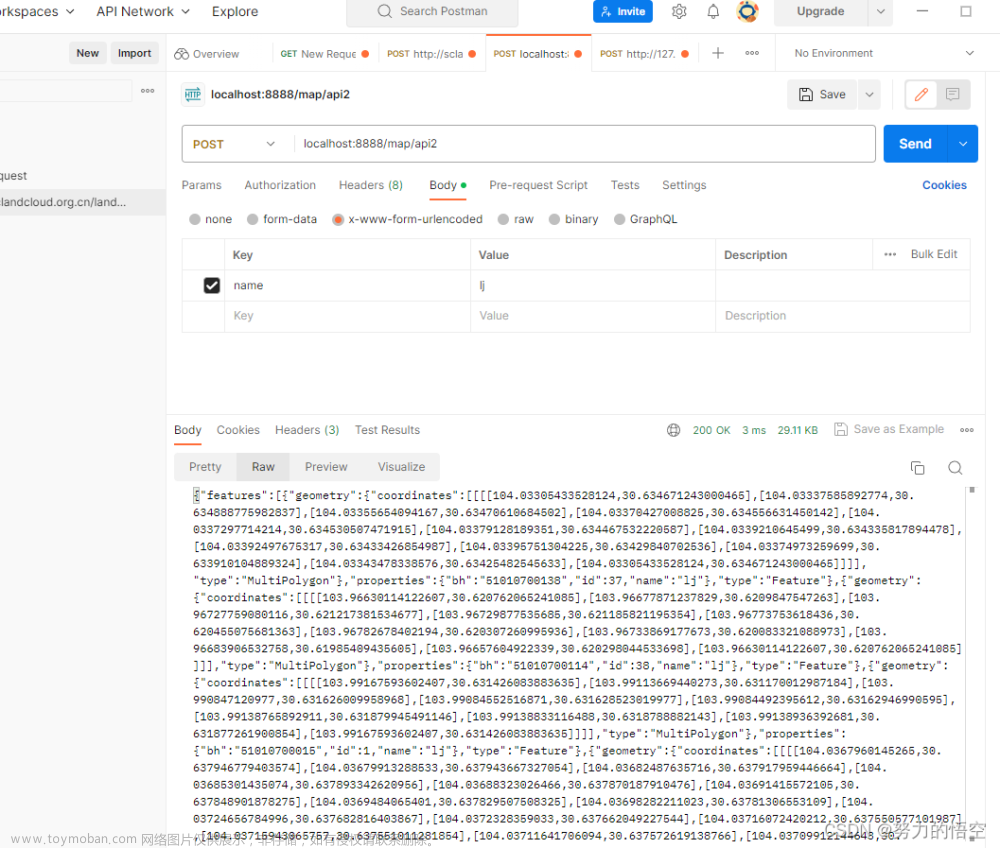


![[Webgis][地图加载]OpenLayer加载多种形式地图](https://imgs.yssmx.com/Uploads/2024/02/791174-1.png)






