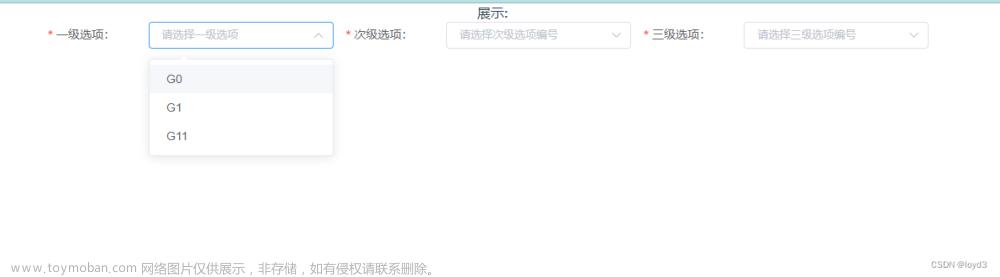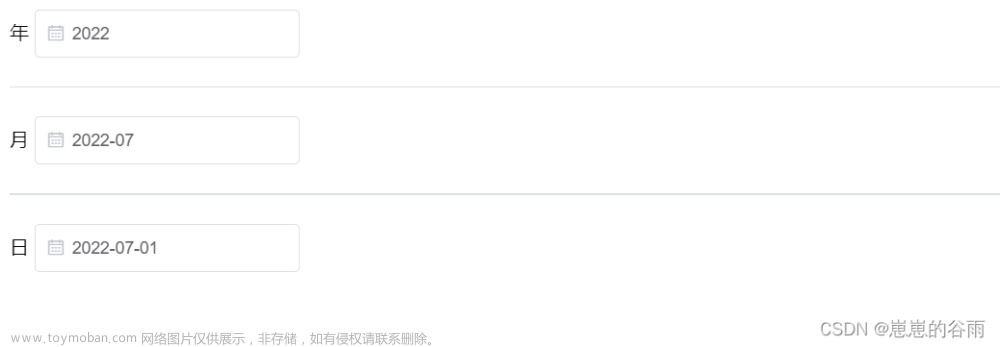由于在数据项目中经常以各种时间条件查询数据,所以时间选择器(DatePicker)组件是很常用的组件。但是在我使用的 Element UI 中,缺少了季度选择器的功能。
简易实现
一开始我根据时间范围使用 select 去遍历,如 2024-Q1、2023-Q4、2023-Q3 如此类推。

element 并无季度选择器
其实也算是快速解决了 element ui 无法选择季度的问题。但总感觉特别的 low,后来有时间了就去隔壁 ant design 看了看。

发现在新版的 ant design 都支持季度和季度范围选择器了……
查了查新的 element plus 也只是只支持了 'year' | 'years' |'month' | 'date' | 'dates' | 'datetime' | 'week' | 'datetimerange' | 'daterange' | 'monthrange' 这些个类型。
工具不给力,又不想用其他库的情况下只能手搓了。
手搓季度选择器
季度面板
参考 ant design 做了一个类似的面板。

<template>
<div class="quarter-panel">
<div class="quarter-panel-header">
<i
class="quarter-panel-header-icon el-icon-arrow-left"
@click="currentYear--"
/>
<div class="quarter-panel-header-title">{{ currentYear }} 年</div>
<i
class="quarter-panel-header-icon el-icon-arrow-right"
@click="currentYear++"
/>
</div>
<div class="quarter-panel-content">
<div
v-for="option in quarterOptions"
class="quarter-panel-item-btn"
:class="getComputedClass(option.value)"
:key="option.value"
@click="emitClick(option.value)"
>
{{ option.label }}
</div>
</div>
</div>
</template>
<script>
import dayjs from 'dayjs'
import customParseFormat from 'dayjs/plugin/customParseFormat'
dayjs.extend(customParseFormat)
export default {
name: 'QuarterPanel',
props: {
value: String,
dice: Number,
min: String,
max: String,
todayDisabled: Boolean,
featureDisabled: Boolean,
},
data() {
return {
currentYear: 2023,
}
},
computed: {
day() {
if (this.value) {
return dayjs(this.value, 'YYYY-MM-DD')
}
return dayjs()
},
computedDate() {
return this.day.startOf('quarter').format('YYYY-MM-DD')
},
quarterOptions() {
return [
{ label: 'Q1', value: `${this.currentYear}-01-01` },
{ label: 'Q2', value: `${this.currentYear}-04-01` },
{ label: 'Q3', value: `${this.currentYear}-07-01` },
{ label: 'Q4', value: `${this.currentYear}-10-01` },
]
},
},
mounted() {
this.currentYear = dayjs().year()
},
methods: {
getDisabled(value) {
let isFeature = false
if (this.todayDisabled) {
isFeature = dayjs()
.subtract(1, 'day')
.startOf('quarter')
.isBefore(dayjs(value))
} else if (this.featureDisabled) {
isFeature = dayjs().startOf('quarter').isBefore(dayjs(value))
}
const isMin = this.min
? dayjs(this.min, 'YYYY-MM-DD')
.startOf('quarter')
.isAfter(dayjs(value, 'YYYY-MM-DD'))
: false
const isMax = this.max
? dayjs(this.max, 'YYYY-MM-DD')
.startOf('quarter')
.isBefore(dayjs(value, 'YYYY-MM-DD'))
: false
return isFeature || isMin || isMax
},
getComputedClass(value) {
if (this.computedDate === value) {
return 'quarter-panel-item-btn-active'
}
if (this.getDisabled(value)) {
return 'quarter-panel-item-btn-disabled'
}
return ''
},
emitClick(value) {
if (this.getDisabled(value)) {
return
}
this.$emit('input', value)
},
},
watch: {
dice() {
this.currentYear = this.day.year()
},
},
}
</script>
<style lang="scss" scoped>
$--gw-primary-color: #f6674f;
.quarter-panel {
width: 200px;
color: #303133;
.quarter-panel-header {
height: 30px;
padding: 12px;
display: flex;
align-items: center;
.quarter-panel-header-icon {
font-size: 12;
margin: 5px;
cursor: pointer;
&:hover {
color: $--gw-primary-color;
}
}
.quarter-panel-header-title {
flex: 1;
text-align: center;
font-size: 16;
}
}
.quarter-panel-content {
display: flex;
align-items: center;
.quarter-panel-item-btn {
flex: 1;
font-size: 14;
height: 30px;
line-height: 30px;
text-align: center;
cursor: pointer;
border: solid 1px transparent;
border-radius: 5px;
&:hover {
color: $--gw-primary-color;
border: solid 1px $--gw-primary-color;
}
}
.quarter-panel-item-btn-active {
background: $--gw-primary-color;
color: #ffffff;
&:hover {
color: #ffffff;
}
}
.quarter-panel-item-btn-disabled {
color: #909399;
background: #f2f6fc;
cursor: not-allowed;
&:hover {
color: #909399;
background: #f2f6fc;
}
}
}
}
</style>
季度选择器
将面板放到 el-popover 中实现类似 DatePicker 的效果。并且提供了像清空数据、最大值、最小值等常用功能。

<template>
<div class="quarter-picker" :class="{ 'quarter-picker-disabled': disabled }">
<div class="quarter-picker-date-button">
<i class="iconfont icon-date-select-icon quarter-picker-time-icon" />
<el-popover
placement="bottom-start"
width="200"
trigger="click"
ref="datePopover"
:disabled="disabled"
@show="initPopover"
>
<div
class="quarter-picker-date-button-item quarter-picker-date-button-item-long"
slot="reference"
>
<span v-if="form.date" class="button-item-span">
{{ dateQuarterStr }}
</span>
<span v-else class="button-item-span">选择时间</span>
<div class="bottom-line" />
</div>
<quarterPanel
v-model="form.date"
:dice="dice"
:min="min"
:max="max"
:featureDisabled="featureDisabled"
:todayDisabled="todayDisabled"
@input="emitDateChange()"
/>
</el-popover>
<i
v-show="form.date && clearable"
class="el-icon-close quarter-picker-clear-icon"
@click.stop="clearCurrentDate"
/>
</div>
</div>
</template>
<script>
import dayjs from 'dayjs'
import customParseFormat from 'dayjs/plugin/customParseFormat'
import quarterOfYear from 'dayjs/plugin/quarterOfYear'
import quarterPanel from './quarterPanel.vue'
dayjs.extend(customParseFormat)
dayjs.extend(quarterOfYear)
/**
* date 日期
*/
export default {
name: 'QuarterPicker',
components: {
quarterPanel,
},
props: {
date: String,
min: String,
max: String,
featureDisabled: Boolean,
todayDisabled: Boolean,
disabled: Boolean,
clearable: Boolean,
},
data() {
return {
form: {
date: '',
},
dice: 0,
}
},
mounted() {
this.syncData()
},
computed: {
dateQuarterStr() {
if (!this.form.date) return '选择季'
const dj = dayjs(this.form.date).startOf('quarter')
return `${dj.year()}-Q${dj.quarter()}`
},
},
methods: {
initPopover() {
this.dice++
},
syncData() {
this.form.date = this.date
},
clearCurrentDate() {
if (this.disabled) return
this.form.date = ''
this.emitDateChange()
},
emitDateChange() {
this.$emit('change', this.form)
this.closePopovers()
},
closePopovers() {
this.$refs.datePopover.doClose()
},
},
watch: {
date() {
if (this.form.date !== this.date) {
this.syncData()
}
},
},
}
</script>
<style scoped lang="scss">
$--gw-primary-color: #f6674f;
.quarter-picker {
display: flex;
flex-direction: row;
align-items: center;
justify-content: flex-end;
.quarter-picker-date-button {
display: flex;
position: relative;
flex-direction: row;
align-items: center;
justify-content: center;
user-select: none;
margin-left: 5px;
width: 250px;
padding-left: 10px;
height: 28px;
background: #ffffff;
border: 1px solid #dcdfe6;
font-size: 14px;
font-family: Microsoft YaHei;
font-weight: 400;
color: #282c32;
border-radius: 4px;
.quarter-picker-time-icon {
position: absolute;
left: 12px;
}
.quarter-picker-date-button-item {
position: relative;
height: 28px;
line-height: 28px;
text-align: center;
width: 70px;
cursor: pointer;
.bottom-line {
position: absolute;
bottom: 0;
left: 0;
right: 0;
height: 2px;
border-radius: 1px;
background: transparent;
}
&:hover {
.bottom-line {
background: $--gw-primary-color;
}
}
}
.quarter-picker-date-button-item-long {
width: 200px;
.button-item-span {
display: inline-block;
width: 90px;
text-align: center;
}
.button-item-span-active {
color: $--gw-primary-color;
}
}
.quarter-picker-clear-icon {
position: absolute;
right: 12px;
font-size: 14;
cursor: pointer;
&:hover {
color: $--gw-primary-color;
}
}
}
}
.quarter-picker-disabled {
.quarter-picker-date-button {
color: #c0c4cc;
background-color: #f2f6fc;
.quarter-picker-date-button-item {
cursor: not-allowed;
}
}
.quarter-picker-date-button-item {
&:hover {
.bottom-line {
background: transparent !important;
}
}
}
.quarter-picker-clear-icon {
cursor: not-allowed !important;
&:hover {
color: #c0c4cc !important;
}
}
}
</style>
组件的使用
最后就是组件的使用了:文章来源:https://www.toymoban.com/news/detail-860402.html
<QuarterPicker
type="quarter"
:date="quarter.date"
:min="minDate"
:max="maxDate"
:featureDisabled="options.featureDisabled"
:todayDisabled="options.todayDisabled"
:disabled="options.disabled"
:clearable="options.clearable"
@change="handleQuarterPickerChange"
/>
handleQuarterPickerChange({ date }) {
this.quarter.date = date
this.$message({
message: '触发查询请求',
type: 'success',
})
},
最后
另外,季度范围选择器也可以用类似的思路来实现。以上就是个人解决季度选择器的方式。希望能对有类似需求的同学一些帮助。文章来源地址https://www.toymoban.com/news/detail-860402.html
到了这里,关于用 element ui 实现季度选择器的文章就介绍完了。如果您还想了解更多内容,请在右上角搜索TOY模板网以前的文章或继续浏览下面的相关文章,希望大家以后多多支持TOY模板网!


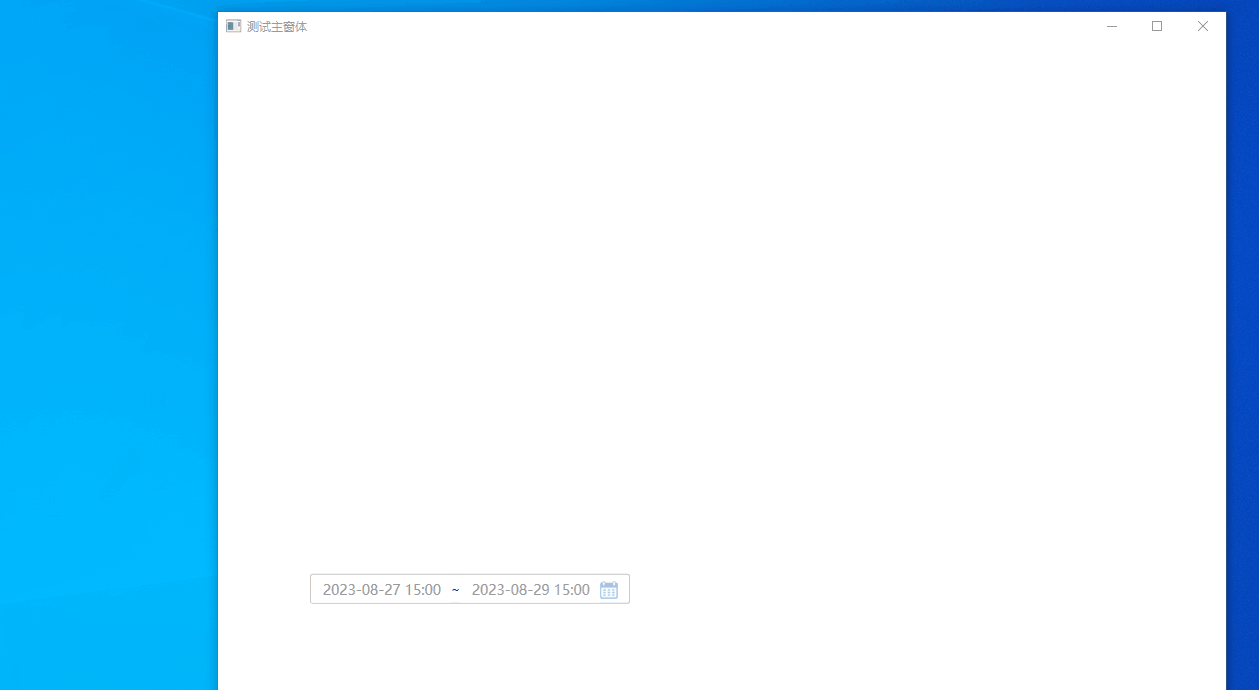
![[VUE]Element_UI 实现TreeSelect 树形选择器](https://imgs.yssmx.com/Uploads/2024/02/700729-1.png)