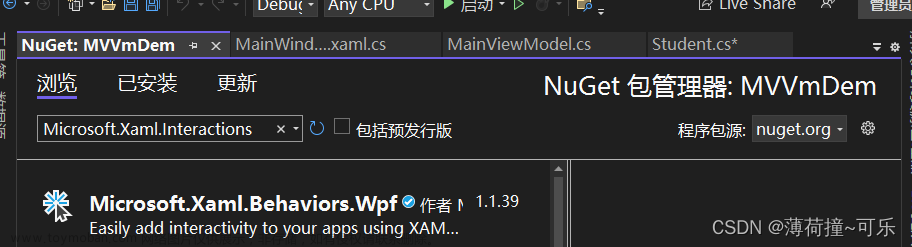1、NuGet 中安装 Extended.Wpf.Toolkit 。
2、在MainWindow.xaml中添加xmlns:tk="http://schemas.xceed.com/wpf/xaml/toolkit" 。
MainWindow.xaml 代码如下。
<Window x:Class="WPF_Extended_Wpf_Toolkit_Loading.MainWindow"
xmlns="http://schemas.microsoft.com/winfx/2006/xaml/presentation"
xmlns:x="http://schemas.microsoft.com/winfx/2006/xaml"
xmlns:d="http://schemas.microsoft.com/expression/blend/2008"
xmlns:mc="http://schemas.openxmlformats.org/markup-compatibility/2006"
xmlns:local="clr-namespace:WPF_Extended_Wpf_Toolkit_Loading"
xmlns:tk="http://schemas.xceed.com/wpf/xaml/toolkit"
mc:Ignorable="d"
Title="MainWindow" Height="300" Width="300">
<tk:BusyIndicator x:Name="BusyIndicator">
<Grid>
<Button x:Name="btnShowOrHideLoading" Width="100" Height="30" Content="显示加载框" Click="btnShowOrHideLoading_Click"/>
</Grid>
</tk:BusyIndicator>
</Window>
MainWindow.xaml.cs 代码如下。
using System;
using System.Collections.Generic;
using System.Linq;
using System.Text;
using System.Threading.Tasks;
using System.Windows;
using System.Windows.Controls;
using System.Windows.Data;
using System.Windows.Documents;
using System.Windows.Input;
using System.Windows.Media;
using System.Windows.Media.Imaging;
using System.Windows.Navigation;
using System.Windows.Shapes;
namespace WPF_Extended_Wpf_Toolkit_Loading
{
/// <summary>
/// Interaction logic for MainWindow.xaml
/// </summary>
public partial class MainWindow : Window
{
bool isBusy = false;
public MainWindow()
{
InitializeComponent();
}
private void btnShowOrHideLoading_Click(object sender, RoutedEventArgs e)
{
this.BusyIndicator.IsBusy = !isBusy;
if (this.BusyIndicator.IsBusy)
{
this.BusyIndicator.BusyContent = "正在加载";
}
}
}
}
3、这么简单应该不会还有人做不出来吧?做不出来的话那么下载一下我的资源吧。文章来源:https://www.toymoban.com/news/detail-860404.html
https://download.csdn.net/download/xingchengaiwei/89146373文章来源地址https://www.toymoban.com/news/detail-860404.html
到了这里,关于WPF Extended.Wpf.Toolkit 加载界面的文章就介绍完了。如果您还想了解更多内容,请在右上角搜索TOY模板网以前的文章或继续浏览下面的相关文章,希望大家以后多多支持TOY模板网!